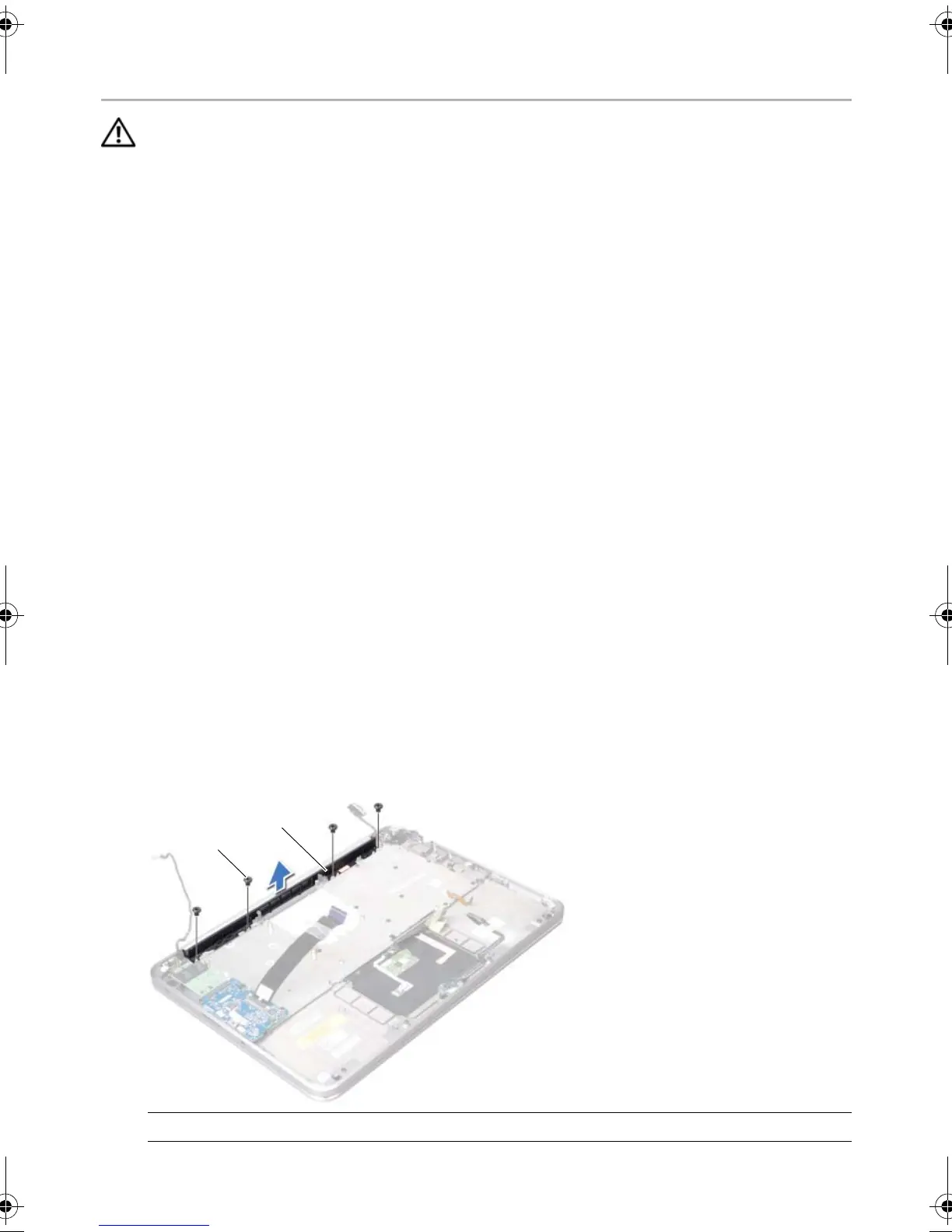58 | Removing the Air Vent
Removing the Air Vent
WARNING: Before working inside your computer, read the safety information
that shipped with your computer and follow the steps in "Before You Begin" on
page 9. After working inside your computer, follow the instructions in
"After Working Inside Your Computer" on page 11. For additional safety best
practices information, see the Regulatory Compliance Homepage at
dell.com/regulatory_compliance.
Prerequisites
1 Follow the instructions from step 1 to step 7 in "Removing the Base Cover" on
page 12.
2 Remove the speakers. See "Removing the Speakers" on page 22.
3 Remove the battery. See "Removing the Battery" on page 25.
4 Follow the instructions from step 1 to step 5 in "Removing the Hard Drive" on
page 36.
5 Remove the memory module(s). See "Removing the Memory Module" on page 27.
6 Remove the mini-card. See “Removing the Wireless Mini-Card” on page 31.
7 Remove the fan. See "Removing the Fan" on page 45.
8 Remove the processor heat-sink. See "Removing the Processor Heat-Sink" on
page 47.
9 Remove the system board. See “Removing the System Board” on page 52.
Procedure
1 Note the camera cable routing and remove the cable from the routing guides on
the air vent.
2 Remove the screws that secure the air vent to the palm-rest assembly.
3 Lift the air vent off the palm-rest assembly.
1screws (4) 2air vent
book.book Page 58 Wednesday, June 20, 2012 2:23 PM
