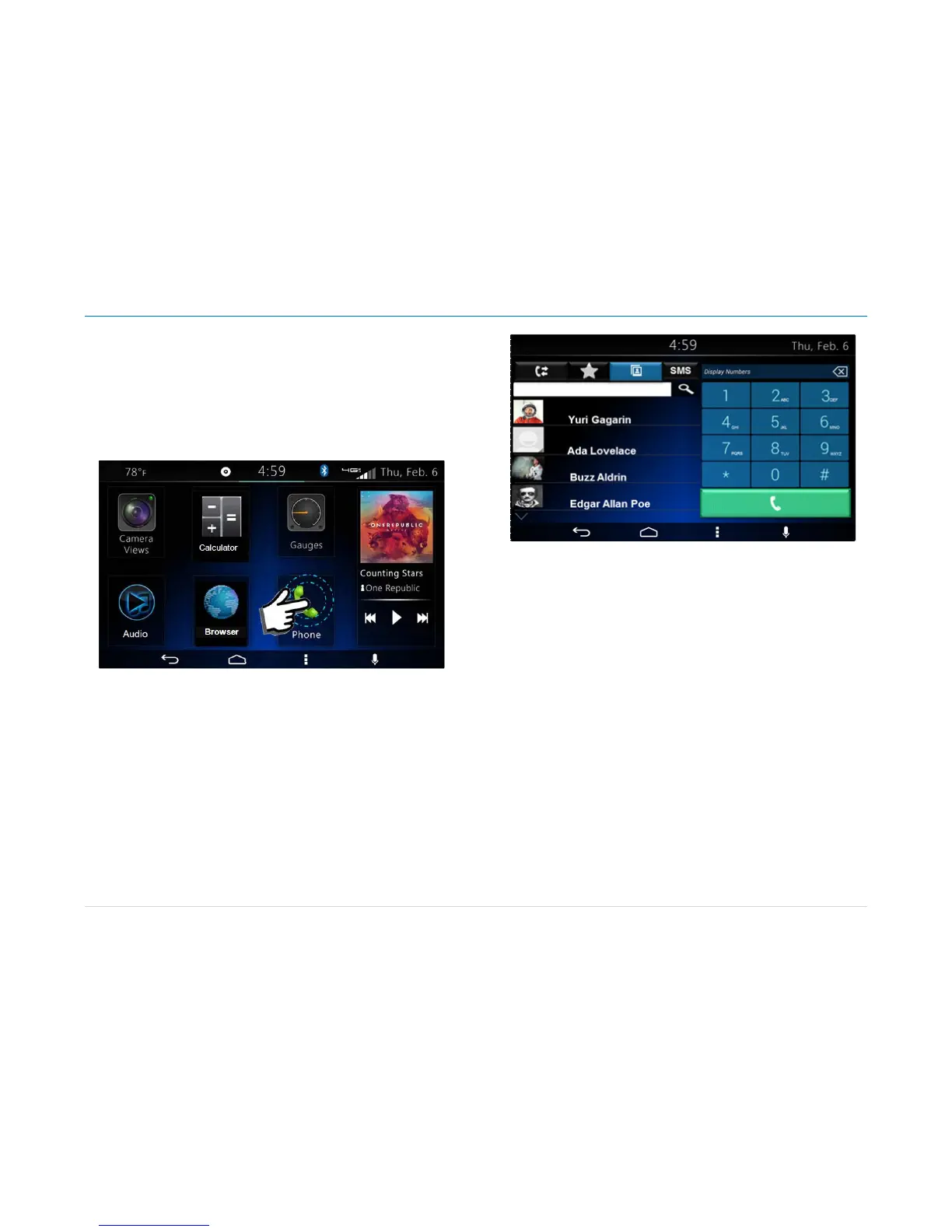Owner´s Manual DEA600 Radio
27 |
P a g e
Phone
Once your device is properly paired (see Settings / Bluetooth section),
DEA600 System supports Hands Free features if the connected device has
that capability.
Open the Phone App located on the home screen of the Smart Display as
illustrated on Figure 50. The system displays the Phone screen interface.
Figure 50: Select Phone App in Home Screen.
The Phone screen interface presents these elements:
• Numeric Keyboard
• Call Button
• Search Button
• Contacts Button
• Recent Calls Button
• Favorites
• SMS
T
he Phone screen interface is illustrated on Figure 51.
Figure 51: The Phone screen interface.
The system captures the number to dial from the disp
layed numeric
keyboard. In the case the system detects the activation of the call button the
system start with the dial process.
Contacts
The contact options are open as the default option. The system displays up
to 4 items per screen. In the case there are more than 4 items, the remaining
items are distributed in bottom subsequent screens. See Figure 51 as
reference.
A loading image is displayed during the contact list synchronization. See
Figure 52 as reference.
Each item in the list works as a soft key.