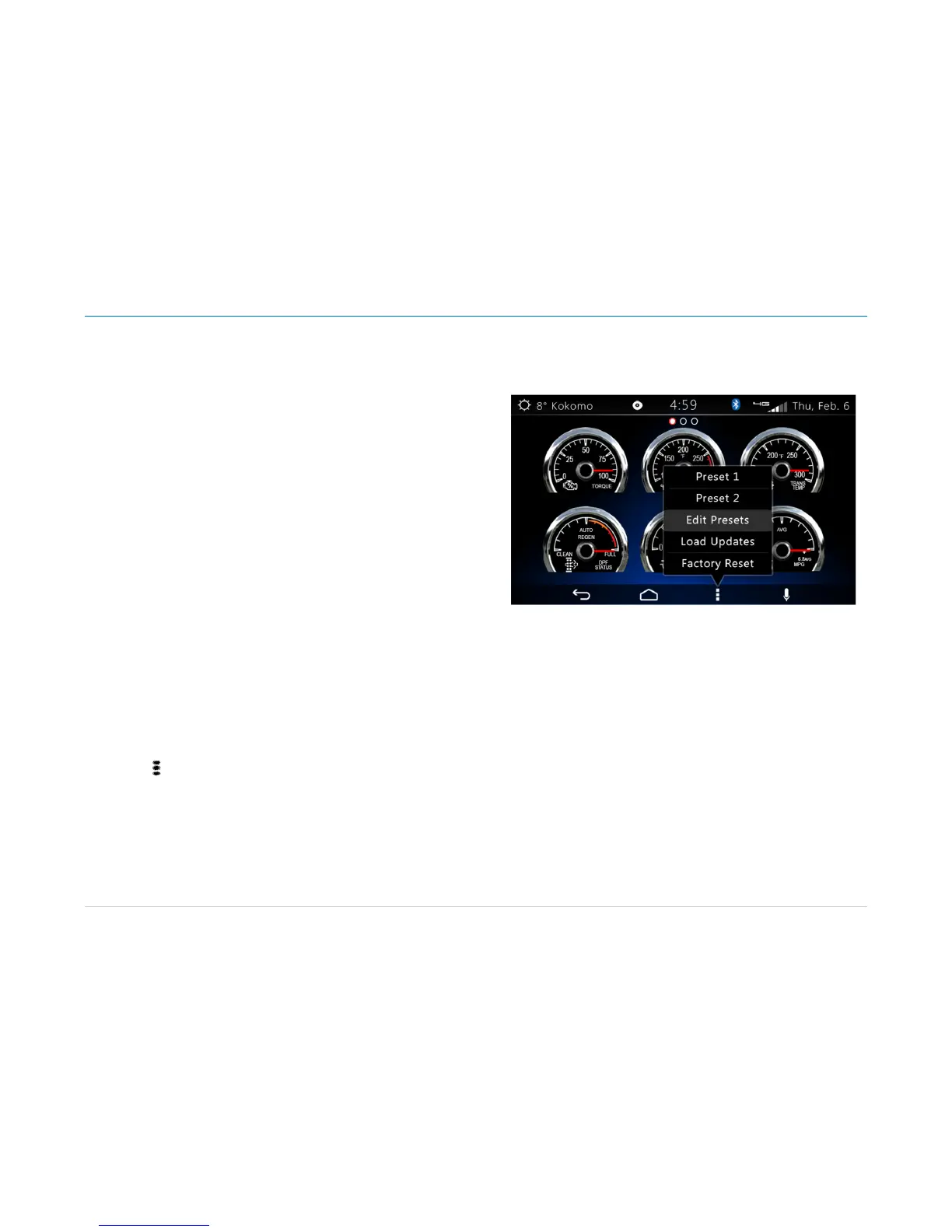Owner´s Manual DEA600 Radio
37 |
P a g e
o
If the gauge is over scaled, the gauge will pointer
automatically be positioned in + 5° from the Null position
and stay in that position until the data is rescaled.
Virtual Gauges Pop-Up
All the Virtual Gauges function as soft keys, each V
irtual Gauge soft key
toggles to a full screen zoom of the gauge when the user presses the Virtual
Gauge soft key.
While the Virtual Gauge is toggled to full screen zoom, a press of the screen
returns the gauge to its original size.
If the user presses the screen while the Virtual gauge is in the process of
toggling to a full screen zoom, the Virtual Gauges app cancels the full screen
zoom toggle.
Gauges are automatically toggled to full screen zoom when a Warning State
is present.
If a Virtual Gauge has been toggled to full screen due to a warning condition
and another Virtual Gauge presents a warning condition, the first Virtual
Gauge in a warning state will be displayed for at least 3 seconds. After 3
seconds, the Virtual Gauge in a full screen state due to a warning state will
return to a normal state allowing the second Virtual Gauge in a warning to
state to toggle to full screen.
All the Virtual Gauges minimized after being in full screen due to a warning
state remain in the warning state in their original size while the warning
condition of the gauge persists.
Gauges Settings
Pressing the soft key or hard key of the Virtual Ga
uges app presents a
pop-up menu with the following elements. See Figure 76 as reference:
• Preset 1 - Soft key
• Preset 2 - Soft key
• Edit Presets
• Load Updates
• Factory Reset
Presets
Presets are used to define personalized views of the
gauges. Two presets
are available to save different combinations of the available gauges.
Figure 76: Gauges Settings Pop-up
Pressing the "Edit Presets" option from the settings
pop-up allows editing of
the Presets. Once the desired modifications are done, select the OK Soft
key to save changes or CANCEL soft key to discard changes. See Figure
77 as reference.