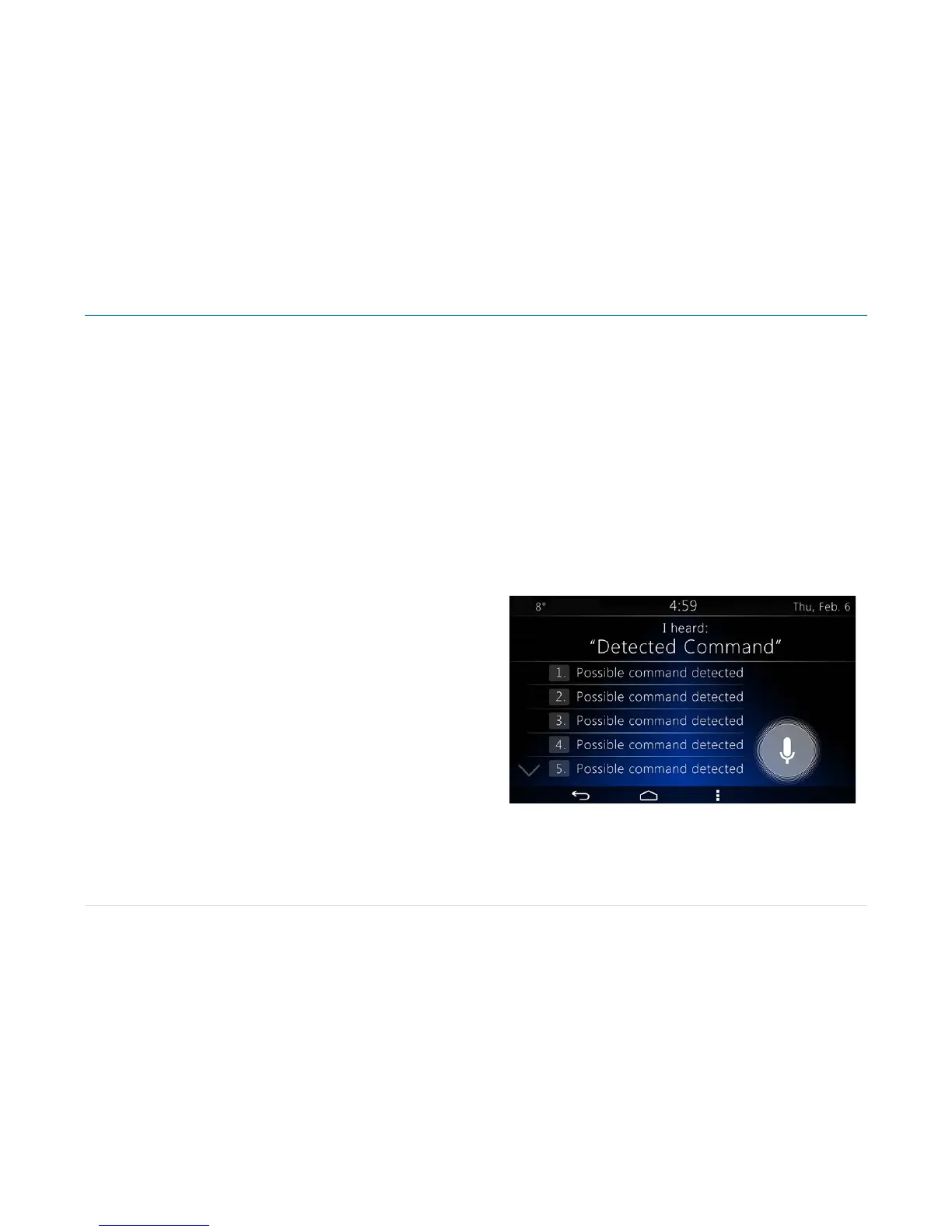Owner´s Manual DEA600 Radio
42 |
P a g e
“T
en, Eleven, Twelve, Thirteen, Fourteen, Fifteen, Sixteen, Seventeen,
Eighteen, Nineteen”
Decimals:
“Twenty, Thirty, Forty, Fifty, Sixty, Seventy, Eighty, Ninety”
Centesimal:
“Hundred, Thousand”
Special Characters:
“Number (Hash tag, Hash, Pound, Square), Star (Asterisk), Plus”
Basic disagree command:
“no, incorrect, wrong, negative, none are correct, none of these, not really,
no I said, no I did not, nope, na, no way”
Basic cancel command:
“No, Negative, Do not, Don’t, Cancel [request], Abort, stop, end”
Basic agree command:
“Yes, correct, that is correct, yeah, ya, yep, yup, sure, right, OK, positive,
you got it, probably, you bet”
General Audio Commands:
“Mute, Unmute”
General Options:
“Option (<Basic_Numbers | <Decimal_Numbers”
Help Command:
“Help”
If any of these is not valid the system says:
-"Sorry, Invalid Command"
Direct Action Commands
Direct action commands refer to commands from the vo
cabulary that does
not need a second action to perform the command. These commands
emulate a Soft key press or a Hard Button press in the System.
Time Command
-“What time is it”
The DEA600 show the Time in the Voice Recognition Pop-Up for 5 seconds.
After the 5 seconds the Pop-Up is closed.
-“What day is it”
The DEA600 show the Date in full format (It is [Day of the week], [Month]
[Day], [Year]) in the Voice Recognition Pop-Up for 5 seconds.
After the 5 seconds the Pop-Up is closed.
Launch
Switch command
-
“Switch to ****** or Switch to ****** app”
The DEA600 Open the Application specified by the user.
Open command
-“Open ****** or Launch the ****** app”
The DEA600 Open the Application specified by the user.
General Options
-“Option ######”
In the case the system registers multiple valid results, it displays a list of the
multiple valid results as Figure 82 illustrates.
Figure 82: Multiple valid results for the captured v
oice command screen.
Each item in the list works as a soft key selector.
The system activates one of the listed options by two ways:
• Via a Voice command