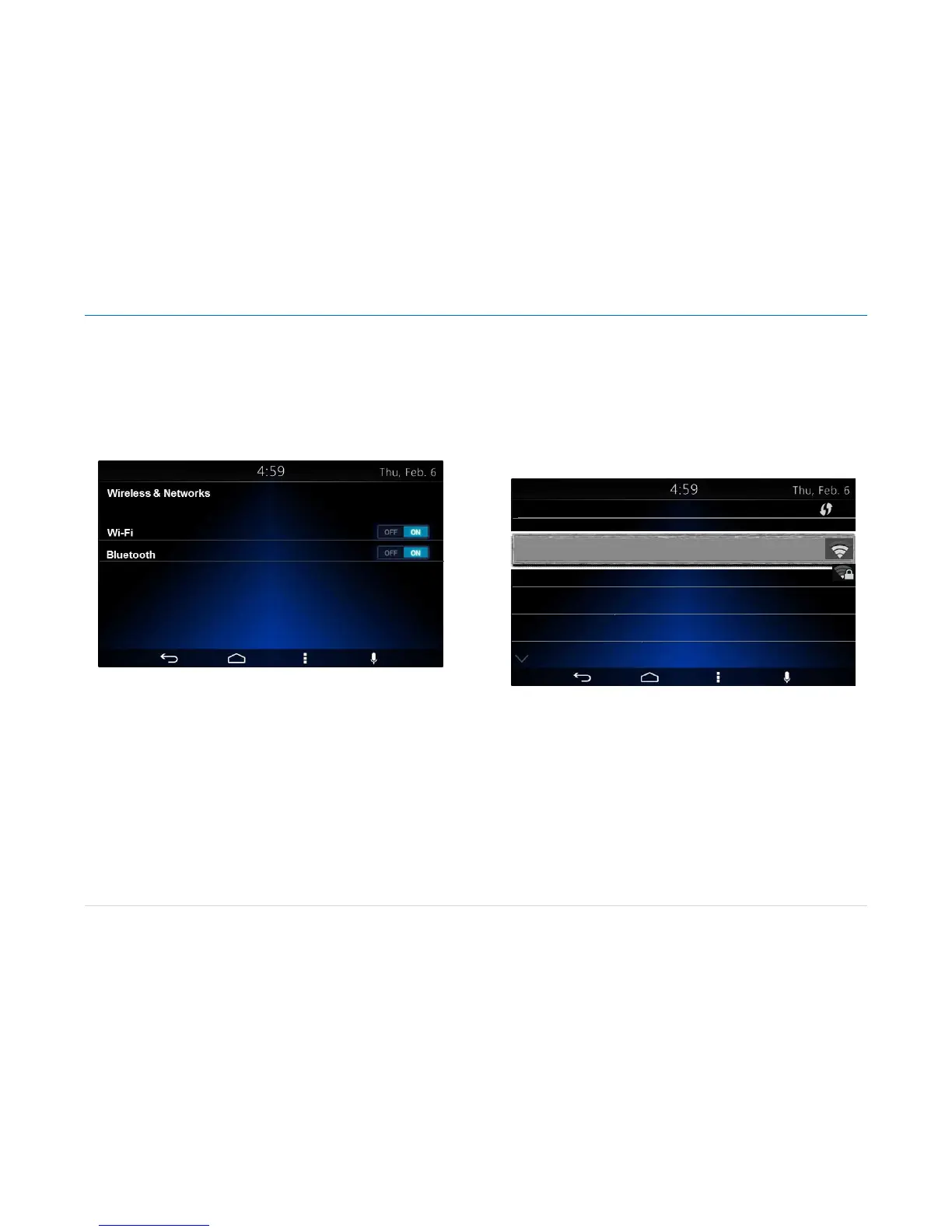Owner´s Manual DEA600 Radio
46 |
P a g e
The “Wireless & Networks” menu is accessed while the
System is ON.
Once the “Wireless & Networks” settings menu is open the next connectivity
options list is presented to the user following the next hierarchy, see Figure
89 as reference:
• Wi-Fi
• Bluetooth
Figure 89: The Wireless & Networks settings screen
The Bluetooth & Wi-Fi activation options are present
ed to the user as slider
controls.
Each slide control has two states:
• On: slide action to the right
• Off: slide action to the left
In the case the system detects an On state the corresponding wireless
option is activated.
In the case the system detects an Off state the corresponding wireless
option is deactivated.
Wi-Fi
In the case the Wi-Fi option is activated a separate
sub screen displays the
list of available networks. The WPS activation soft key is present as part of
the Wi-Fi interface. The listed items in the available network list work as soft
keys.
A password to enable the connection might be required if the network is a
limited access network. In the case a password is required a pop-up sub
screen along with a virtual keyboard is displayed illustrated in Figure 90.
Figure 90: The Wi-Fi menu screen Part I.
The system captures the introduced password. The sys
tem uses the
captured password for the network connection process.
The system displays a pop-up message for 3 seconds in case the captured
password is incorrect. See Figure 91 as reference.