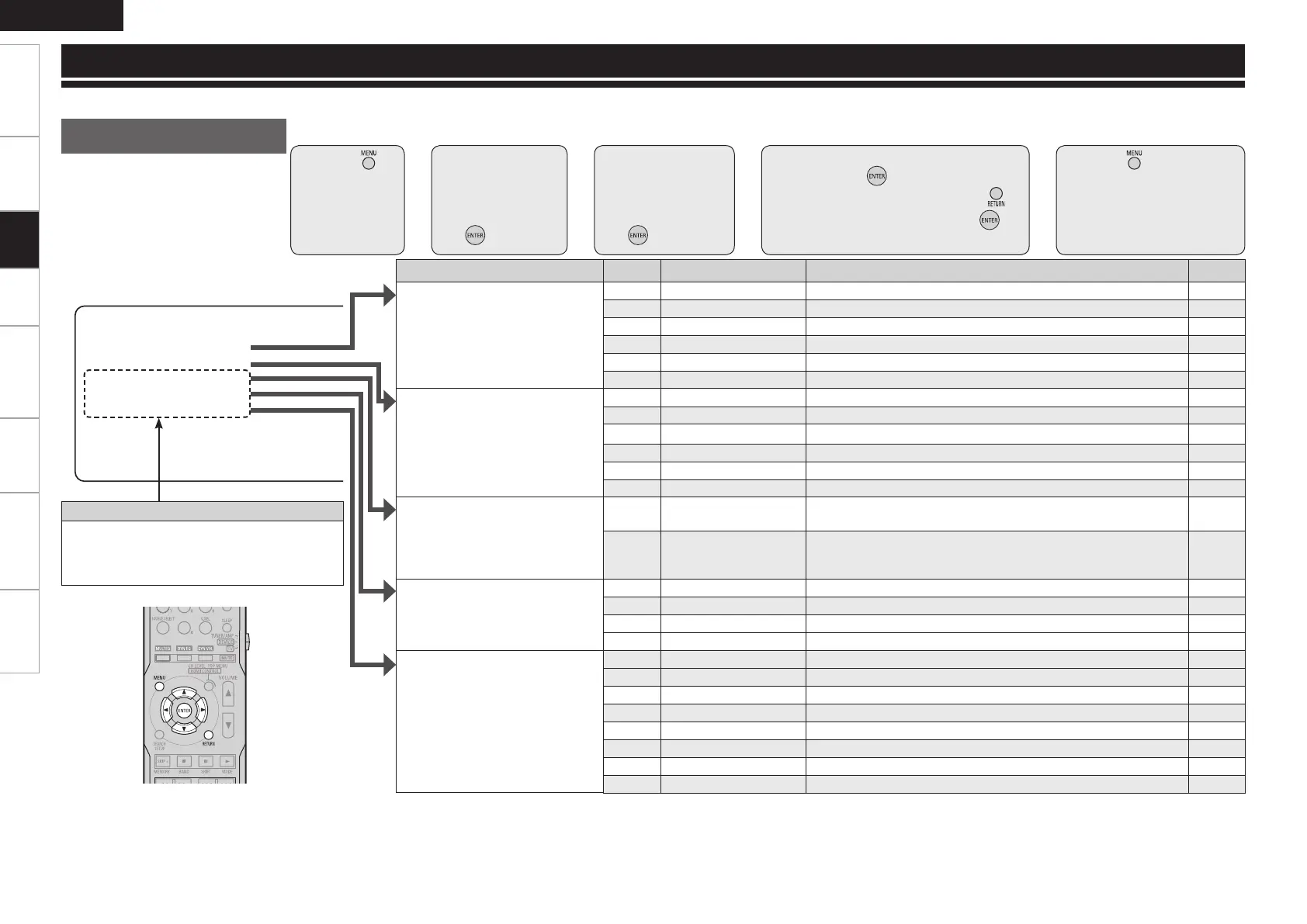ENGLISH
Getting Started Connections Playback Remote Control Information Troubleshooting Specifications
Settings
With the AVR-1610, settings and operations for most functions can be performed by operating while looking at the menus displayed on the monitor screen.
Menu map
MENU
1.Parameter
2.Information
3.Auto Setup
4.Manual Setup
5.Input Setup
[ENT]:Select
1
Press .
The menu is
displayed.
3
Press ui to
select the item
you want to
set, then press
.
4
Use uiop to select the item,
then press to set.
b To return to the previous item, press .
b Select “Default Yes”, then press
to
reset to the default setting.
5
Press .
The settings made up to that
point are entered and the
settings menu screen turns off.
2
Press ui to
select the item
you want to
set, then press
.
⇩
⇩
⇩
⇩
Items that only need to be set once
Set these for example upon purchase.
Once these items are set, there is no need to
set them again unless the speaker layout or the
connected speakers have been changed.
nOperations
Setting menusn
Setting items Number Detailed items Description Page
1. Parameter
Adjust various audio parameters.
1-1 Surround Parameter Adjust surround sound parameters. 39
1-2 Tone Control Adjusts the treble and bass tone. 41
1-3 Audyssey Settings Makes the MultEQ, Dynamic EQ and Dynamic Volume settings. 41
1-4 Manual EQ Adjust tonal quality for each speaker using graphic equalizer. 42
1-5 RESTORER
Uncompress compressed sources and apply bass boost for richer sound.
43
1-6 Audio Delay Compensate for incorrect timing between video and audio. 43
2. Information
Show information about receiver
settings, input signals, etc.
2-1 Status Shows information about current settings. 43
2-2 Audio Input Signal Shows information about audio input signals. 43
2-3 HDMI Information Displays the HDMI input/output signals and TV information. 43
2-4 Auto Surround Mode Displays the settings stored for the auto surround mode. 43
2-5 Quick Select Displays the settings stored for the Quick Select function. 43
2-6 Preset Channel Shows information about preset channels. 43
3. Auto Setup
Makes the optimum speaker
settings and corrects for the
acoustic characteristics of the
room.
3-1 Audyssey Auto Setup Makes the optimum settings for the speakers being used
automatically.
20
3-2 Parameter Check Check Audyssey Auto Setup measurement results.
This item is only displayed after the Audyssey Auto Setup procedure
has been performed.
23
4. Manual Setup
Use this to make various types of
detailed settings.
4-1 Speaker Setup Sets the speaker size and distance, the channel level, etc. 24
4-2 HDMI Setup Make settings for HDMI video/audio output. 27
4-3 Audio Setup Make settings for audio playback. 28
4-4 Option Setup Make various other settings. 28
5. Input Setup
Use this to make settings related
to playing input sources.
5-1 Assign Change input connector assignment. 31
5-2 Input Mode Sets the audio input mode and decode mode. 32
5-3 Rename Change the display name for this source. 32
5-4 Source Level Adjust the playback level of the audio input. 33
5-5 iPod Playback Mode Make settings for iPod playback. 33
5-1 Auto Preset Use the auto preset function to program radio stations. 33
5-2 Preset Skip
Set the preset memories that you do not want to display when tuning.
33
5-3 Preset Name Assign name to a preset memory. 33
Settings
