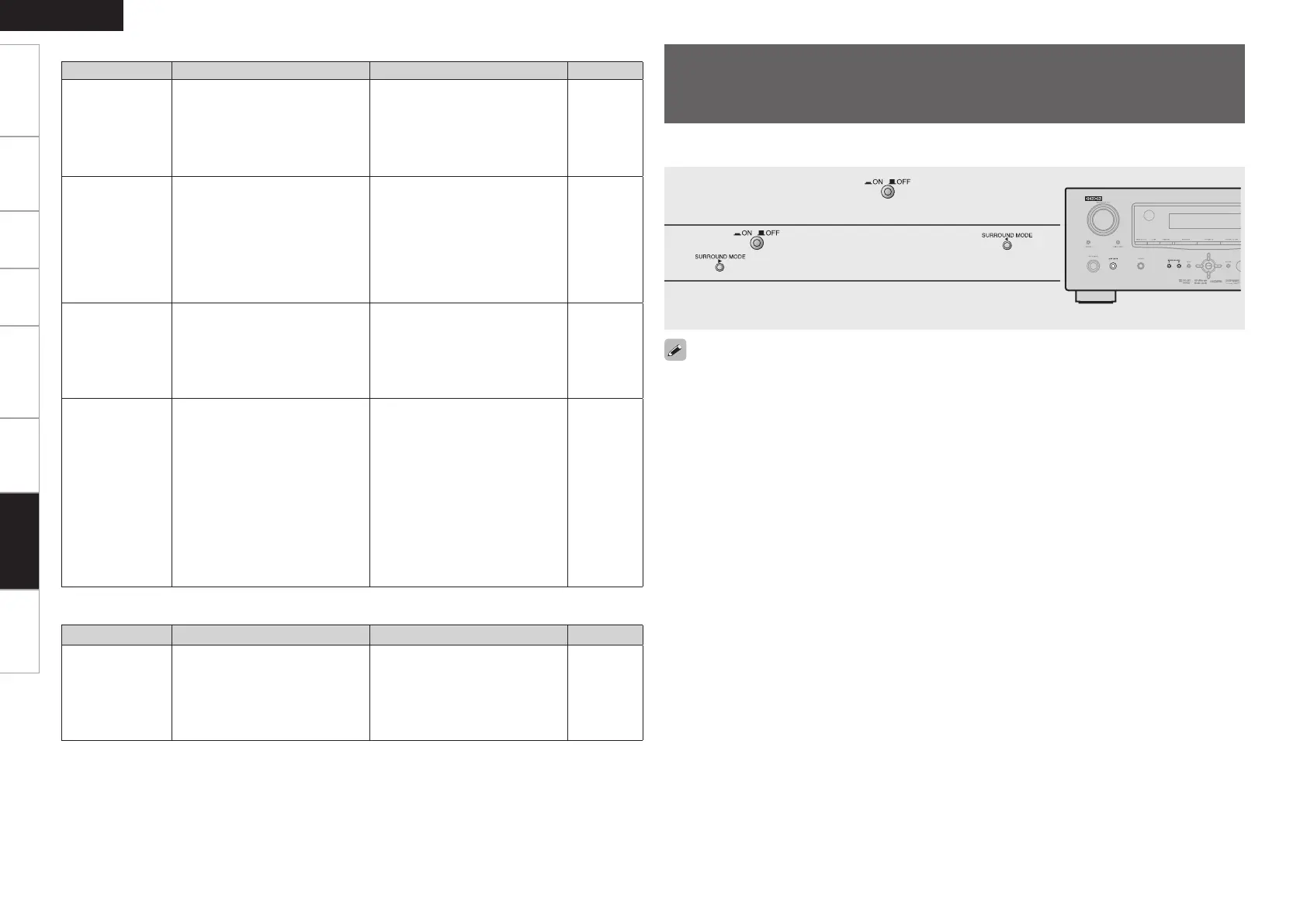Getting Started Connections Playback Remote Control Information Specifications
ENGLISH
Settings
Symptom Cause Countermeasure Page
HDMI audio
signals are not
output from
speakers.
• The “Manual Setup” – “HDMI
Setup” – “HDMI Audio Out”
setting is set to “TV”
• Set to “Amp” 27
No picture
appears
with HDMI
connections.
• The connections to the HDMI
connectors are faulty.
• HDMI input setting is improper.
• The monitor is not compatible
with copyright protection
(HDCP).
• The HDMI format of the player
and monitor do not match.
• Check the connections.
• Check the HDMI input setting.
• Connect a monitor that is
compatible with copyright
protection (HDCP).
• Match the HDMI format of the
player and monitor.
13
31
12
12
No sound is
output from
the monitor
connected
with HDMI
connections.
• The “Manual Setup” – “HDMI
Setup” – “HDMI Audio Out”
setting is set to “Amp”.
• Set to “TV”. 27
When performing
the following
operations on a
connected device,
AVR-1610 has the
same operations.
⋅ Power ON/OFF
⋅ Switching audio
output devices
⋅ Adjust volume
⋅ Switch input
source
• HDMI’s CEC function is
operating.
• Set “Manual Setup” – “HDMI
Setup” -– “HDMI Control” to
“OFF”.
When you only want to operate
the power on/off each device, set
“Power Off Control” to “OFF”.
27
GHDMIH
Symptom Cause Countermeasure Page
iPod cannot be
played.
• The input source assigned to
“iPod Dock” is not selected.
• Cable is not properly connected.
• Control dock for iPod’s AC
adapter is not connected to
power outlet.
• Switch to the input source
assigned at “iPod Dock”.
• Reconnect.
• Plug the control dock for iPod’s
AC adapter into a power outlet.
31
14
–
GiPodH
Troubleshooting
1
Turn off the power using on the main unit.
2
Press while simultaneously pressing and
on the main unit.
3
Once the display starts ashing at intervals of about 1
second, release the two buttons.
If in step 3 the display does not flash at intervals of about 1 second, start over from step 1.
Restoring all the settings to as they were at the
time of purchase
(Resetting the Microprocessor)
Perform this procedure if the display is abnormal or if operations cannot be performed.
When the microprocessor is reset, all the settings are reset to their default values.
