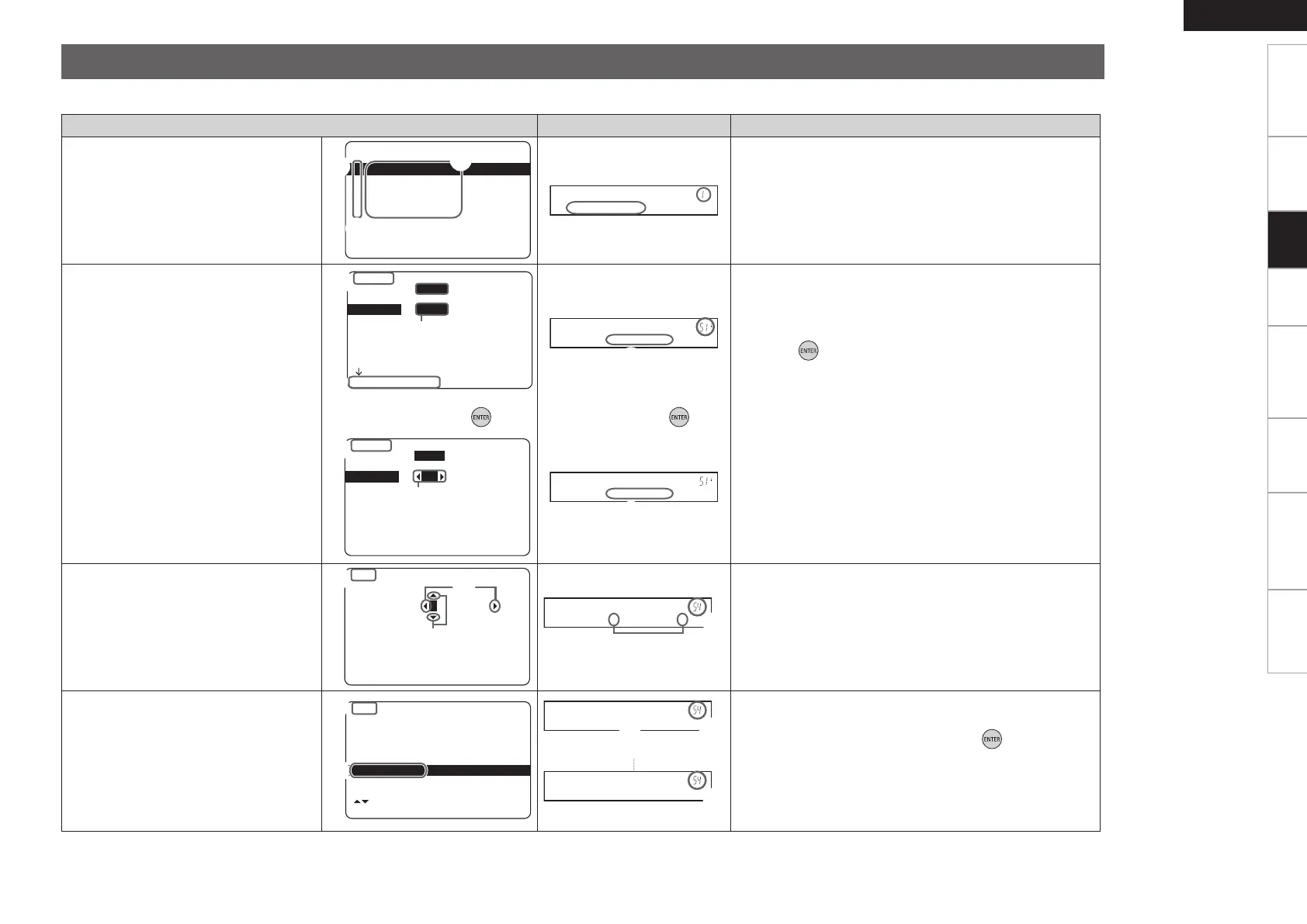ENGLISH
Getting Started
Connections Playback Remote Control Information Troubleshooting
Specifications
Below we describe typical examples of displays on the TV screen and on the set’s display window.
Examples of On-screen Display and Front Display
On-screen Display Front Display Description
n Top menu display
MENU
1.Parameter
2.Information
3.Auto Setup
4.Manual Setup
5.Input Setup
[ENT]:Select
q
w
e
q
: The menu items are displayed here.
w
: The selected line is displayed here.
The currently selected item is displayed on the display.
Use
ui
to move to the item you want to set.
e
: The number of the current selected setting menu is
displayed.
n Display when changing settings
5-1-1.Input Assign
HDMI Digi Comp
DVD 1 1
HDP 2
TV 01
SAT/CBL 3 C1
VCR/iPod
DVR 02 2
[ENT]:Select [RTN]:Back
w
q
e
q
: The number of the current selected setting menu is
displayed.
w
: Use
uio
p
to move to the item you want to set.
e
: Press to set to the mode in which the setting can be
made.
Press . Press .
5-1-1.Input Assign
HDMI Digi Comp
DVD 1 1
HDP 2
TV 01
SAT/CBL 3 C1
VCR/iPod
DVR 02 2
[ENT]:Select [RTN]:Back
q
r
r
:
0
1
is displayed at the sides of items whose setting can be
changed. Use
o
p
to change to the desired setting.
n Display when inputting characters
Default
[SRCH]:Caps.
[ENT]:OK [RTN]:Cancel
:
DVD DVD
5-3.Rename
w
e
q
q
: When
o
p
is pressed, the cursor moves to the left or right.
w
: When
ui
is pressed at the position at which you want to
input the character, the character is input.
e
: The number of the current selected setting menu is
displayed.
n Display when resetting
[ ]:Up/Down
[ENT]:Select [RTN]:Back
Default
:
DVD [ DVD ]
5-3.Rename
q
w
q
: Press
i
to select “Default”, then press to set.
w
: The number of the current selected setting menu is
displayed.
⇩ ⇩
Settings
