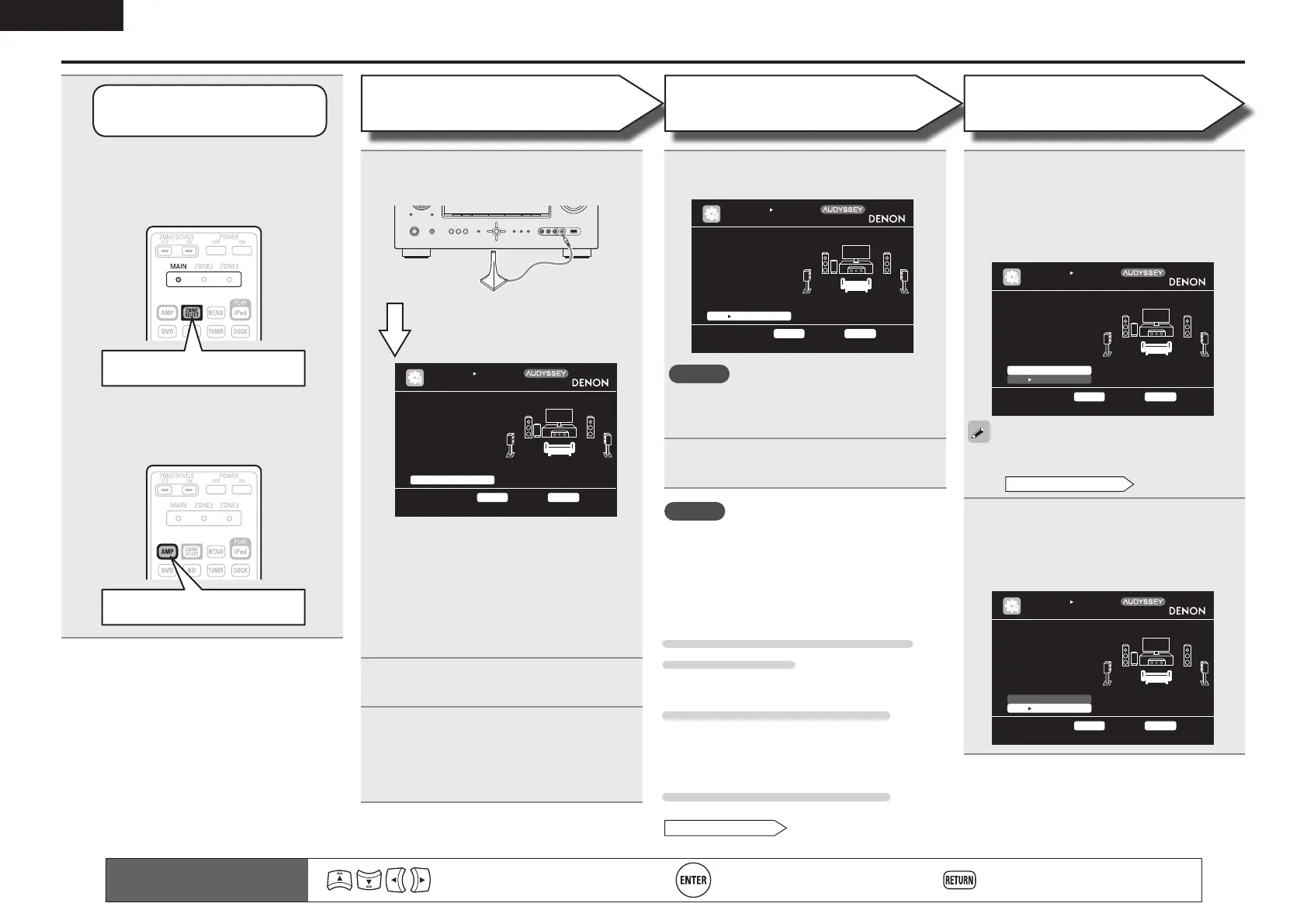8
ENGLISH
7
The detected speakers are displayed.
[2/6]
STEP2 Spkr Detect Check
Go to Step 3 (Measurement) after speaker check
Retry
Next Measurement
Front
Center
Subwoofer
Surround
Yes
Yes
Yes
Yes
AUTO SETUP
AUDYSSEY AUTO SETUP
MultEQ
ENTER Enter RETURN Cancel
NOTE
If a connected speaker is not displayed, the
speaker may not be connected correctly. Check
the speaker connection.
8
Use ui to select “Next 1
Measurement” and then press ENTER.
9
Move the setup microphone to
position 2, use ui to select
“Measure”, and then press ENTER.
The measurement of the second position
starts. Measurements can be made in up to
six positions.
[3/6]
STEP3 Measurement
Please place the mic-
rophone at ear height
at 2nd listening
position.
Start next measurement. Test Tone will start
AUTO SETUP
AUDYSSEY AUTO SETUP
MultEQ
ENTER Enter RETURN Cancel
Measure
Next Calculation
If you want to omit measurements from the next
position onward, select “Next 1 Calculation”.
(Go to
STEP4 Calculation
)
10
Repeat step 9, measuring positions 3
to 6.
When measurement of position 6 is
completed, a “Measurements finished.”
message is displayed.
[3/6]
STEP3 Measurement
Measurements finished.
Proceed to Step 4 (Analyze)
AUTO SETUP
AUDYSSEY AUTO SETUP
MultEQ
ENTER Enter RETURN Cancel
Retry
Next Calculation
Set up speakers (Audyssey
®
Auto Setup)
STEP 1
Preparation
3
Set up
the remote control unit
n Set up the zone mode
Press ZONE SELECT to switch the
zone mode to “MAIN”.
The “MAIN” indicator lights.
Press ZONE SELECT
n Set up the operation mode
Press AMP to set the remote control
unit to amplier operation mode.
Press AMP
4
Connect the setup microphone to the
SETUP MIC jack of this unit.
[1/6]
STEP1 Preparation
Connect the speakers
and place them accord-
ing to the recommenda-
tions in the manual.
Set the following
items if necessary.
Start Auto Setup
Amp Assign
Channel Select
Auto Setup Start
AUTO SETUP
AUDYSSEY AUTO SETUP
MultEQ
ENTER Enter RETURN Cancel
When the setup microphone is
connected, the following screen is
displayed.
Here, we explain setup using the example of
5.1-channel speaker playback.
For setting other than 5.1-channel surround,
select “Amp Assign” and perform step 3 to 4 of
“Set up speakers” (vpage34).
If unused channels are set with “Channel Select”,
measuring time can be shortened. For setting,
perform steps 5 to 9 of “Set up speakers”
(vpage35).
5
Use ui to select “Auto Setup Start”
and then press ENTER.
6
Select “Measure” and then press
ENTER.
When measuring begins, a test tone is
output from each speaker.
• Measuring requires several minutes.
NOTE
If “Caution” is displayed:
Go to “Error messages” (vpage 10), check
any related items, and perform the necessary
procedures.
If the problem is resolved, return and restart
“Audyssey Auto Setup”.
When performing Audyssey Auto
Setup over again
Press ui to select “Retry”, and then press ENTER.
When measuring has stopped
q Press RETURN, to the “Cancel Auto Setup?”
prompt is displayed.
w Press o to select “Yes”, then press ENTER.
Setting up the speakers again
Repeat the operation from step 4 of
STEP 1 Preparation
.
Remote control operation
buttons
Move the cursor
(Up/Down/Left/Right)
Confirm the setting Return to previous menu
STEP 2
Speaker Detection
STEP 3
Measurement
