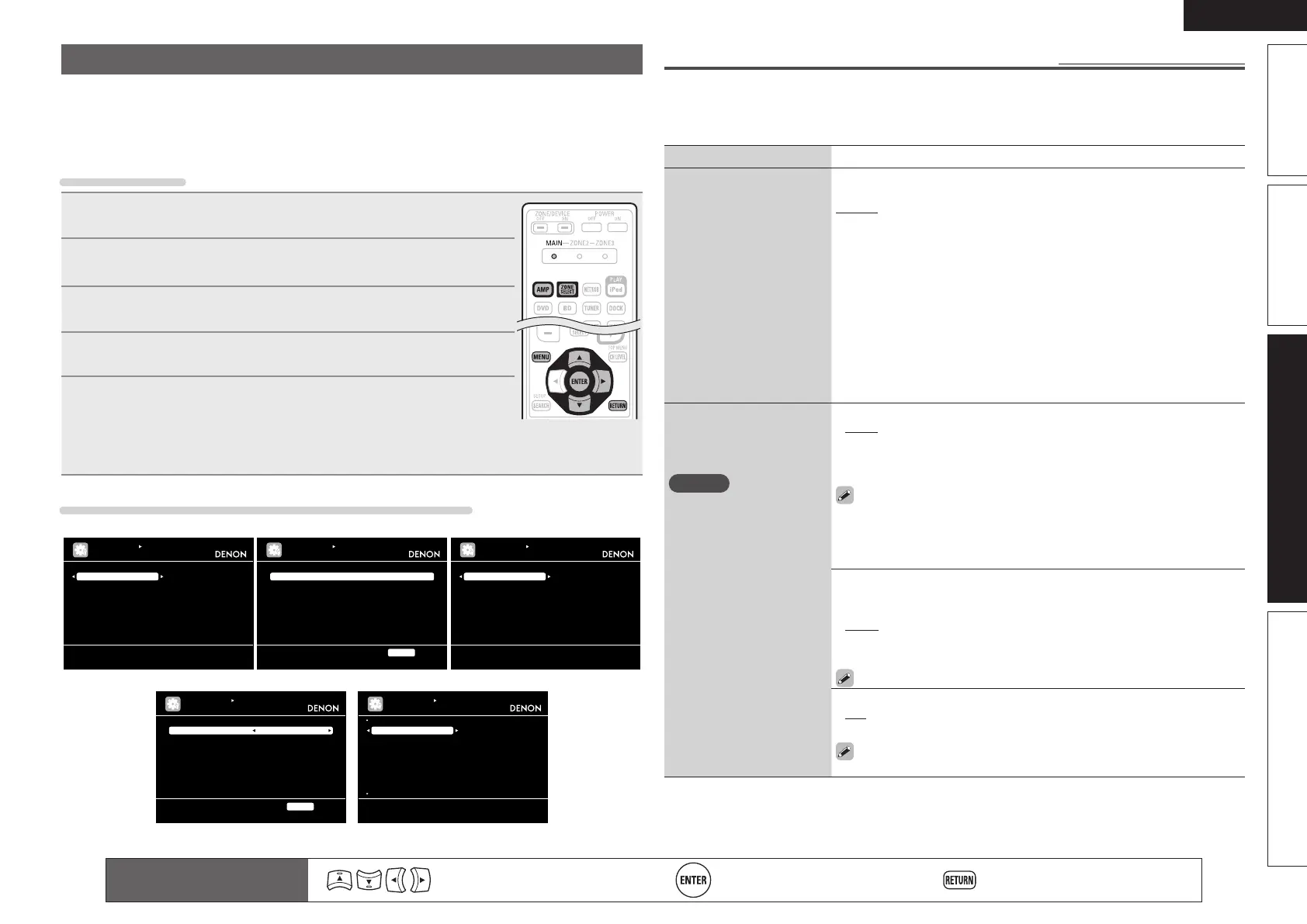55
ENGLISH
Basic versionSimple version InformationAdvanced version
Manual Setup
Set when changing Audyssey
®
Auto Setup settings, or when changing the audio, video, display
or other settings.
• If you change the speaker settings after performing Audyssey Auto Setup, it will not be possible
to set MultEQ
®
, Dynamic EQ
®
and Dynamic Volume™ (vpage52, 53).
• Can be used without changing the settings. Please set if necessary.
Menu operation
1
Press ZONE SELECT to switch the zone mode to “MAIN”.
The “MAIN” indicator lights.
2
Press AMP to set the remote control unit to amplier operation
mode.
3
Press MENU.
The menu is displayed on the TV screen.
4
Press ui to select the menu to be set or operated.
5
Press ENTER or p to enter the setting.
• To return to the previous item, press RETURN.
• Exiting the Menu, press MENU while the menu is displayed.
The menu display disappears.
Items that can be set with the Manual Setup procedure
Amp Assign
Speaker Config.
Bass Setting
Distance
Channel Level
Crossover Frequency
Front Speaker Setup
Assign surround back AMP for other use
MANUAL SETUP
SPEAKER SETUP
RGB Range
Auto Lip Sync
HDMI Audio Out
HDMI Control
Normal
ON
AMP
OFF
MANUAL SETUP
HDMI SETUP
Use video range from 16 (black) to 235 (white)
RETURN Return
2ch Direct/Stereo
Auto Surround Mode
EQ Customize
Make various settings for 2ch mode playback
MANUAL SETUP
AUDIO SETUP
Level Lch
Level Rch
Volume Limit
Power On Level
Mute Level
0dB
0dB
OFF
Last
Full
MANUAL SETUP
ZONE2 SETUP
Adjust the left channel output level
RETURN Return
Volume Control
Source Delete
GUI
Remote Preset Codes
Quick Select Name
Zone Rename
Remote ID Setup
Dimmer
MANUAL SETUP
OPTION SETUP
Make settings for volume control
Speaker Setup (vpage55)
ZONE2 Setup (vpage60) Option Setup (vpage60)
HDMI Setup (vpage58) Audio Setup (vpage59)
Speaker Setup
Default settings are underlined.
Perform when setting the speakers manually or when changing settings made in Audyssey Auto Setup.
• If you change the speaker settings after performing Audyssey Auto Setup, it will not be possible to select
MultEQ, Dynamic EQ and Dynamic Volume (vpage52, 53).
• Manual Setup can be used without changing the settings. Please set if necessary.
Setting items Setting details
Amp Assign
Set the speakers connected
to this unit.
Normal : Set when using 7.1-channel (Front/Center/Surround/Surround
Back/Subwoofer) speakers.
ZONE2 : Set for connecting the speakers for ZONE2 to the SURR. BACK/
AMP ASSIGN terminals.
Front Height : Set for connecting the front height speakers to the SURR.
BACK/AMP ASSIGN terminals.
Bi-Amp : Set for connecting a tweeter of a front speaker to the SURR.
BACK/AMP ASSIGN terminals and a woofer of the front speaker to the
FRONT terminals.
Front B : Set for connecting the second front speakers to the SURR.
BACK/AMP ASSIGN terminals. In this case, make settings for “Front
Speaker Setup” (vpage57).
2CH : Set for 2-channel direct/stereo playback. When “2CH” is set,
connect the second set of front speakers to the SURR.BACK/AMP
ASSIGN terminals.
Speaker Config.
Select speaker configuration
and size (bass reproduction
capability).
NOTE
Do not use the outward
shape of the speaker to
determine selection of a
“Large” or “Small” speaker.
Instead, use the frequencies
set in “Crossover
Frequency” (vpage57) as
the standard for determining
bass reproduction capability.
Front : Set the front speaker size.
• Large : Use a large speaker that can adequately play back low
frequencies.
• Small : Use a small speaker that has inadequate playback capacity for
low frequencies.
• When “Subwoofer” is set to “No”, “Front” is automatically set to
“Large”.
• When “Front” is set to “Small”, “Center”, “Surround“, “S.Back” and
“F.Height” can not be set to “Large”.
Center : Set the presence and size of the center speaker.
• Large : Use a large speaker that can adequately play back low
frequencies.
• Small : Use a small speaker that has inadequate playback capacity for
low frequencies.
• None : Select when a center speaker is not connected.
“Large” is not displayed when “Front” is set to “Small”.
Subwoofer : Set the presence of a subwoofer.
• Yes : Use a subwoofer.
• No : Select when a subwoofer is not connected.
When “Front” is set to “Small”, “Subwoofer” is automatically set to
“Yes”.
Remote control operation
buttons
Move the cursor
(Up/Down/Left/Right)
Confirm the setting Return to previous menu
