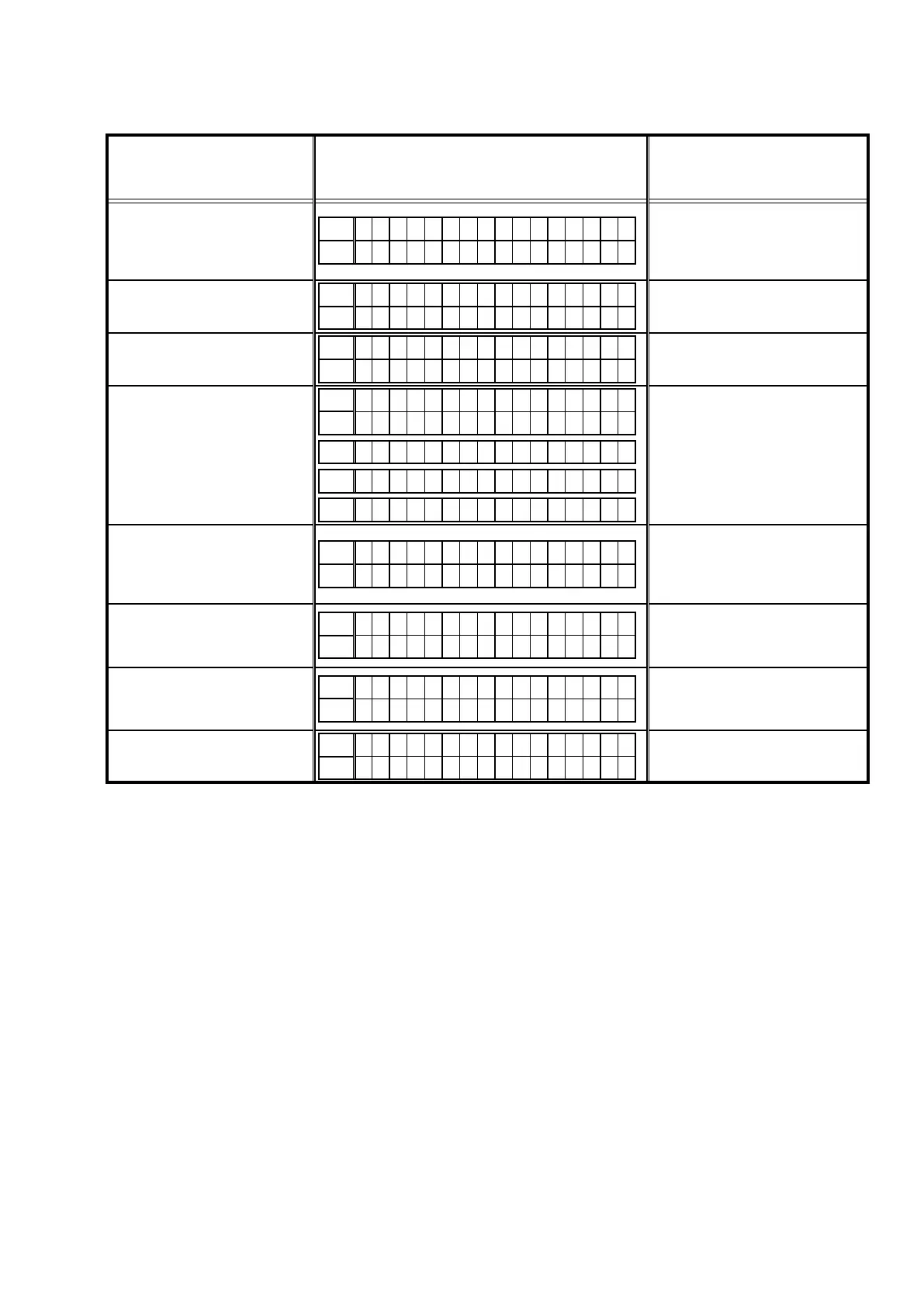1.12. Device display during the rmware update
Display the device being updated and the update progress.
Target device USB Update Display Error code when an error occurs
Main CPU
L1
M a i n * * * m i n
L2
U p d a t i n g * * %
10 - 16
36 - 3D
3F
Audio PLD
L1
A P L D * * * m i n
L2
U p d a t i n g * * %
50 - 52
54 - 57
5A - 64
VIDEO PLD
L1
V P L D * * * m i n
L2
U p d a t i n g * * %
50 - 52
54 - 57
5A - 64
DSP
L1
D S P 1 * * * m i n
L2
U p d a t i n g * * %
L1
D S P 2 * * * m i n
L1
D S P 3 * * * m i n
L1
D S P 4 * * * m i n
50 - 52
54 - 57
5A - 64
GUI Serial Flash
L1
G U I * * * m i n
L2
U p d a t i n g * * %
50 - 52
54 - 57
5A
62 - 64
80 - 86
CY920 second Boot Loader
L1
E t h e r S B L * * * m i n
L2
U p d a t i n g * * %
A2 - A4
A6 - A7
AE - AF
B1 - B5
CY920 Image
L1
E t h e r I M G * * * m i n
L2
U p d a t i n g * * %
A2 - A4
A6 - A7
AE - AF
B1 - B5
CY920 Image (Emergency
Mode)
L1
P l e a s e w a i t . . .
L2
U p d a t e r e t r y
–
---Checking the Firmware Version After the Update---
After updating the rmware, check the version. See "1. Version Display Mode" (page 19).
89
