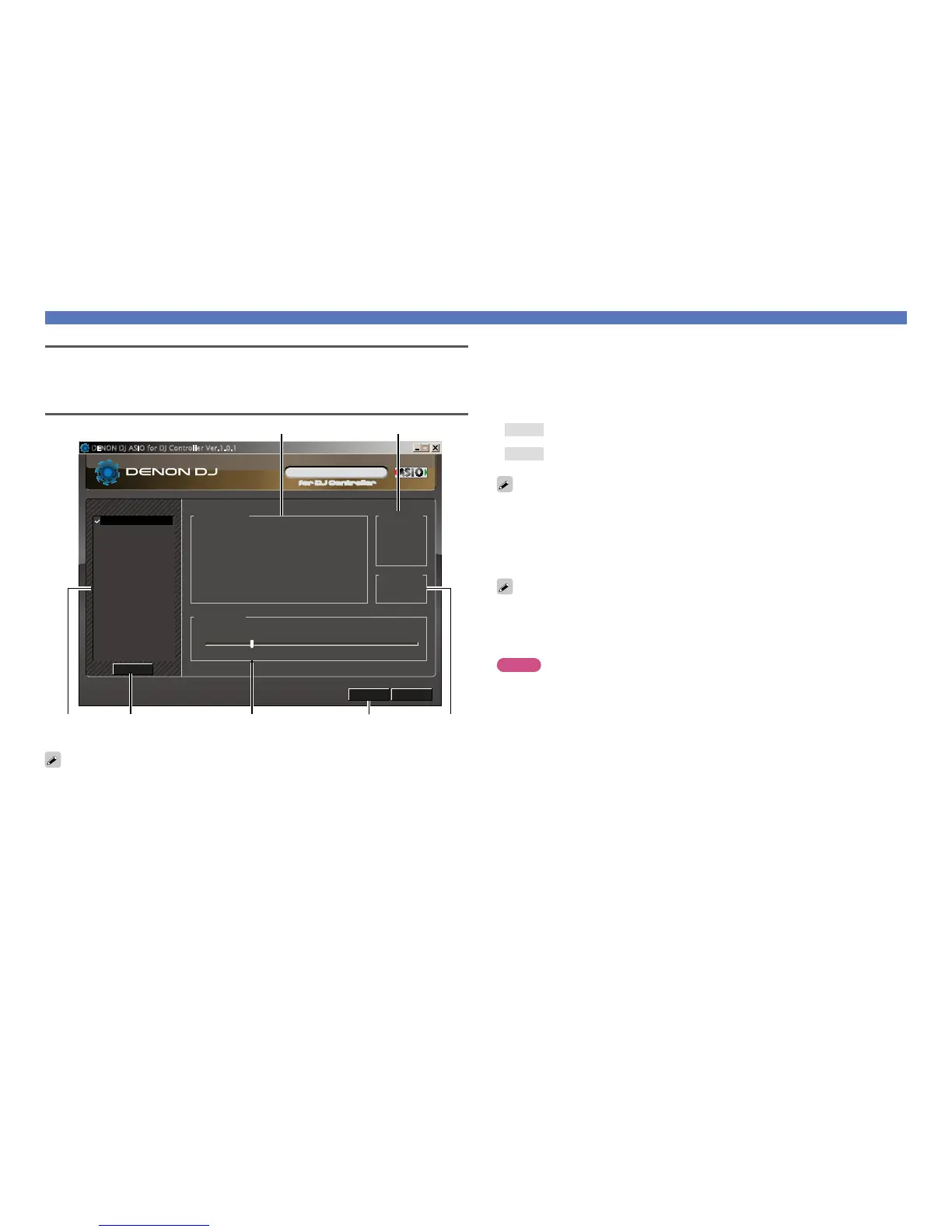9
Installing the ASIO driver (Windows only)
Starting up
When the DENON DJ ASIO driver “ASIO Control Panel” is opened from the DJ software or desktop icon,
the MC6000MK2 appears in the ASIO Control Panel.
About the control panel screen
OK
Disable
Cancel
Device Description
Device Name:
Unit Number.
Software Version:
Audio input channels:
Audio output channels:
Sampling frequency:
Bit resolution:
Audio buffer size:
Audio Buffer Size
512sample(10ms)
MC6000MK2
1
-
0
4
44.1 kHz
16 bit
512
Devices
48.0kHz
16 bit
24 bit
44.1kHz
88.2kHz
96.0kHz
Sampling Rate
Bit Resolution
DENON DJ ASIO for DJ Controller Ver.1.0.1
MC6000MK2
u y
rew tq
When using the DJ software, close this control panel screen.
q Devices (Device list)
This window is used for automatically displaying all connected DENON DJ devices in a list.
(Example: MC6000MK2)
•When you select a device you want to set from this list, the current settings of the selected device
appear in a window u (“Device Description”).
•If you double-click a device, the ASIO device status is switched from “Enable” to “Disable” or vice
versa.
•ASIO device status
Enable
: A check mark appears on the left side of a device name and the name is highlighted
(bold).
Disable
: The check mark on the left side of a device name is removed and the device name is
displayed in lightface.
•You can select one device at a time.
•You can set multiple devices to enable at the same time.
w Enable/Disable
This button is used for switching a device selected in q (Devices) to enable or disable as an ASIO
device.
•When only one device is connected to the computer, “Enable” is always selected.
The ASIO device status can also be switched by double-clicking the device name displayed in q
(Devices).
e Audio Buffer Size
Usethisslidertoadjustthebuffersize.
NOTE
•The range of values is 88 to 2048 (sample units), in steps of 1 sample.
•When you set multiple devices to enable as ASIO devices, the same setting values apply to all ASIO
devices.
•Lowering the latency will result in tighter hardware-software response, but will increase computer
load and may result in low audio quality or dropouts on lower spec computers. Adjust until a good
balance is found.
•The Sampling Rate and the Bit Resolution cannot be changed.