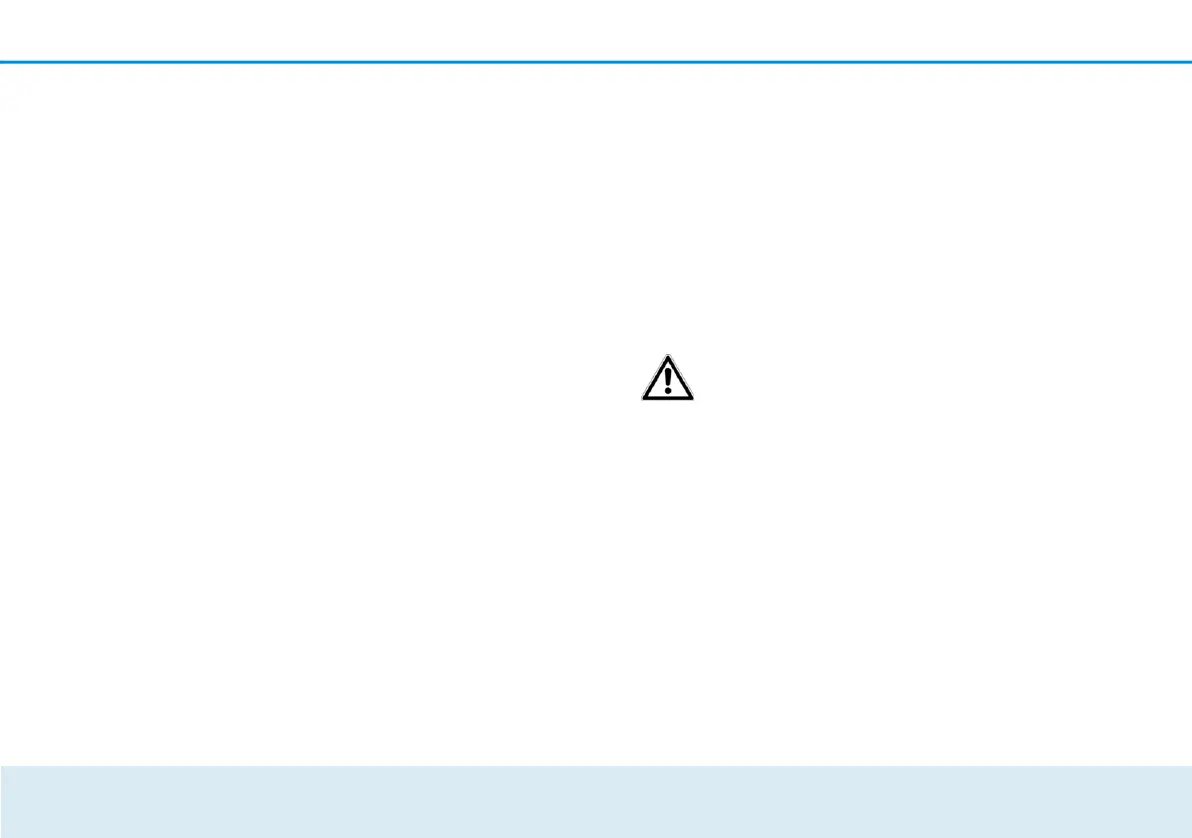Initial use 23
key on your laptop,
tablet or smartphone
later on as a network
security key to
establish an encrypted
connection with the
WiFi network.
In the following sections we
describe how to connect
the devolo GigaGate and
integrate it into the
network. We clarify the
exact procedures based on
potential network
scenarios:
3.3.1 Connecting the
devolo GigaGate
Base
Connect the devolo
GigaGate Base to an
available network jack
on your Internet access
device (e.g. your WiFi
router) using the
network cable provided.
Plug the provided power cable for the devolo GigaGate Base
into an electrical socket. As soon as the Power LED lights up
white continuously (after approximately 60 sec.), the Base is
ready to operate.
To disconnect devolo devices from the mains supply, unplug the
device itself or its mains plug from the power socket.
The electrical socket and all connected network
devices should be easily accessible so that you can pull
the mains plug quickly if needed.
3.3.2 Connecting the devolo GigaGate Satellite
Place the devolo GigaGate Satellite in the
desired location.
Plug the provided power
cable for the devolo
GigaGate Satellite into an electrical
socket. As soon as the Power LED lights up
white continuously (after approximately
60 sec.), the Satellite is ready to operate.
