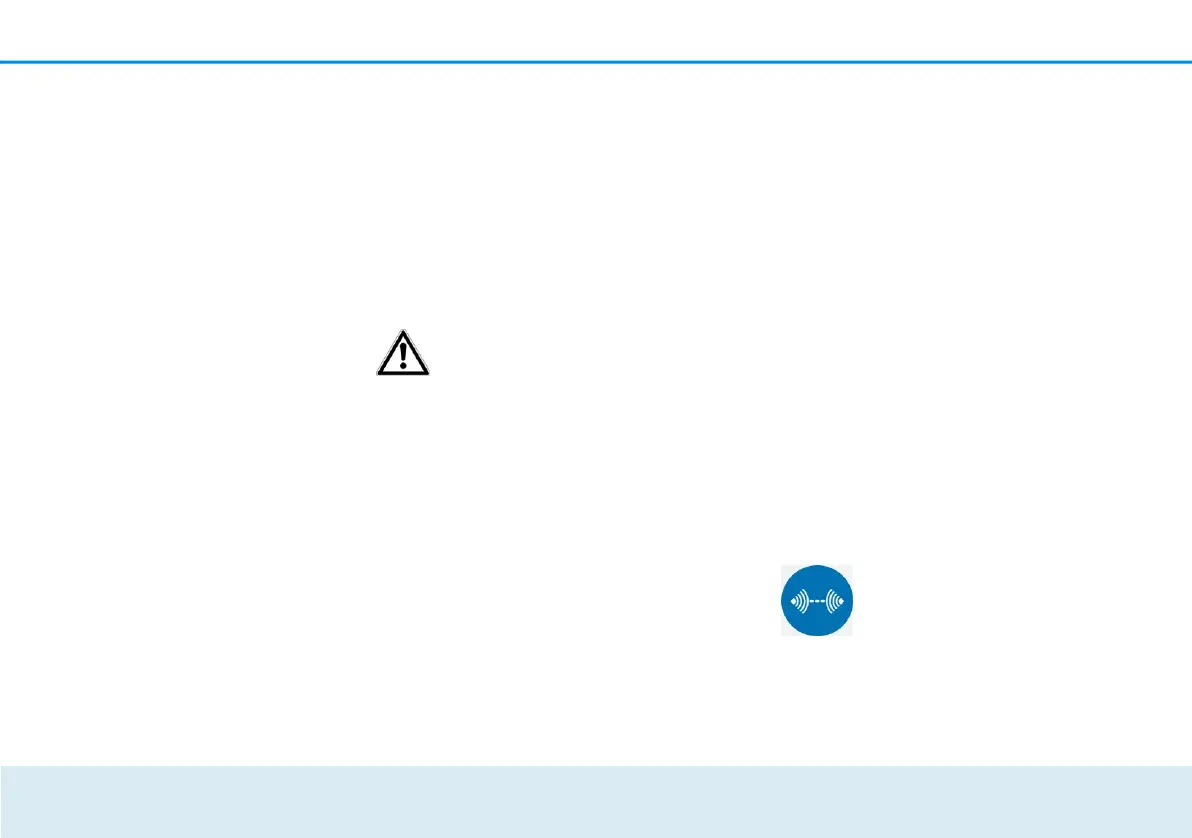Network configuration 45
LED settings Device LEDs on/off
The LED status display can be disabled by
enabling the option Device LEDs, such as for
avoiding unwanted lighting in a bedroom. The
LED status display is activated in the factory
default state.
Save your entry with OK.
You are still notified of error states
on devolo GigaGate devices despite
switching off the LED.
Deactivating the buttons on the device
Button Device buttons on/off
Here, you can deactivate buttons on the front
side of devolo GigaGate devices (home button,
WiFi button).
Save your entry with OK.
Assigning individual device
names Device name
Here, you can assign the devolo GigaGate
devices an additional name. This is shown in
the upper part of the configuration interface:
GigaGate Satellite (your assigned name)
GigaGate Base (your assigned name)
Viewing license information
License information
You can find the license information about the
devolo GigaGate here.
4.3.3 Bridge operation
In the Bridge operation area, you
will find settings for naming the
network of the devolo GigaGate
