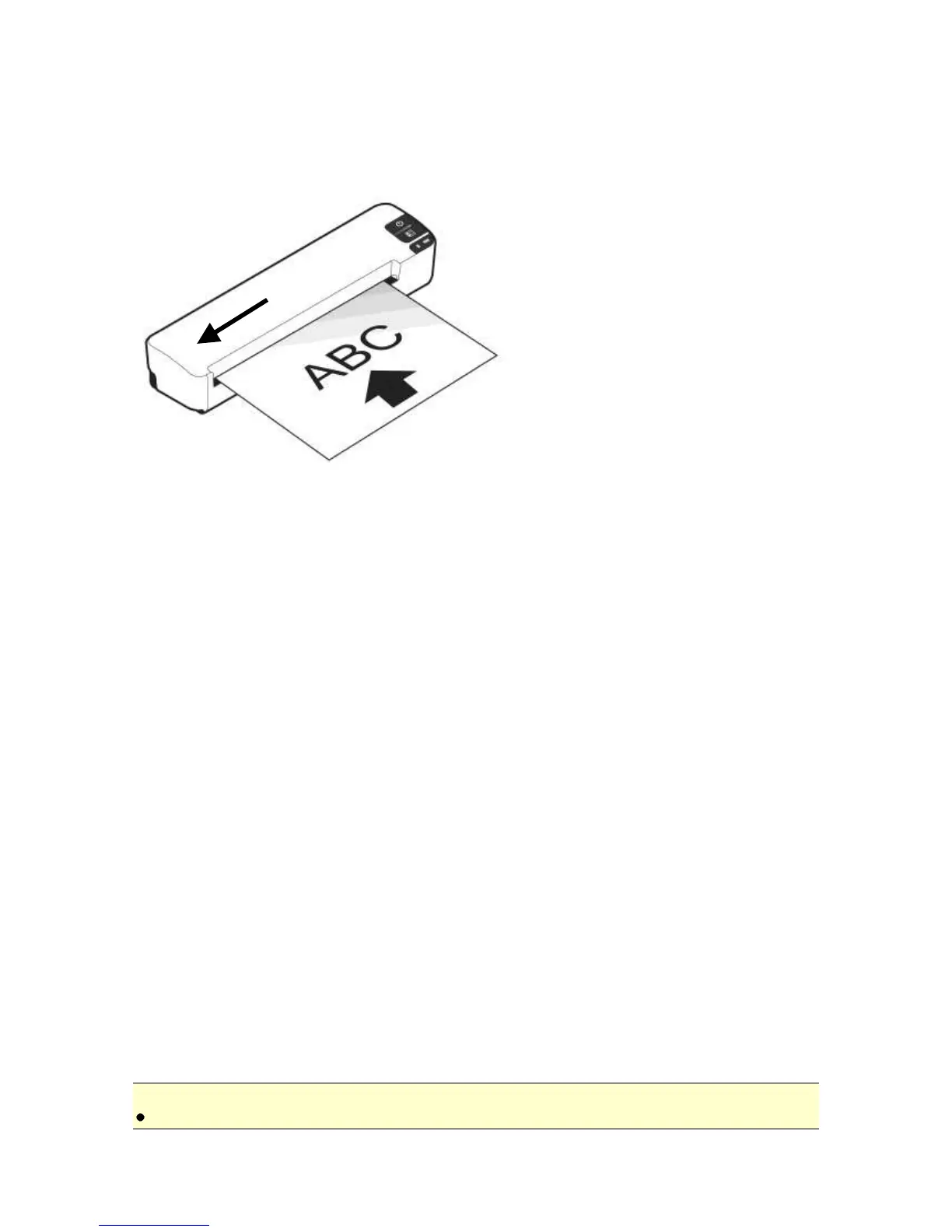11
Insert your document FACE UP into the feeding slot.
Align your document to the far LEFT EDGE of the feeding
slot as indicated.
The scanner starts scanning the original when the paper
has been fed into the feeding slot.
If the output file format is preset to JPEG, the scanner will
automatically create a folder titled “DCIM” and its
subfolder “100PHOTO” on your memory card or USB
flash drive, which will hold the first 9999 scans. Then
“101PHOTO” folder will be added for the next 9999 scans,
and so on.
If the output file format is preset to PDF, the scanner will
automatically create a folder titled “DCIM” and its
subfolder “100DOC” on your memory card or USB flash
drive, which will hold the first 9999 scans. Then
“101DOC” folder will be created for the next 9999 scans,
and so on.
(Each scanned image is given a file name with the prefix
IMG followed by a 4-digit sequential number in the order
the images are stored. For example, IMG_0001.jpg,
IMG_0002.jpg / IMG_0001.pdf, IMG_0002.pdf, etc.)
Note:
This scanner supports two types of file format, JPEG or PDF.
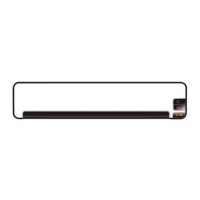