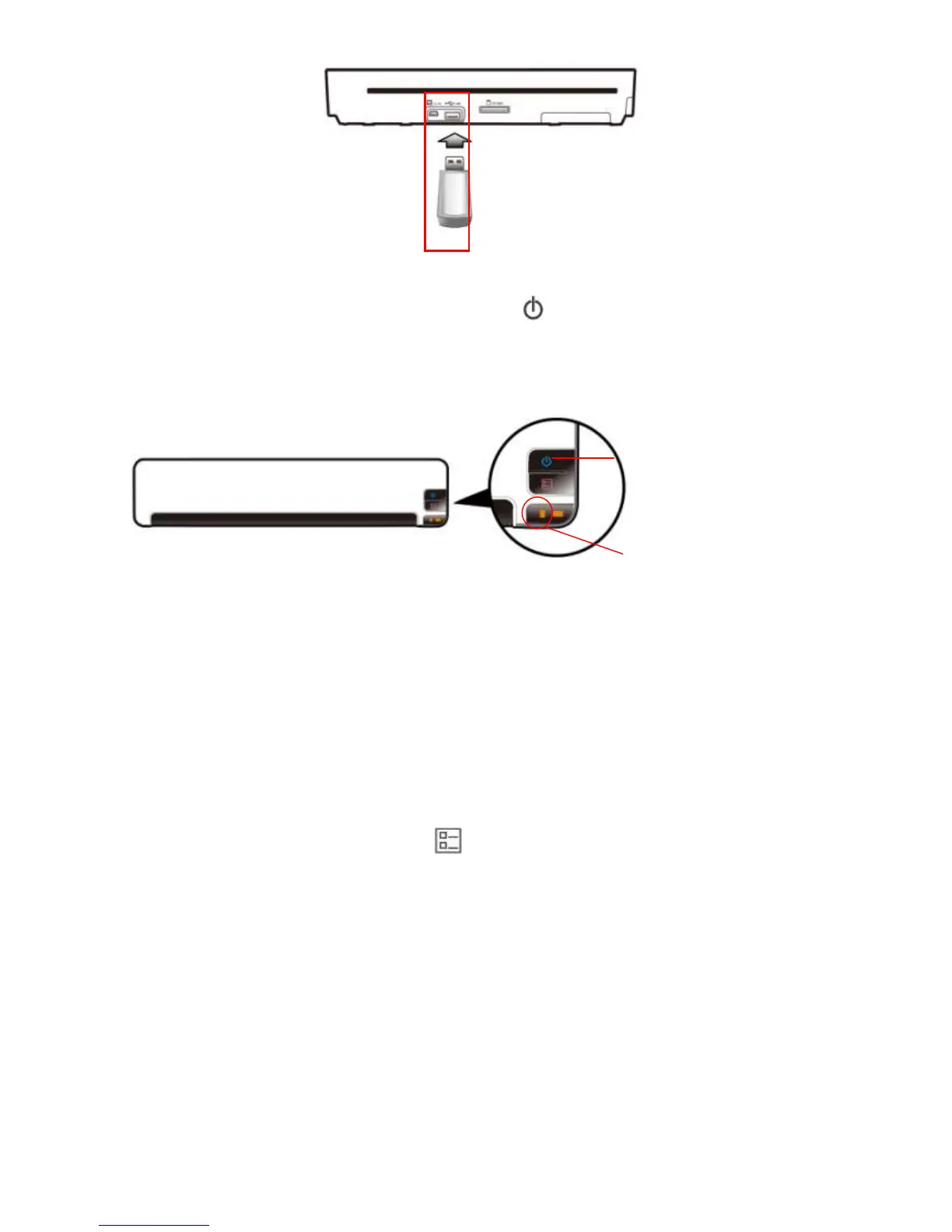9
3.4 Turn on the scanner
Press and hold the Power button ( ) for 1~2 seconds.
The System LED will blink in red.
Wait until the System LED stops blinking and then is lit in
orange. This indicates the scanner is in ready status.
The orange System LED also indicates that the scanner will
use the predefined scan settings for photos to start a scan,
which are JPEG file format, color mode, and resolution at 300
dpi.
Press the Custom button ( ) for about 0.5 second to switch
to the PDF predefined scan settings (System LED lit in
green), which is PDF file format, gray image mode, and
resolution at 300 dpi. The scan settings are recommended if
your document contains pure text.
To change between PDF and JPEG Scan Settings, push the
Custom Button. (Orange = JPEG & Green = PDF)