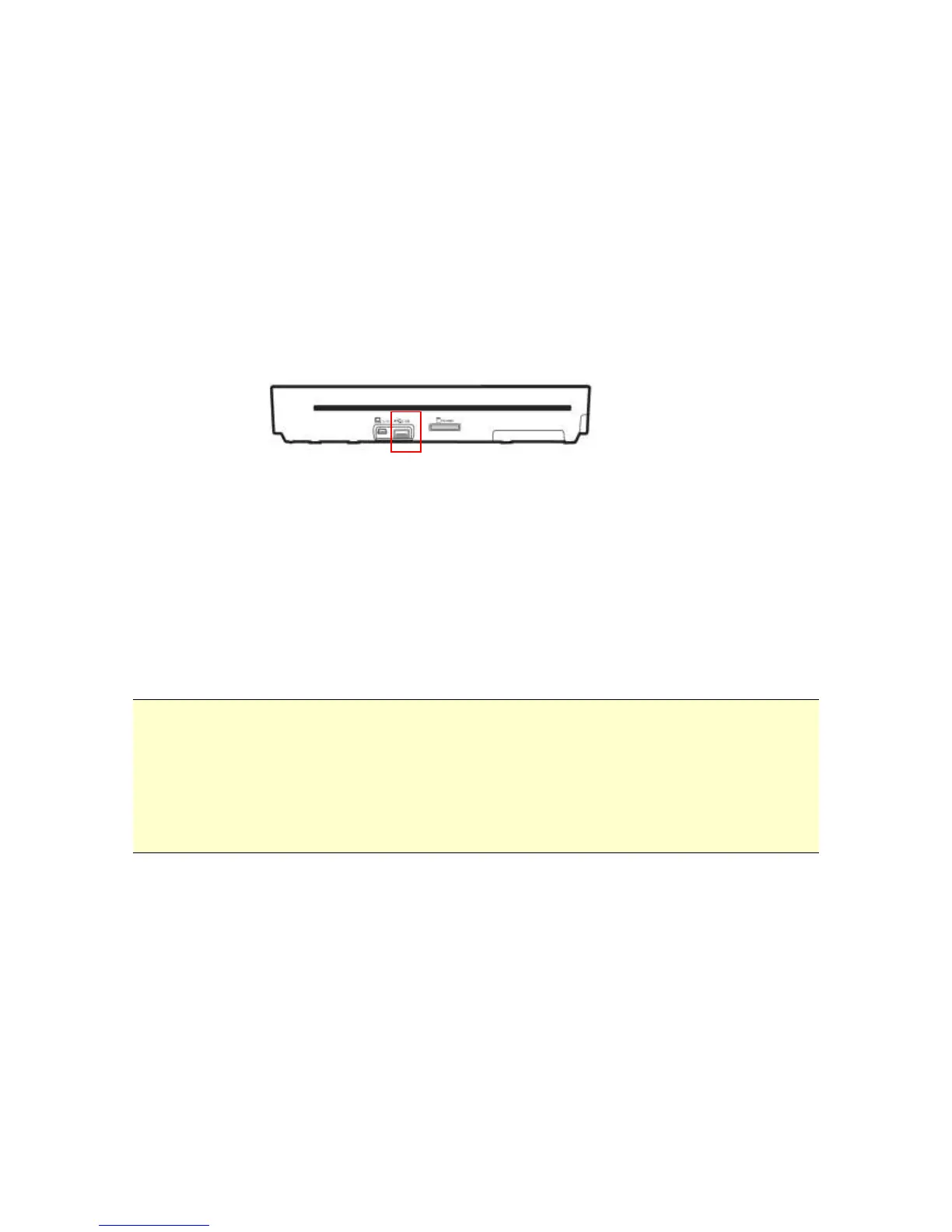19
7. Scanning Documents To Smart Phone
With this scanner, you can scan your photos & documents
into some Smart Phones.
Remove the memory card from your scanner and turn on.
Connect “Data cable” end of the Y shape USB cable to the
USB Flash Drive port marked with a USB icon on your
scanner and connect the other mini USB end to your
Smart Phone.
On the screen of your Smart Phone, an enquiring of your
connection type will be prompted.
Choose “mass storage device” on your Smart Phone.
Insert your documents to the feeding slot of the scanner.
The scanner begins scanning. The scanned images are
stored in the folder of “DCIM\100PHOTO” or
“DCIM\100DOC” according to your file format.
Tips:
This scanner can also scan your photos & documents into some
Android Pads(MID/Tablet PC). Just connect your Android Pad
(MID/Tablet PC) to scanner‟s USB Flash Drive port, and set the
MID as a mass storage device, you can easy save the scanned
images to your Android Pad(MID/Tablet PC).
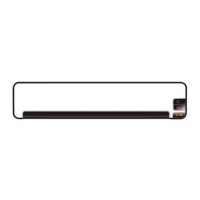