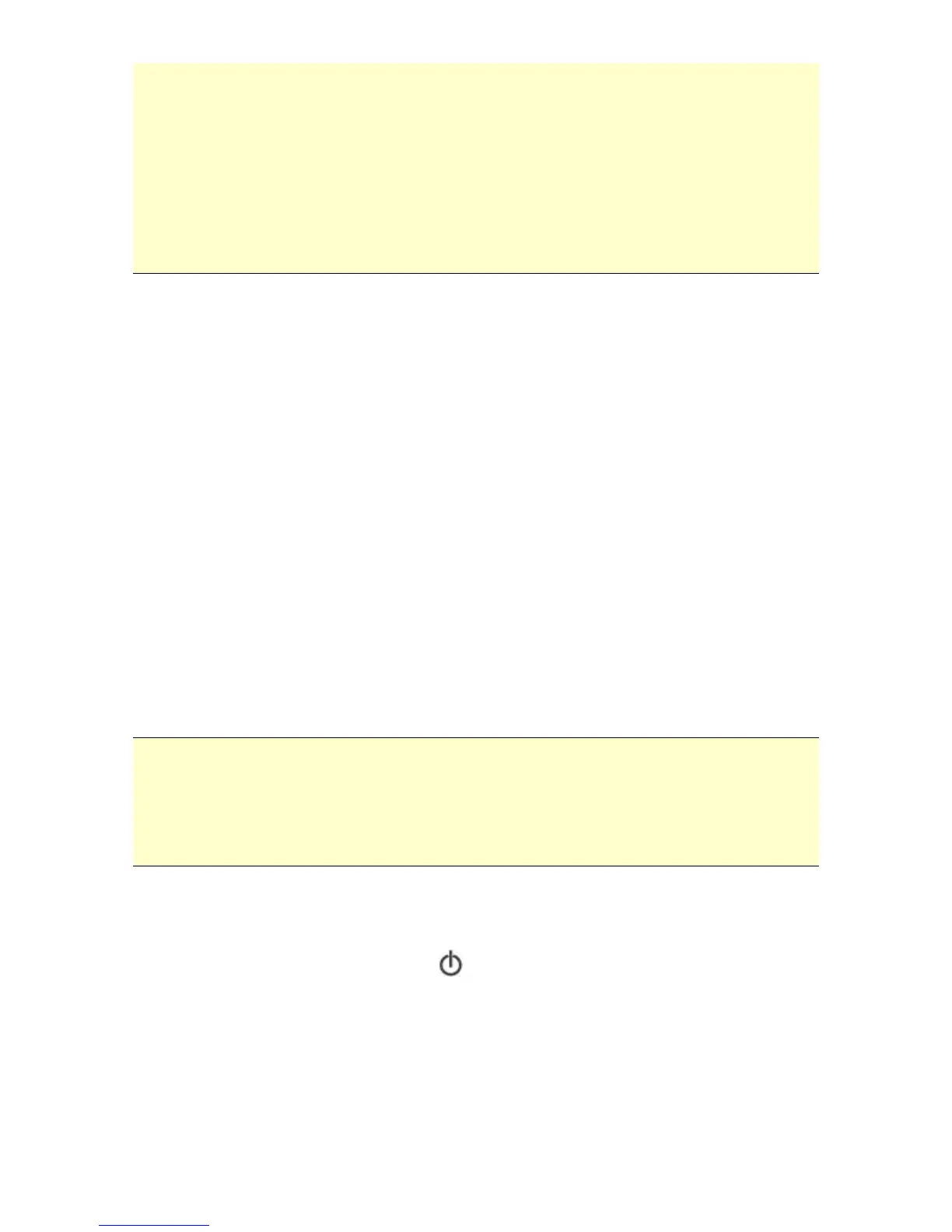17
If you have not inserted a memory card to the scanner, a
Removable Disk drive will still be shown in Explorer window
though you can not access anything from the drive.
If you have inserted a memory card to the scanner, the name
of memory card will be shown in Explorer window.
In Windows 2000, XP, Vista or Windows 7, you can start Scan
to PC Manager to scan and save images to your computer
without installing a memory card to the scanner.
5.2 Uninstalling the Scan To PC Manager
From the PC Start menu, select:
All Programs >Scan To PC>Uninstall Driver
Follow the uninstall wizard to uninstall the software.
Restart your PC when prompted to do so.
6. Scanning Documents To iPad
With this scanner, you can scan your photos & documents
and import the scanned images to your iPad.
To scan photos to your iPad,
Important:
Since the scanner is a USB device, please first make sure you
have an iPad camera connector which is included in the iPad
Camera Connection Kit. The iPad camera connector offers a USB
adapter that plugs into the dock connector.
Insert a memory card or USB flash drive to your scanner.
Press the Power button ( ) to turn on the scanner.
Plug the iPad camera connector into the dock connector
port on your iPad.
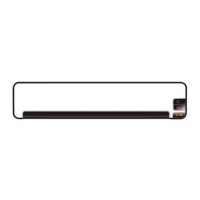