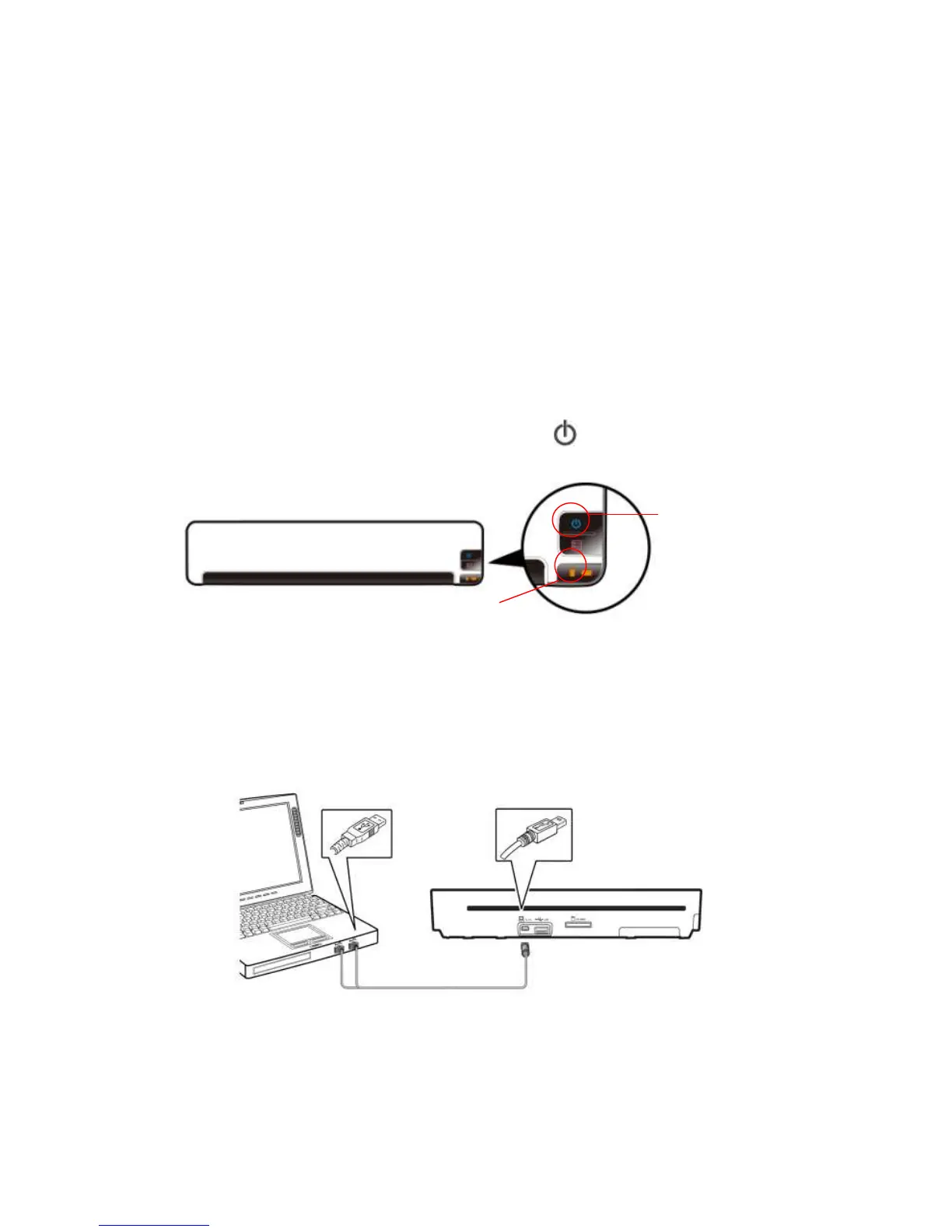13
4. Connecting To A Computer (Card Reader Mode)
By connecting the scanner to a computer, you can use the
scanner as a memory card or flash drive reader, so that you
can freely view or copy files from the memory card or USB
flash drive using the computer.
4.1 Connect the scanner to a computer
Insert a memory card into the memory card slot or a USB
flash drive into the USB flash drive port at the back of the
scanner.
Press and hold the Power button ( ) for 1~2 seconds.
The System LED will blink in red.
Wait until the System LED stops blinking and is lit in
orange which indicates the scanner is in ready status.
Connect the mini end of the Y shape USB cable (included
with scanner) to the Mini USB connector on the scanner.
Turn on your computer, and then connect the other two
rectangle ends of the USB cable to two USB ports on your
computer.
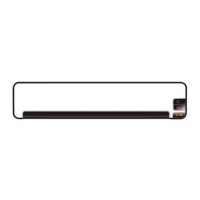