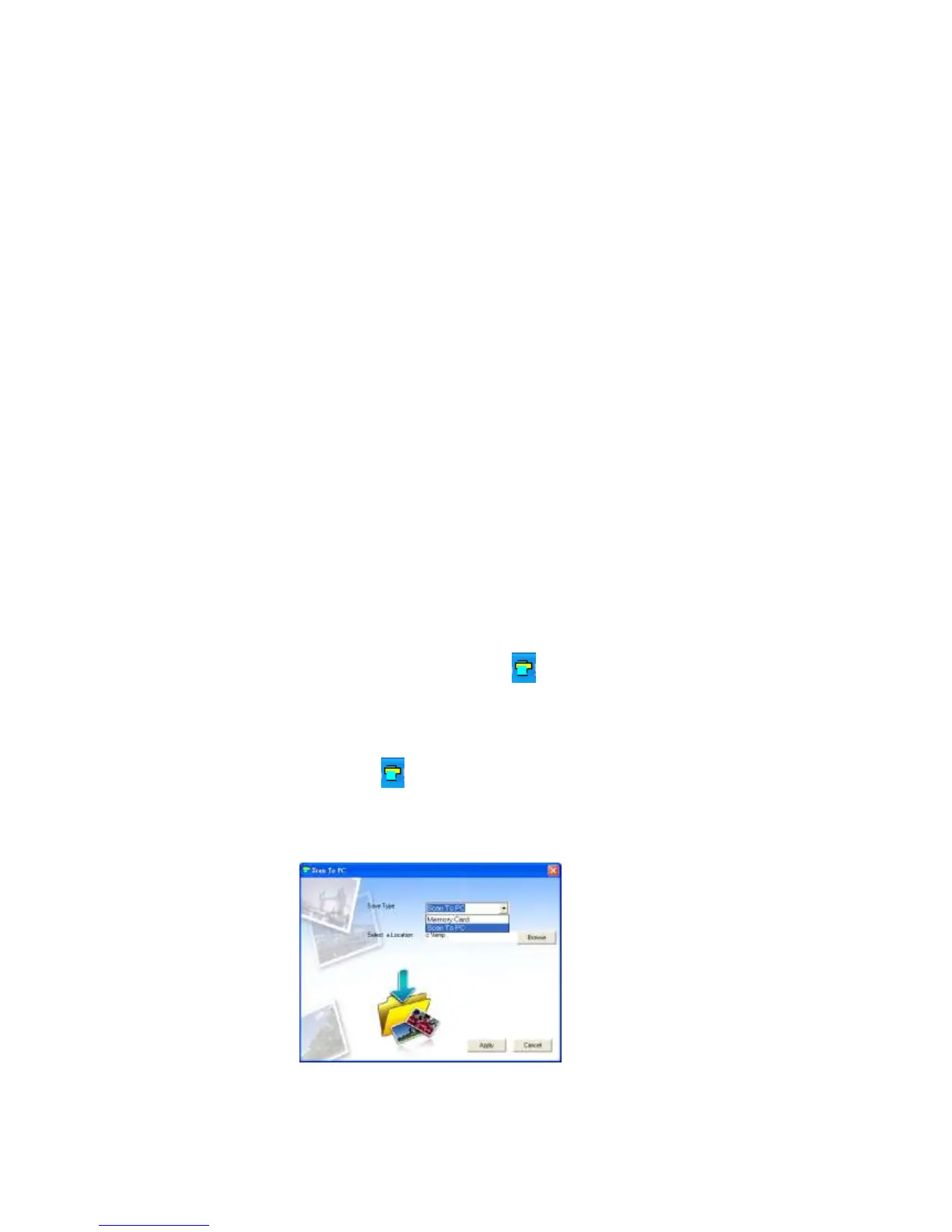15
5. Scanning Documents To Your Computer
With the Scan To PC Manager, you can easily scan photos &
documents and save the scanned images directly to a
connected computer. You can also choose the location where
the scanned images will be saved.
5.1 Starting the Scan To PC Manager
Insert the supplied „Scan to PC‟ disc and install using your
computers install system (e.g. Install wizard)
Connect the scanner to your computer with a Y shape USB
cable. If successfully installed, a Removable Disk (F) (F
represents the removable drive letter) will be shown in the
Windows Explorer. If a memory card is inserted to the
scanner, the Removable Disk will be replaced with the
name of the memory card.
Double click the bundled ScanToPC.exe. Now, the Scan To
PC Manager runs, and the icon stays on the system
tray.
Right click the icon in the system tray and select
Setting to invoke the Scan To PC Utility screen, as shown
below:
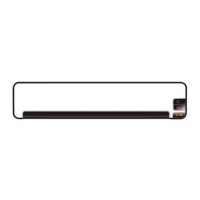