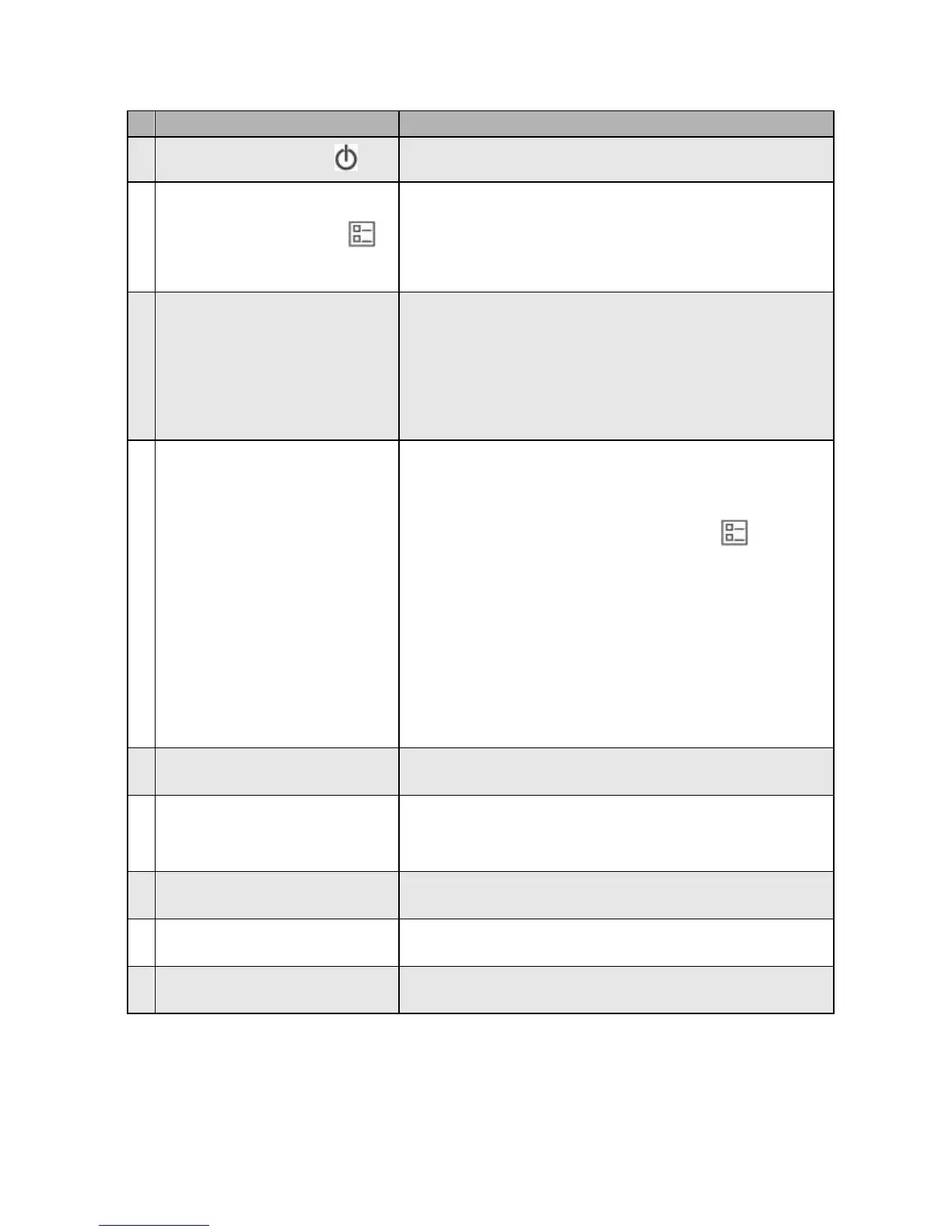Press to start calibrating the scanner,
eject paper in paper jam condition,
or switch your file format between JPEG
and PDF.
Indicates the charge status of the
battery:
High – GREEN (45%-100% power)
Medium – ORANGE (25%-45% power)
Low – RED (0%-25% power).
Indicates the system status and the
type of predefined scan settings. Switch
to the other type of scan settings by
pressing the Custom button ( ).
Green LED: Indicate to scan using the
predefined scan settings for document,
PDF, Gray mode, 300 dpi.
Orange LED: Indicate the ready status
and also to scan using the predefined
scan settings for photo, JPEG, Color
mode, 300 dpi.
Insert an original to start scanning.
Connect the scanner to a computer via
a Y shape USB cable for data
transmission and battery charge.
Insert a USB flash drive.
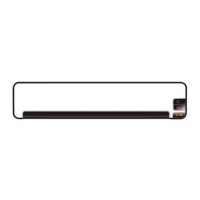