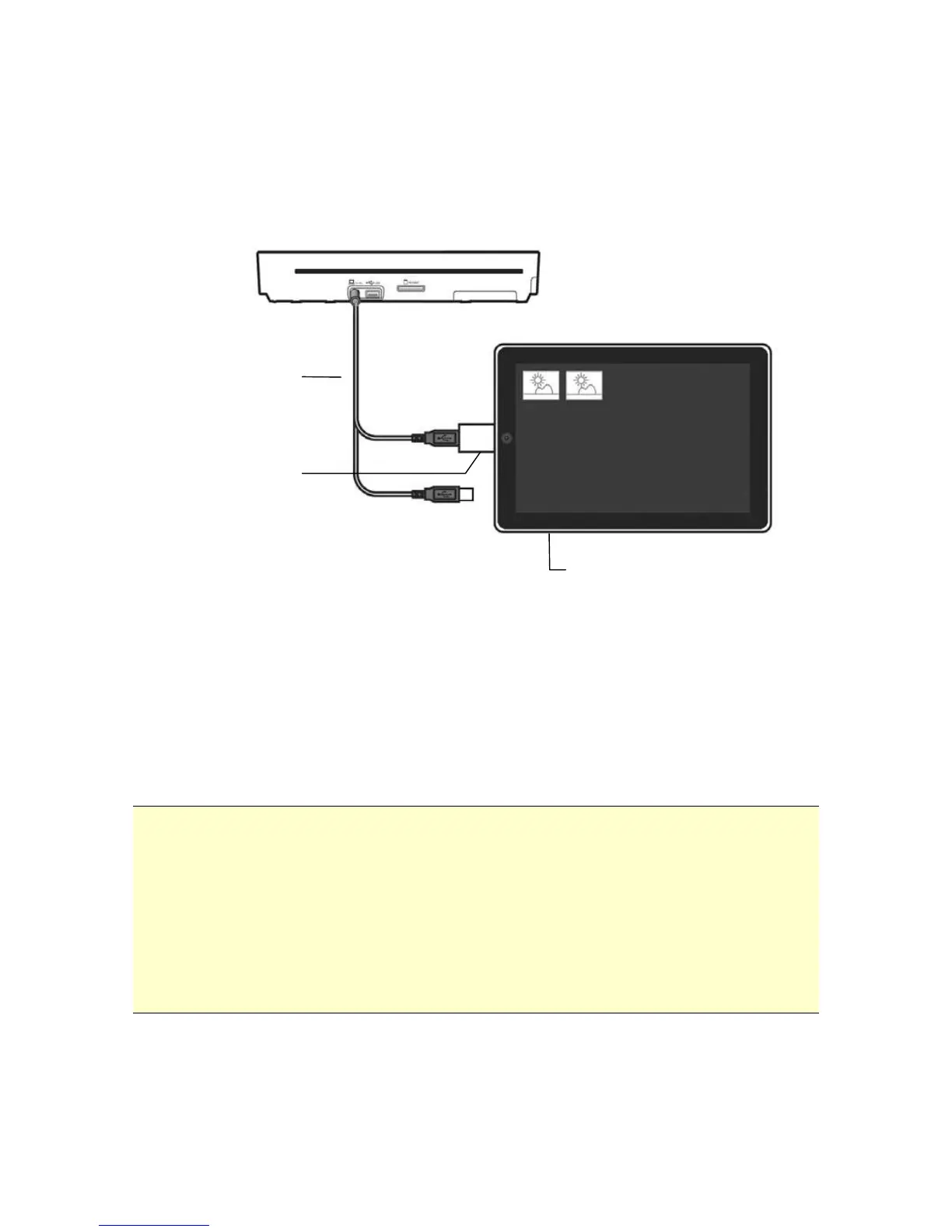18
Connect the mini USB connector of the supplied Y shape
USB cable to the mini USB port on the scanner and the
“Data cable” end to the camera connector on your iPad.
Turn on your iPad.
Insert your documents to the feeding slot of the scanner.
The thumbnail of the scanned images will be displayed in
the Photo application of your iPad.
Choose “Import” to import and organize the scanned
images into the albums of your iPad.
Tips:
If the scanned images have not been displayed in your iPad,
try to turn off and on your iPad to try again.
This scanner also supports a variety of Android pads in the
market. This means you can scan your documents directly to
any pad that runs Google‟s operating system, Android. The
operating steps are similar with “Scanning Documents To
Smart Phone” section.
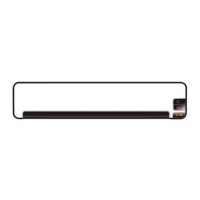