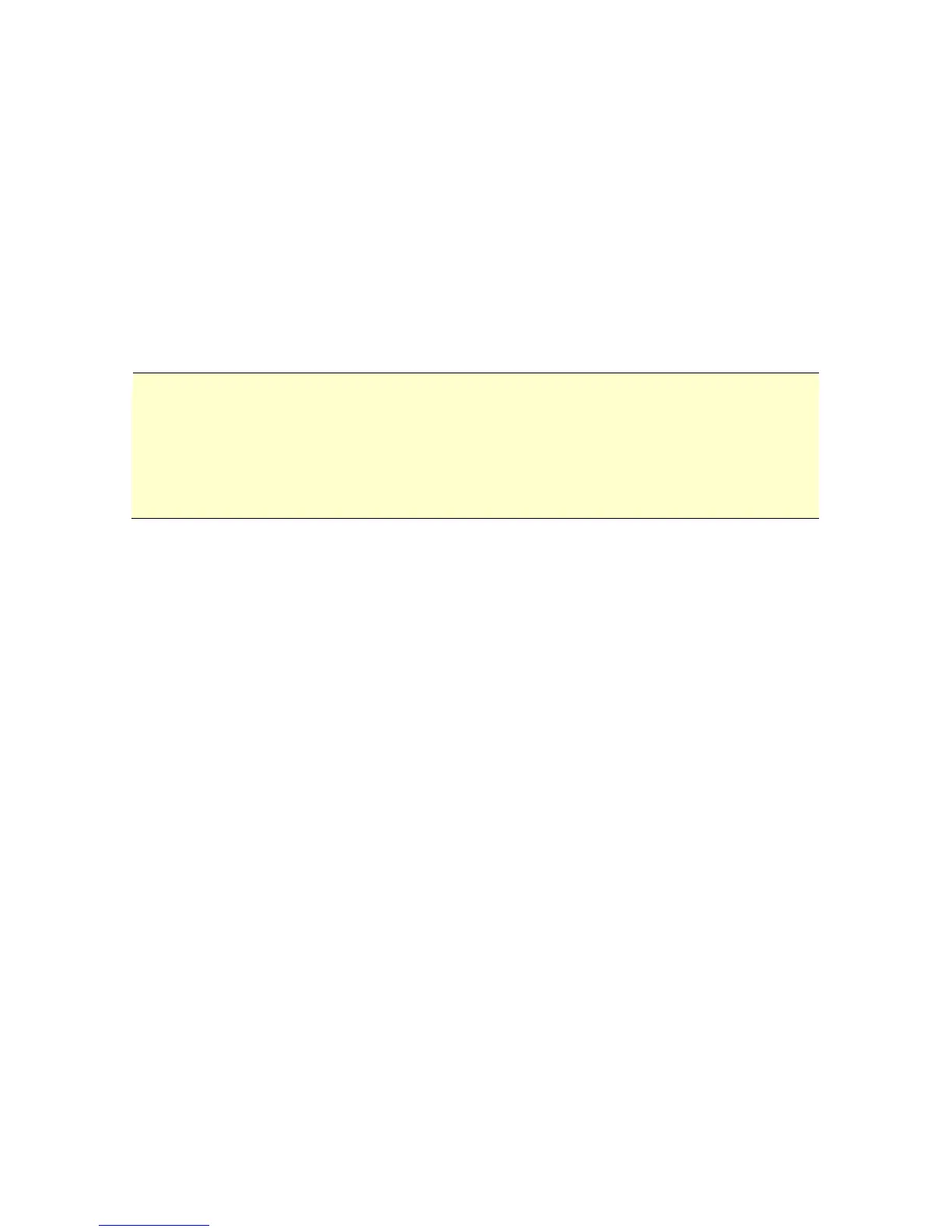14
When the scanner connects successfully to a computer, a
Removable Disk (F) (F represents the removable drive
letter) will be shown in Windows Explorer. If a memory
card or USB flash drive is inserted to the scanner, the
Removable Disk may be replaced with the name of the
memory card or USB flash drive.
You can now view or edit the files on the memory card or
USB flash drive using your own image editing software
application.
Note:
When this scanner is connected to your computer, please note
that removing the image files in the memory card or USB flash
drive from your computer is not permitted. Instead, please plug
the memory card directly to your card reader or the USB flash
drive to your computer‟s USB port to remove these images files.
4.2 Disconnect the scanner from a computer
On the Windows System Tray, click the hardware removal
icon.
Click the „Safely remove USB mass storage device‟
message with the corresponding Drive.
When the „Safe to Remove Hardware‟ message appears,
you can safely remove the scanner‟s USB cable.
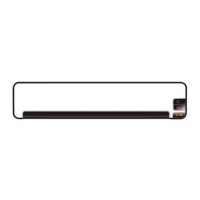