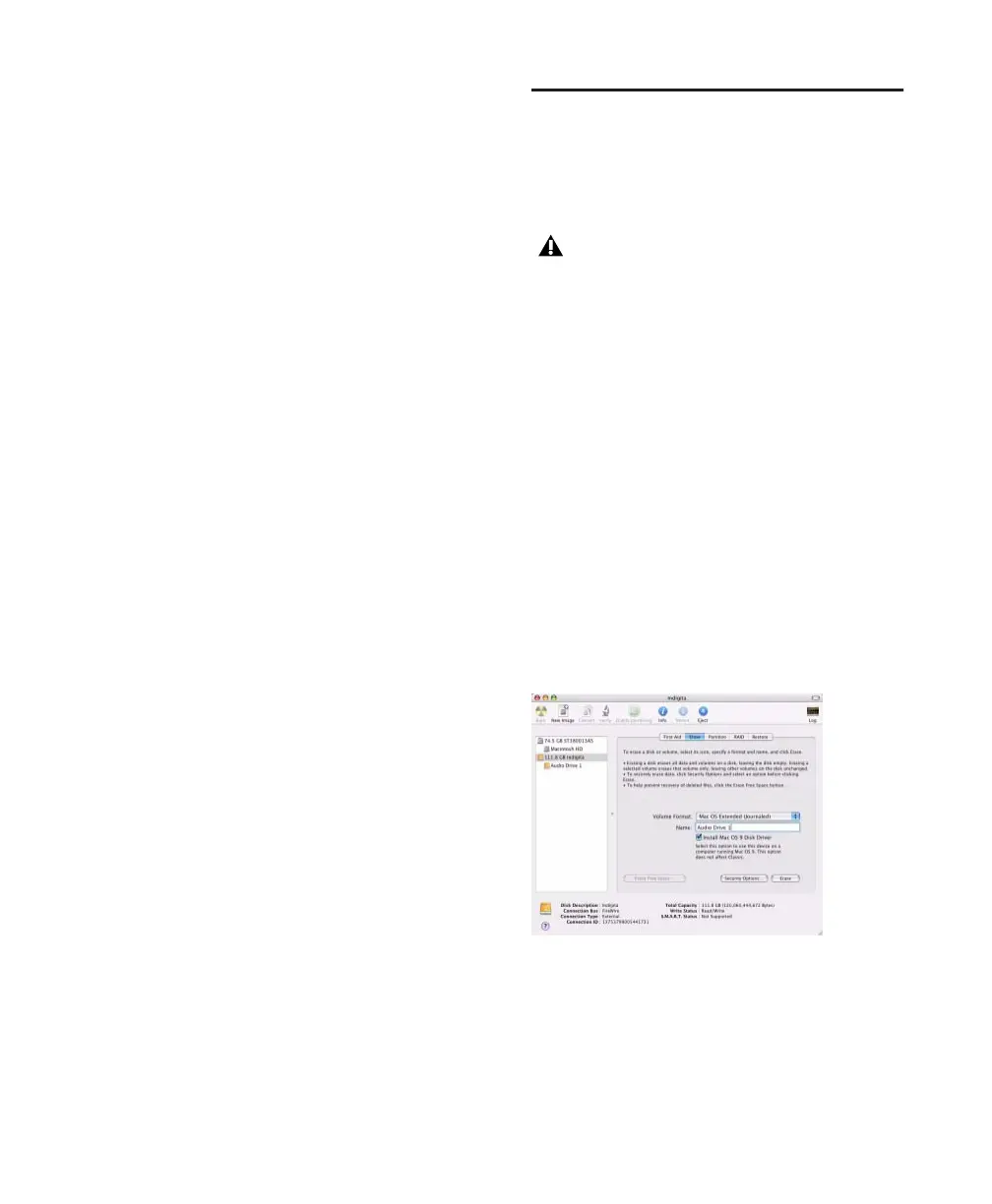Chapter 3: Macintosh Configuration 19
To disable Spotlight indexing:
1 Choose System Preferences from the Apple
menu and click Spotlight.
2 In the Spotlight window, click Privacy.
3 To prevent indexing of a drive, drag its icon
from the desktop into the list.
Disabling the Spotlight Shortcuts
The Mac OS X Spotlight feature uses the same
key commands Pro Tools uses to start recording
(Command+Spacebar), and to record online
(Command+Option+Spacebar). If you want to
retain use of these key commands in Pro Tools,
these shortcuts must be disabled.
To disable the Spotlight keyboard shortcut:
1 Choose System Preferences from the Apple
menu and click Spotlight.
2 Deselect “Spotlight menu keyboard shortcut”
and “Spotlight window keyboard shortcut.”
Disabling the Dashboard Shortcut
The Mac OS X Dashboard feature uses the same
key command Pro Tools uses to start recording
(F12). If you want to retain use of this key com-
mand in Pro Tools, this shortcut must be dis-
abled.
To disable the Dashboard keyboard shortcut:
1 Choose System Preferences from the Apple
menu and click Dashboard and Exposé.
2 Set the Dashboard keyboard shortcut to “–” to
disable the shortcut.
Hard Drive Configuration and
Maintenance
It is recommended that you start with a newly
initialized audio drive.
Avoid Recording to the System Drive
Recording to your system drive is not recom-
mended. Recording and playback on a system
drive may result in lower track counts, fewer
plug-ins, or drive errors.
Formatting an Audio Drive
For optimum performance, audio drives should
be formatted as Mac OS Extended (Journaled).
To format an audio drive:
1 Launch the Disk Utility application, located in
Applications/Utilities.
2 Click the Erase tab.
3 Select the drive you want to initialize in the
column on the left side of the window.
4 Choose the Mac OS Extended (Journaled) for-
mat.
Always back up any important data on
your drive before initializing it, as initializ-
ing will erase all data on the drive.
Disk Utility (Mac OS X)
