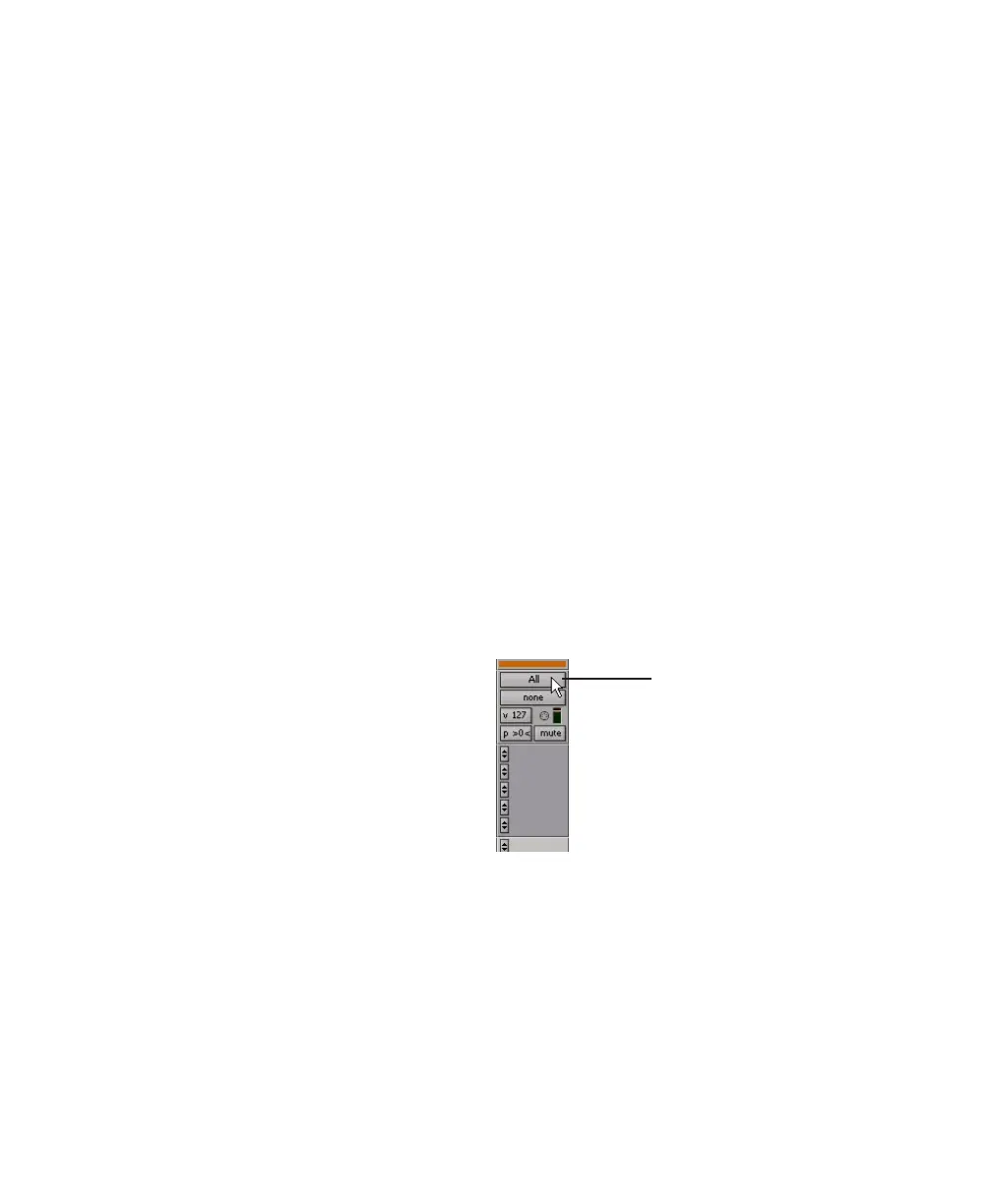Digi 002 & Digi 002 Rack Getting Started Guide86
Set latency in the Playback Engine dialog. La-
tency is controlled by the H/W Buffer Size set-
ting, and is displayed in samples. The recom-
mended range of settings for listening back to
audio is 512–2048 samples. For recording, when
monitoring through Digi 002 or Digi 002 Rack,
the recommended range of settings is 128–256
samples.
To set the Hardware Buffer Size for record or
playback:
1 Choose Setup > Playback Engine.
2 Choose the number of samples from the H/W
Buffer Size pop-up menu, then click OK.
Low Latency Monitoring
Pro Tools LE includes a feature called Low La-
tency Monitoring for Digi 002 or Digi 002 Rack
systems. This feature allows you to use a built-in
mixer in the Digi 002 unit or Digi 002 Rack unit
to record and monitor up to 18 inputs (8 analog,
8 ADAT, and 2 RCA-S/PDIF) with extremely low
latency. This mode is useful for recording multi-
ple instruments at the same time.
To use Low Latency Monitoring, tracks must be
record-enabled, assigned to an actual audio in-
put (not an internal bus), and assigned to Out-
puts 1 or 2.
To enable Low Latency Monitoring:
■ Select Options > Low Latency Monitoring.
When Low Latency Monitoring is enabled, any
plug-ins and sends assigned to record-enabled
tracks (routed to Outputs 1–2) are automatically
bypassed, and must remain bypassed. Also,
these tracks will not register on meters for Mas-
ter Faders.
Recording MIDI
Instrument tracks combine a MIDI track and
Auxiliary Input into a single channel strip that
provides both MIDI and audio capabilities. In-
strument tracks let you record MIDI and moni-
tor audio from software and hardware instru-
ments.
To create an Instrument track and configure it for
recording:
1 Choose Setup > MIDI > Input Devices and
make sure your input device is selected in the
MIDI Input Enable window, and Click OK.
2 Choose Track > New and specify 1 Mono In-
strument Track, then click Create.
3 Select View > Mix Window > Instruments to
display the MIDI controls at the top of the In-
strument track in the Mix window.
4 Click the track’s MIDI Input selector and as-
sign the device and channel to be recorded, or
leave it set to All.
MIDI Input selector in an Instrument track
MIDI Input selector
