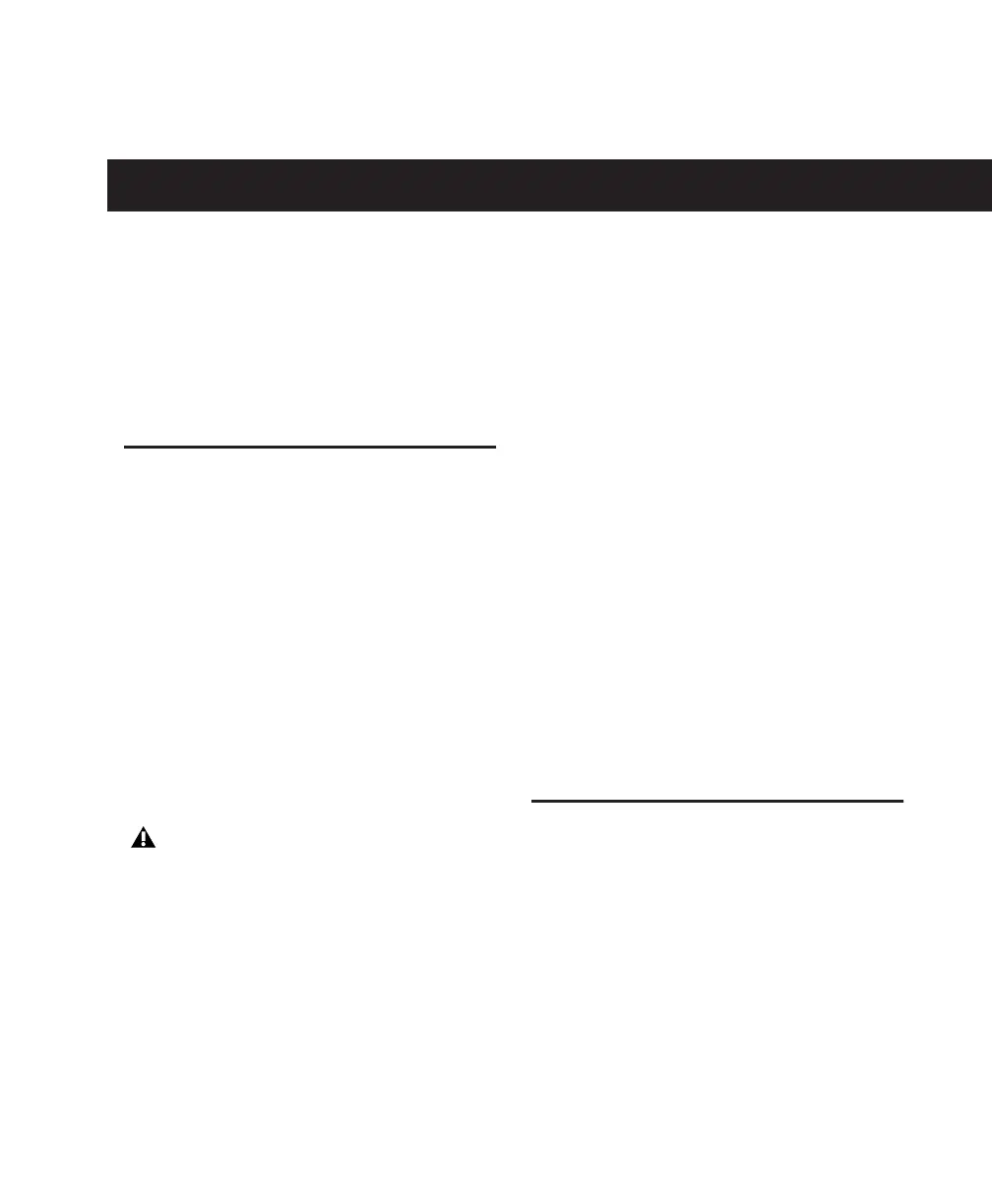Chapter 4: Launching and Configuring Pro Tools LE 23
chapter 4
Launching and Configuring Pro Tools LE
After you have connected your system and in-
stalled Pro Tools LE software, you are ready to
launch and configure Pro Tools LE.
Launching Pro Tools LE
When launching Pro Tools LE the first time, you
are prompted to enter an authorization code to
validate your software.
To authorize Pro Tools LE software:
1 Do one of the following:
• Double-click the Pro Tools LE shortcut on
the desktop (Windows) or click the
Pro Tools LE icon in the Dock (Macintosh).
– or –
• Locate and double-click the Pro Tools LE
application on your hard drive.
2 Enter the authorization code in the dialog
(making sure to type it exactly as printed, and
observing any spaces and capitalization), then
click Validate.
Your authorization code is located on the inside
cover of this guide.
Updating Digi 002 or Digi 002 Rack
Firmware
When you launch Pro Tools software, it auto-
matically checks the version of the unit’s firm-
ware, and prompts you to update it if a newer
version is available.
If you update your unit’s firmware, let the up-
date complete before disconnecting or turning
off your system.
When the download and reprogramming pro-
cess is complete, you may get a message that
Pro Tools cannot communicate with Digi 002 or
Digi 002 Rack. In this case, wait up to 30 sec-
onds. If the message does not go away, power off
the Digi 002 or Digi 002 Rack and then power it
on again.
Configuring Pro Tools LE
Pro Tools System Settings
Pro Tools LE lets you adjust the performance of
your system by changing system settings that af-
fect its capacity for processing, playback, and re-
cording
In most cases, the default settings for your sys-
tem provide optimum performance, but you
may want to adjust them to accommodate large
or processing-intensive Pro Tools sessions.
If you get a warning dialog about updating
the firmware for your hardware, follow the
on-screen instructions to perform the firm-
ware update. See “Updating Digi 002 or
Digi 002 Rack Firmware” on page 23.
