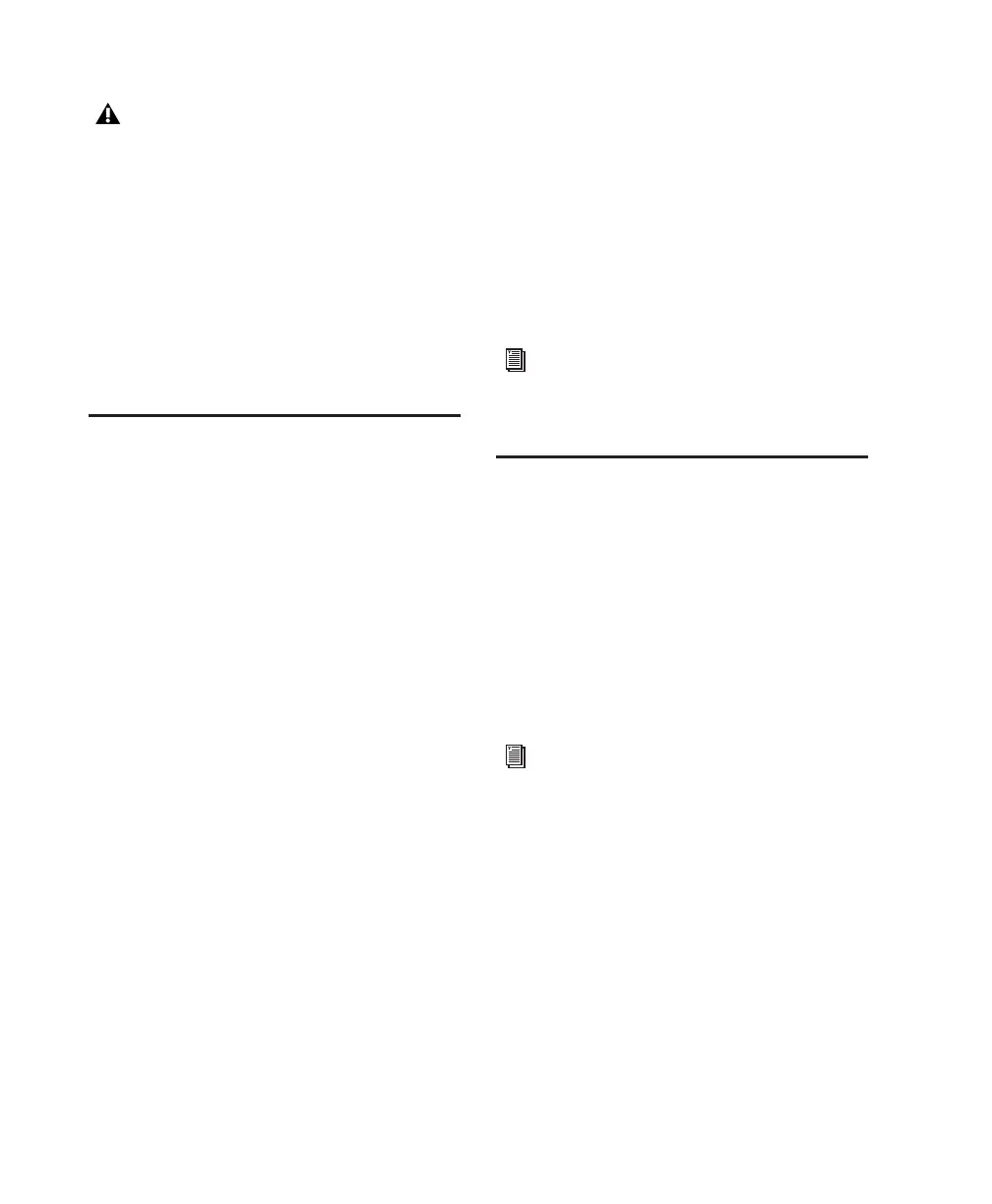Digi 002 & Digi 002 Rack Getting Started Guide20
5 Type a name for the new volume.
6 If you plan to connect the drive to a Mac OS 9
computer, select Install Mac OS 9 Drivers.
7 Click Erase.
The drive appears on the Desktop with the new
volume name.
Installing Pro Tools LE
After the Apple System software settings are con-
figured, you are ready to install Pro Tools LE.
To install Pro Tools LE:
1 Make sure you are logged in as an Administra-
tor for the account where you want to install
Pro Tools. For details on Administrator privi-
leges in Mac OS X, refer to your Apple Mac OS X
documentation.
2 Insert the Pro Tools LE Installer CD in your
CD-ROM drive. Double-click “Install
Pro Tools LE.”
3 Enter your Administrator password and click
OK to authenticate the installation.
4 Follow the on-screen instructions to continue
and accept installation.
5 In the Installer window, make sure the Install
Location is on your Startup drive.
6 In the Installer window, choose Custom In-
stall from the pop-up menu, and click Install.
7 Follow the remaining on-screen instructions
to install Pro Tools and any options. (See also
“Optional Software on the Pro Tools Installer
CD” on page 20.
8 When installation is complete, click Restart.
Digidesign CoreAudio Driver
The Digidesign CoreAudio Driver is a multi-cli-
ent, multichannel sound driver that allows
CoreAudio compatible applications to record
and play back through Digidesign hardware.
The CoreAudio Driver is installed by default
when you install Pro Tools.
Optional Software on the
Pro Tools Installer CD
Your Pro Tools LE Installer CD includes separate
installers for the following optional items.
Standalone CoreAudio Driver
The Digidesign CoreAudio Driver can be in-
stalled as a standalone driver on Macintosh sys-
tems that do not have Pro Tools installed.
Pro Tools Demo Session
The Pro Tools LE Installer CD includes a demo
session that you can use to verify that your sys-
tem is working.
To install the demo session:
1 Insert the Pro Tools LE Installer CD in your
CD-ROM drive. Locate and double-click the
demo session installer icon.
Do not choose the “Case-Sensitive” format
option. Pro Tools will not operate properly
with case-sensitive formatted drives.
For detailed information on configuring the
Digidesign CoreAudio Driver, see the
CoreAudio Usage Guide.
For detailed information on installing and
configuring CoreAudio Driver, see the
CoreAudio Usage Guide.
