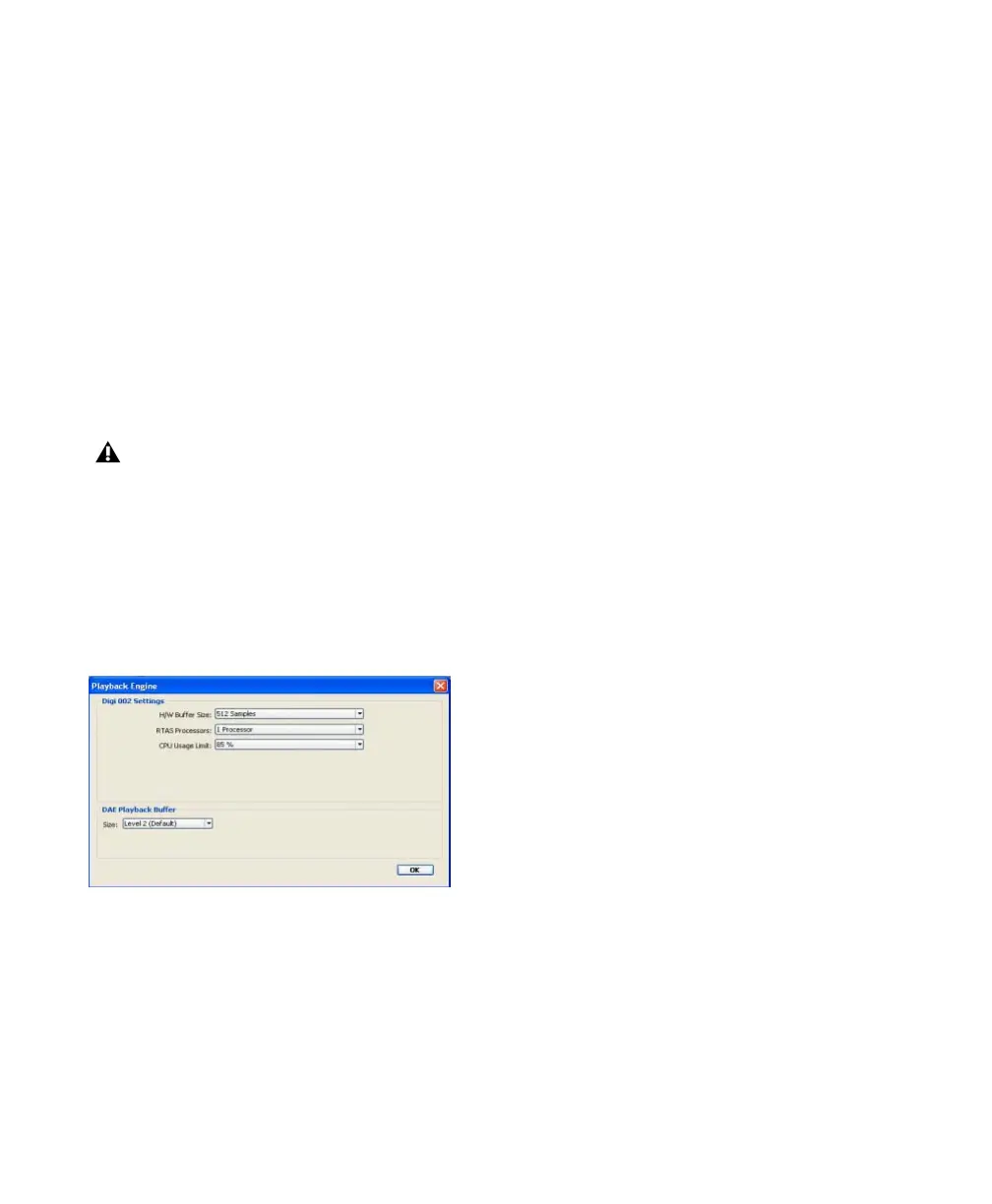Digi 002 & Digi 002 Rack Getting Started Guide24
Hardware Buffer Size
The Hardware Buffer Size (H/W Buffer Size) con-
trols the size of the buffer used to handle host
processing tasks such as Real-Time AudioSuite
(RTAS) plug-ins. The H/W Buffer setting can also
be used to manage monitoring latency.
◆ Lower Hardware Buffer Size settings reduce
monitoring latency, and are useful when you are
recording live input.
◆ Higher Hardware Buffer Size settings allow for
more audio processing and effects, and are use-
ful when you are mixing and using more RTAS
plug-ins.
To change the Hardware Buffer Size:
1 Choose Setup > Playback Engine.
2 From the H/W Buffer Size pop-up menu, select
the audio buffer size, in samples.
3 Click OK.
RTAS Processors
The RTAS Processors setting determines the
number of processors in your computer allo-
cated for RTAS plug-in processing.
With computers that have multiple processors,
or that feature multi-core processing or hyper-
threading, this setting lets you enable multi-pro-
cessor support for RTAS processes. Used in com-
bination with the CPU Usage Limit setting, the
RTAS Processors setting lets you control the way
RTAS processing and other Pro Tools tasks are
carried out by the system.
◆ A higher number of processors reserves more
CPU processing capacity for RTAS plug-in pro-
cessing. This is useful for sessions with large
number of RTAS plug-ins.
◆ A lower number of processors leaves more
CPU processing capacity for automation, screen
redraws, and video playback in Pro Tools, or for
other application running at the same time as
Pro Tools.
To set the number of RTAS Processors:
1 Choose Setup > Playback Engine.
2 From the RTAS Processors pop-up menu, select
the number of available processors you want to
allocate for RTAS plug-in processing.
3 Click OK.
In addition to causing slower screen re-
sponse and monitoring latency, higher
Hardware Buffer Size settings can increase
the latency caused by RTAS plug-ins, and
affect the accuracy of plug-in automation,
mute data, and MIDI track timing.
Playback Engine dialog (Digi 002 shown)
