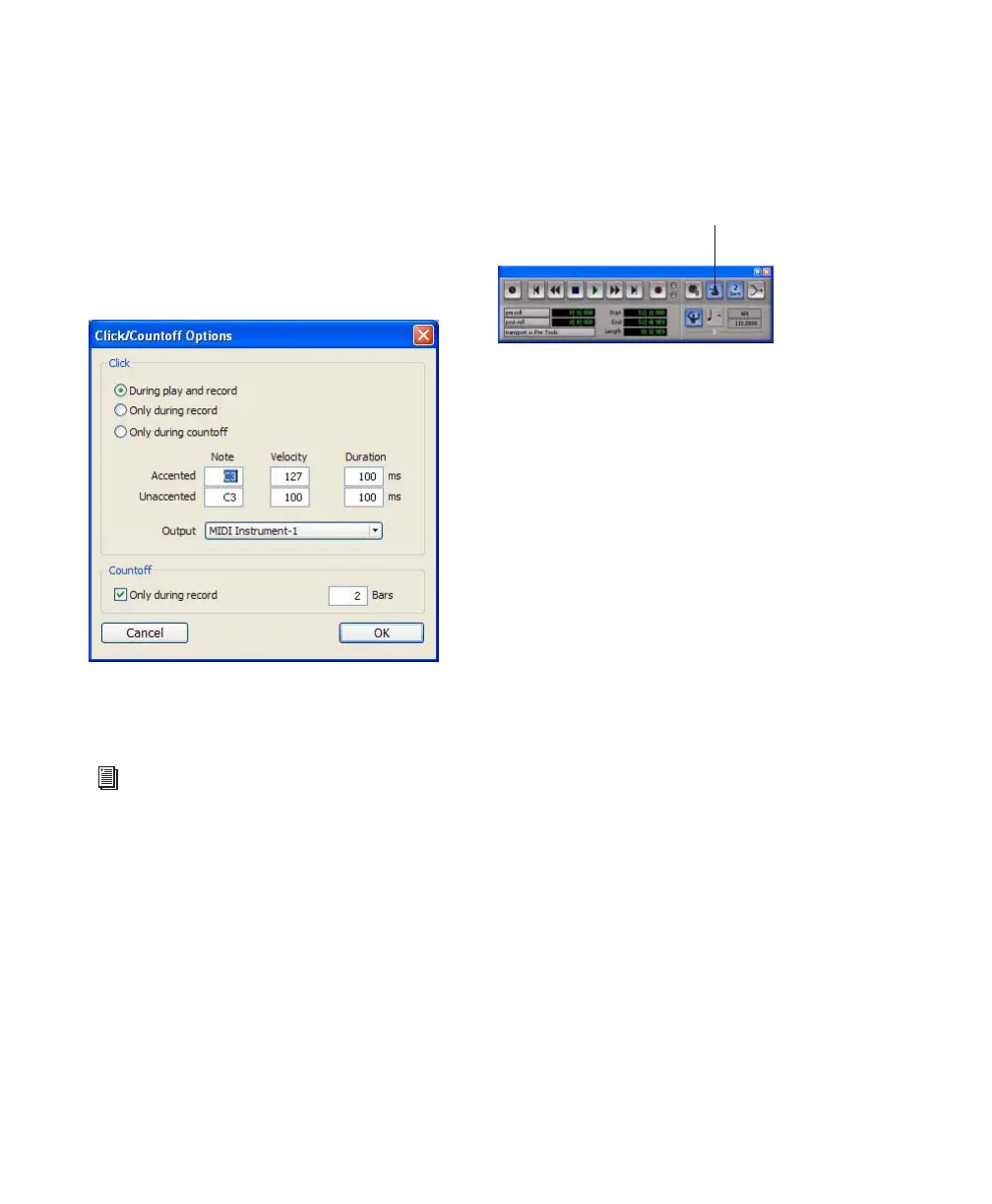Digi 002 & Digi 002 Rack Getting Started Guide72
Using an External MIDI Click
Pro Tools also lets you use an external MIDI de-
vice to play the click. This feature can be turned
on and off in the Transport window, and is con-
figured from the Click/Countoff Options dialog.
To configure and enable an external MIDI click:
1 Choose Setup > Click.
2 Configure the click parameters as needed for
your MIDI sound source.
3 Choose a MIDI sound source from the Output
pop-up menu and click OK.
4 During recording or playback, you can turn
the Click on or off with the Metronome Click
button in the MIDI Controls display of the
Transport window.
Saving Sessions
As you build a session by adding tracks and
changing session controls, you will want to save
your work. Pro Tools provides three ways to save
sessions.
To save a session:
■ Choose File > Save, File > Save As, or
File > Save Copy In.
Save Saves the currently open session file, leav-
ing it open for you to continue working.
Save As Creates a duplicate session file with the
name you choose, and leaves the duplicate open
for you to continue working. This can be useful
if you want to experiment with different ar-
rangements in the session without affecting the
original session.
Save Copy In Saves a copy of the session file and
lets you save copies of all audio files that are
used in the session. This can be useful for ar-
chiving a session, preparing a session for trans-
fer to another system, saving to older Pro Tools
session formats, or saving a session at another
sample rate.
Click/Countoff Options dialog
See Appendix A, “Configuring MIDI Studio
Setup (Windows Only)”or Appendix B,
“Configuring AMS (Mac OS X Only)” for
information on identifying external MIDI
devices connected to your hardware and
configuring your MIDI studio for use with
Pro Tools.
Click controls in the Transport window
Metronome Click button
