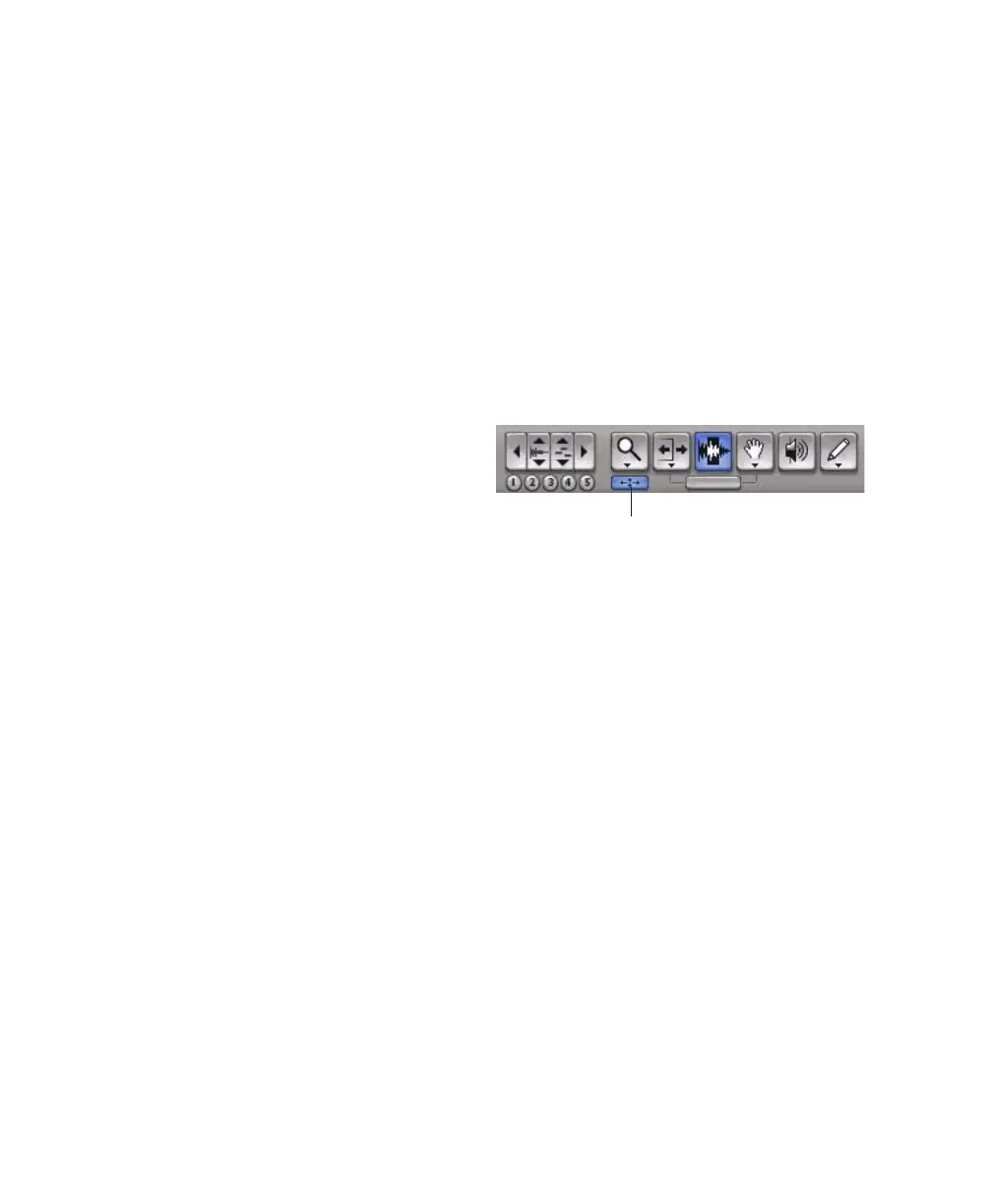Digi 002 & Digi 002 Rack Getting Started Guide80
To Zoom in or out on any area of a track in the Edit
window:
1 Click to select the Zoomer tool.
2 Click or drag with the Zoomer tool to zoom in
horizontally for a track or ruler.
– or –
Press Alt (Windows) or Option (Macintosh) and
click with the Zoomer tool to zoom out horizon-
tally for a track or ruler.
To zoom in or out incrementally:
■ Click the appropriate Zoom button:
•Zoom Out button (Left Arrow)
• Zoom In button (Right Arrow)
• Audio or MIDI Zoom buttons, to increase
or decrease vertical zoom of the corre-
sponding track type
To zoom in or out continuously:
1 Select the Zoom tool.
2 Hold the Start key (Windows) or Control
(Macintosh) and drag in a track as follows:
• Drag up to zoom in vertically
• Drag down to zoom out vertically
• Drag to the right to zoom in horizontally
• Drag to the left to zoom out horizontally
Zoom Toggle
The Zoom Toggle button lets you store a zoom
state and toggle between it and the current
zoom state. When Zoom Toggle is enabled, the
Edit window displays the stored zoom state.
When Zoom Toggle is disabled, the Edit window
reverts to the last zoom state.
To store a zoom state using Zoom Toggle:
1 Make an Edit selection.
2 Click the Zoom Toggle button so that it is
highlighted.
3 Adjust Track Height, Vertical Zoom, Track
view, and the Grid setting.
4 Make any desired edits.
5 Click the lit Zoom Toggle button again to re-
vert to the last zoom state.
6 Make another edit selection and click the
Zoom Toggle button to recall the stored zoom
state, and continue editing.
Zoom Toggle button in the Tool bar
Zoom Toggle button
