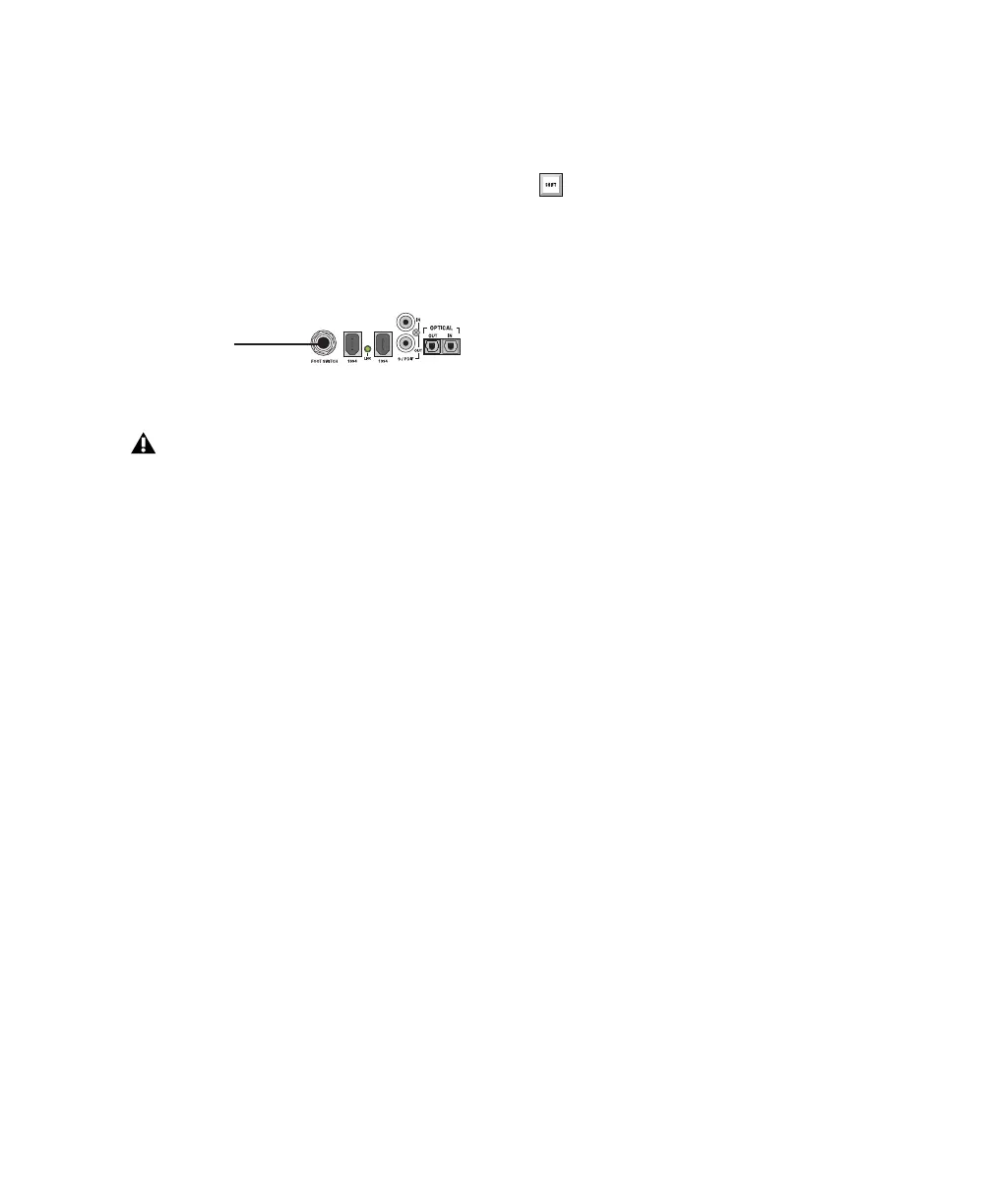Chapter 9: Working with Pro Tools LE 89
To connect a footswitch to Digi 002 or
Digi 002 Rack:
1 Turn off the Digi 002 or Digi 002 Rack unit.
2 Plug the footswitch into the Footswitch con-
nector on the back panel of Digi 002 or
Digi 002 Rack.
3 Power on the Digi 002 or Digi 002 Rack unit.
To punch in with QuickPunch when recording
audio:
1 Select Options > QuickPunch.
2 Set input routing and click the Record Enable
button on each audio track you want to punch
in. You can punch in on up to 8 audio tracks
while playing back 32 tracks, or you can punch
in on up to 16 tracks while playing back 24
tracks.
3 Click Play in the Transport window.
4 Click Record in the Transport window or step
on the footswitch to begin recording (punch in)
on all record-enabled tracks.
5 Click Record in the Transport window or step
on the footswitch again to stop recording
(punch out).
Note that the session continues to play, and you
can continue to punch in and out as many times
as you want.
Punching in When Recording MIDI
You can punch record MIDI at any time. Quick-
Punch is not required to punch in on MIDI or
Instrument tracks.
To punch in when recording MIDI:
1 Set your MIDI input routing and click the
Record Enable button on each MIDI or Instru-
ment track you want to punch in.
2 Click Play in the Transport window.
3 Click Record in the Transport window or step
on the footswitch to begin recording (punch in)
on all record-enabled tracks.
4 Click Record in the Transport window or step
on the footswitch again to stop recording
(punch out).
Footswitch jack (back panel)
Footswitch polarity is detected by Digi 002
or Digi 002 Rack firmware when you power
up the unit. Make sure the footswitch is
connected and not pressed when turning on
the Digi 002 or Digi 002 Rack.
Footswitch jack
With QuickPunch enabled, press
Control+Spacebar (Windows) or
Command+Spacebar (Macintosh)
to punch in and punch out.
