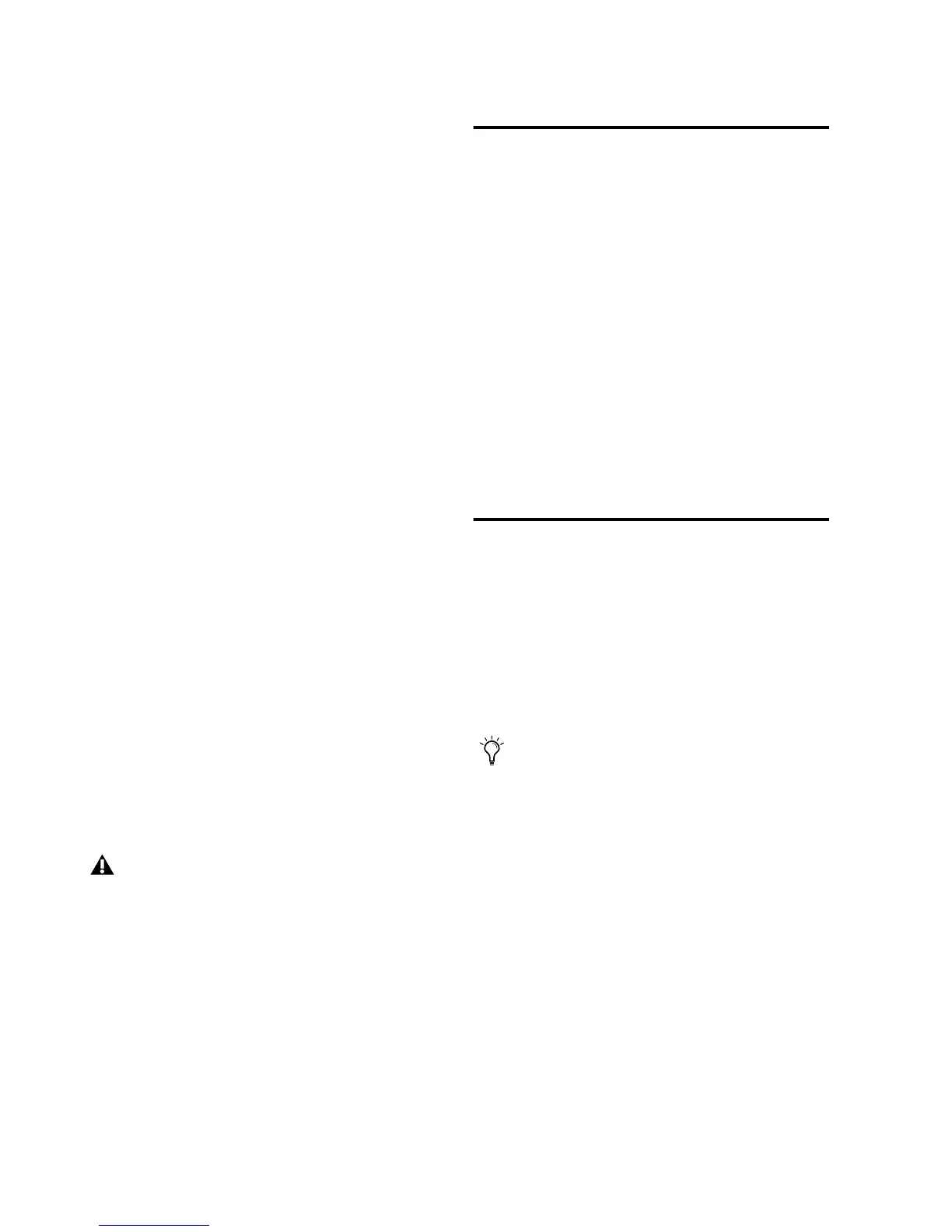PRE Guide14
To change a setting with a channel control switch:
1 Select one or more channels to edit, as de-
scribed directly above.
2 Press a channel control switch to change its
current setting. For example, if the 48V LED is
off, pressing 48V will enable 48V phantom
power on all the selected channels. (48V can
only be enabled when input source is set for Mic
input. It is disabled as a choice when input
source is set for line or DI input.)
Mixed State Operating Mode While Editing
Multiple Channels
A mixed state operating mode exists when you
are editing multiple channels simultaneously,
and some of the channels have different set-
tings.
Channel Control Switches
When channels are grouped, switch modifica-
tions made to one channel of the group are au-
tomatically applied to all other channels of the
group.
Gain/Param and Input Gain
If an offset exists between grouped channels,
the offset will be maintained while moving the
Gain/Param control until you hit +69 dB gain or
0, at which point the grouped channels will mir-
ror each other.
Adjusting Input Gain
To set input gain on a channel:
1 If the Gain/Param display currently shows a
MIDI channel, press MIDI. The display should
now show an input gain level.
2 Press the Select 1 switch (for example, for Mic
Input 1).
3 If the Source Mic LED is not lit, press Source
one or more times until the Mic LED is lit (so
that the Mic Input is active).
4 Rotate the Gain/Param control to change the
input gain level.
Muting Channels
To mute a channel:
■ Press Mute on each channel you want to
mute. To mute additional channels, press their
respective Mute switches. Meters remain active,
and Channel Status controls can still be
changed.
To unmute a channel:
■ Press Mute again.
Gain offsets are retained when moved as a
group in Stand-alone mode, but this is cur-
rently not true in Pro Tools Remote mode.
To mute all channels with one quick stroke,
drag your finger across all the Mute
switches.
