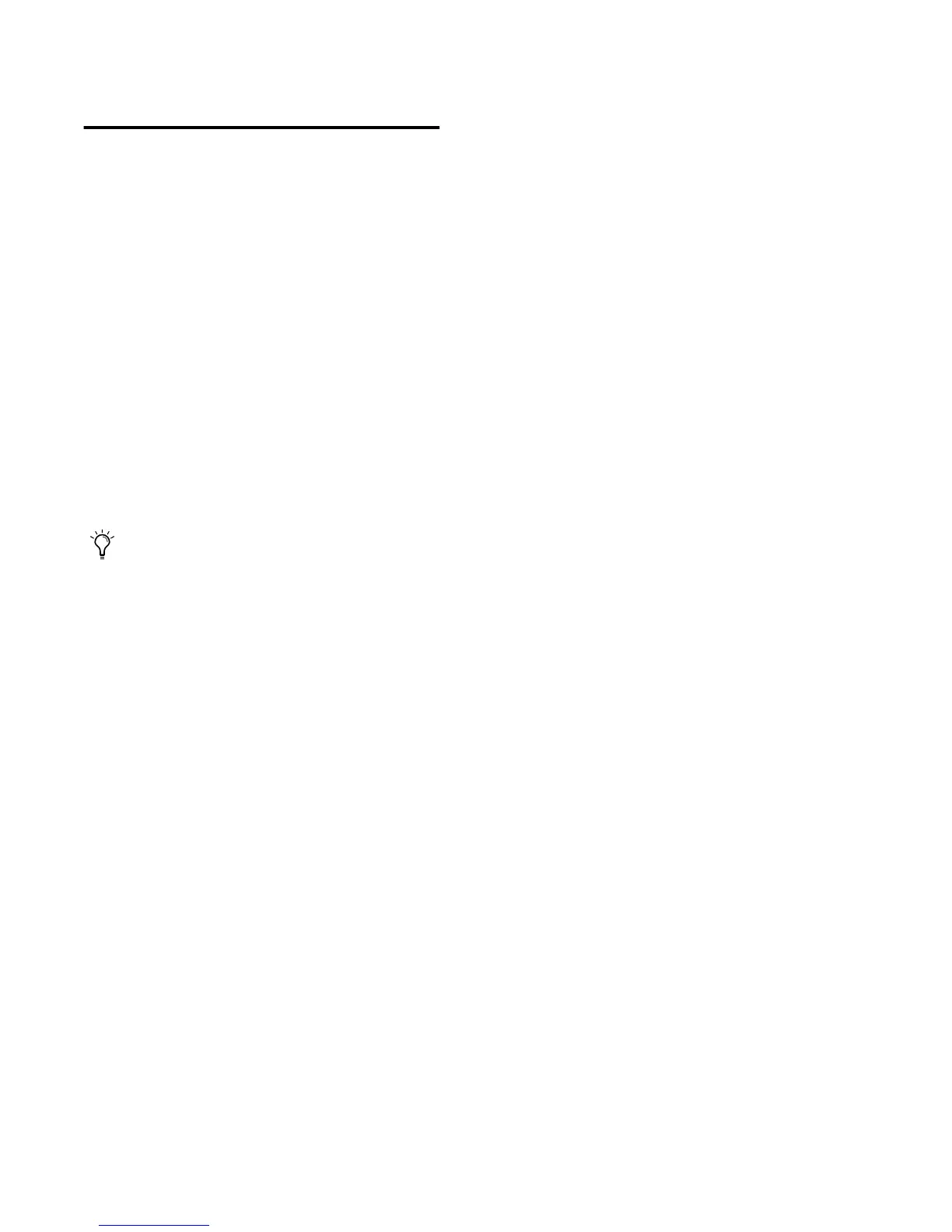PRE Guide16
Connecting PRE to a Pro Tools
System
Audio Connections
PRE must be physically connected to a Digide-
sign audio interface (such as a 192 I/O) in your
Pro Tools system.
To connect your PRE to your Pro Tools system:
■ Connect PRE outputs to analog inputs on
your Digidesign audio interface (for example, to
connect PRE to a 192 I/O, use a DB-25 cable to
connect the PRE outputs to the Analog Inputs
on the 192 I/O). For installations with multiple
PREs, repeat the above step.
MIDI Connections
The following are basic instructions for connect-
ing your PRE to a MIDI interface for remote con-
trol.
Before you connect PRE MIDI Ins and Outs, con-
nect and configure your MIDI interface accord-
ing to the manufacturer’s instructions, if you
have not done so already.
To connect a PRE to the MIDI interface:
1 Connect a MIDI cable between the MIDI Out
port on your PRE and the MIDI In port on your
MIDI interface.
2 Connect a MIDI cable between the MIDI In
port on your PRE and the MIDI Out port on your
MIDI interface.
3 For additional PREs, daisy-chain them by con-
necting the MIDI Out port on the first PRE to
the MIDI In port of the second PRE, and so on.
For multiple PRE MIDI cabling considerations,
see “Installations with Multiple PREs” on
page 16.
Setting PRE MIDI Channel
To set global receive/transmit MIDI channel:
1 If you haven’t done so already, connect AC
power to PRE.
2 Power on PRE.
3 On the PRE front panel, press MIDI Chan. The
LED should be lit; if not, press and release again.
The Gain/Param display will display the current
MIDI channel (1–16).
4 Turn the Gain/Param control clockwise to in-
crement MIDI channel numbers, or counter-
clockwise to decrement channel numbers. The
MIDI channel will be set once you stop moving
the control; you do not need to press an Enter
key to set the channel.
5 To exit MIDI Channel mode, press MIDI Chan
again.
6 Repeat the above steps for additional PREs.
Installations with Multiple PREs
To control multiple PREs via a single MIDI port,
set each unit to a unique MIDI channel number.
Keep in mind that if PRE units are set to the
same MIDI channel on a single MIDI port, their
controls will operate in a “linked” fashion—
changing a setting on one unit will change the
setting on all units.
For each PRE output, note the respective au-
dio interface input channels, as these will be
the physical inputs you map PRE outputs to
in Pro Tools. For example, PRE outputs 1–8
attached to a standard 192 I/O map to an-
alog inputs 1–8; however, PRE outputs 1–8
attached to the second A/D card on a
192 I/O represent analog inputs 9–16.
