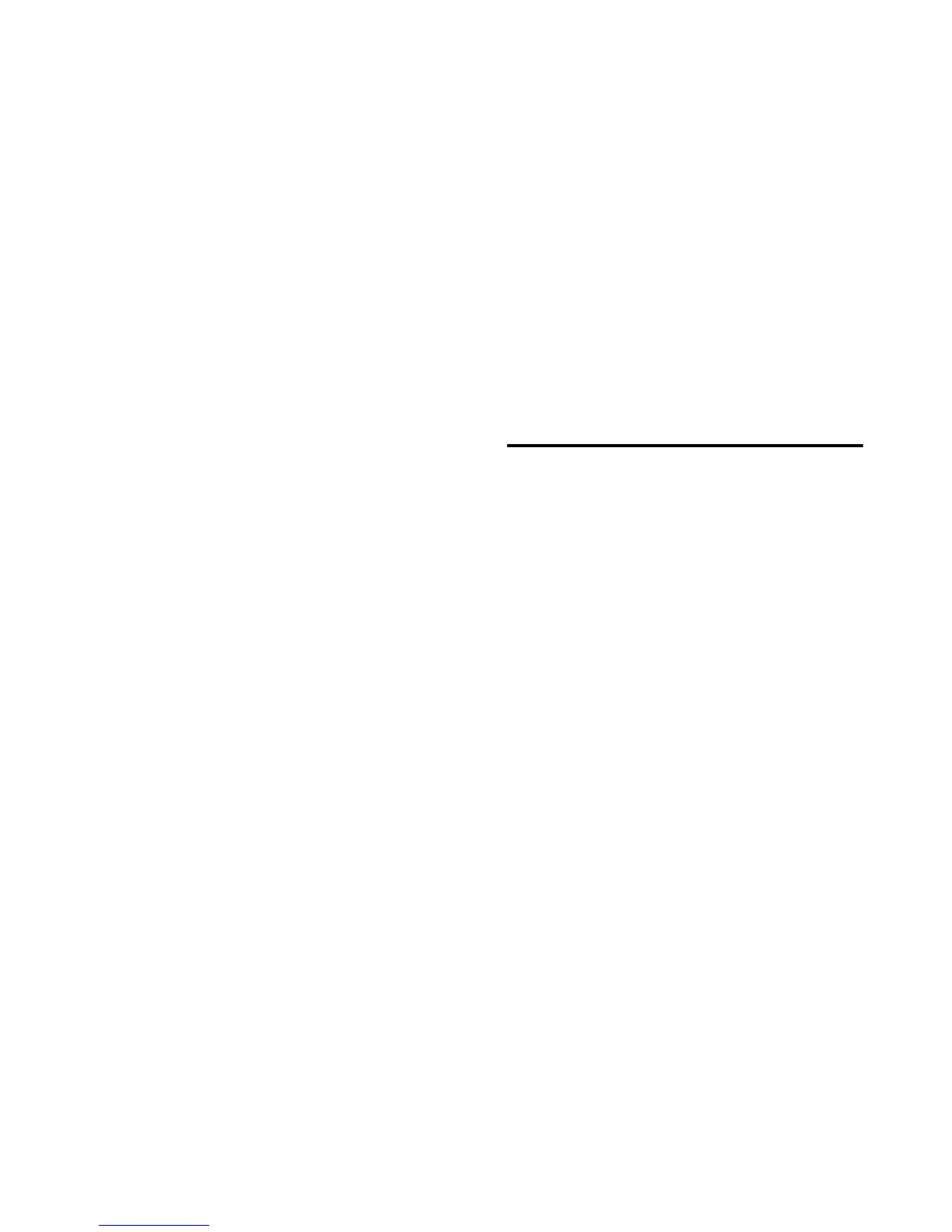Chapter 3: Remote Operation 25
Mic Preamp Window Switch
Clicking the Mic Preamp Window switch (la-
beled mic, inst, or DI) opens a Mic Preamp win-
dow, an alternative to Mix and Edit window
views. See “Mic Preamp Windows” on page 25.
Phase Switch
This switch applies phase reversal to individual
channels.
High-Pass Filter Switch
This switch applies a high-pass filter to individ-
ual channels.
Each PRE channel includes a high-pass filter
with a center frequency of 85 Hz and a roll-off of
–18 dB/octave. Use the high-pass filter to re-
move microphone proximity effects, hum, rum-
ble, wind, and other low frequency sounds.
Pad Switch and LED
This switch applies an input pad to individual
channels to reduce input sensitivity by –18 dB.
Insert Switch
This switch enables insert points on individual
channels. PRE’s back panel has eight pairs of
Send and Return jacks for inserting external pro-
cessors (such as compressors or EQs) in the au-
dio path. Inserts are post the output trims.
If you do not have your signal routed through
an external effects unit, enabling the Insert will
effectively mute your signal.
Gain Pop-Up and Mini Fader
The Gain pop-up features a mini fader to adjust
gain to the input signal on the PRE. The gain
range for each input (Mic, Line, and Instru-
ment) is 0 dB to +69 dB, adjustable in incre-
ments of approximately 3 dB.
48V/Off Pop-Up Menu
This pop-up menu applies 48V phantom power
to Mic inputs or turns it off. For more informa-
tion, see “48V Switch and LEDs” on page 8.
Mic Preamp Windows
Mic Preamp windows provide all the essential
PRE controls, plus a gain fader and access to the
channel strip Input Selector, as an alternative to
Mix and Edit window views. An example of a
Mic Preamp window is shown on the following
page.
To open a Mic Preamp window:
■ Click the Mic Preamp Window switch (labeled
mic, line, or DI).
Opening and Managing Mic
Preamp Windows
Multiple Mic Preamp windows can be displayed
simultaneously.
To view a different Mic Preamp window:
■ Click the Mic Preamp Windows switch (la-
beled mic, line, or DI).
If another Mic Preamp window was already
open with a highlighted Target icon (red, unlit),
the newly selected send will open in its place.
