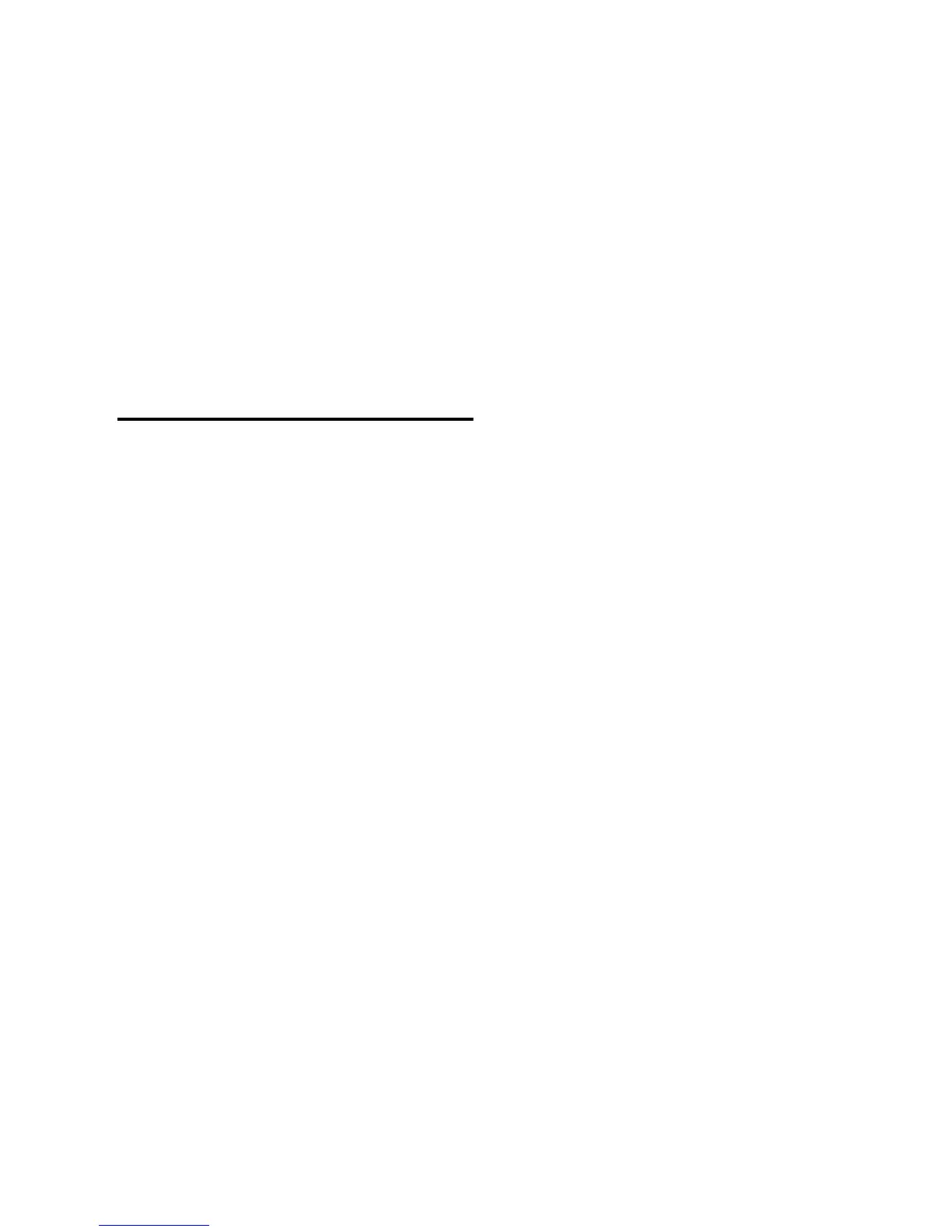Chapter 3: Remote Operation 23
2 Click the Mic Preamps tab.
3 For the desired (or, undesired) path, set the Ac-
tive/Inactive control to the appropriate choice.
Default Path Order, Import Settings,
Export Settings
These options do not directly affect PRE set-
tings, but do change settings on other peripher-
als in your Pro Tools system. For information,
refer to the Pro Tools Reference Guide.
Mic Preamps in Pro Tools Edit
and Mix Windows
After you create a new track and set the track in-
put to an analog input that the PRE output
channel is mapped to (done previously in I/O
Setup > Mic Preamps), the PRE controls (identi-
fied as Mic Preamps) appear on top of the track
channel strip. If you do not see these controls,
choose Display > Mix Windows Shows > Mic
Preamps View.
To create a track with a Mic Preamp
1 Choose New Track, and create a mono or ste-
reo audio or Auxiliary Input track.
2 Select an input path from the track Input Se-
lector. Make sure you choose an input that a PRE
output was mapped to in I/O Setup.
If the Mic Preamps view doesn’t appear at the
top of the channel strip, you may need to set the
Mix or Edit window to show PRE controls (see
“Viewing Mic Preamps in Pro Tools” on
page 24).
Mic Preamp Paths
When audio tracks or Auxiliary Inputs are cre-
ated, their mono, stereo, or multichannel for-
mat is defined. This original format determines
the Mic Preamp behavior. Mono tracks control a
single channel, stereo tracks control two chan-
nels, and multichannel tracks control multiple
channels.
PRE can also be used with Pro Tools hardware
inserts.
Using multi-channel input paths:
Pro Tools allows you to create multichannel in-
put paths in the Inputs tab of I/O Setups. When
these multichannel inputs use a physical input
which has been mapped to a PRE output, please
be aware that their controls will become auto-
matically ganged together instantly when a
multichannel track input assignment is made.
This is useful for stereo-pair miking situations
where you may want both microphones to be-
have in a similar manner—both move Gain to-
gether, enabling a parameter (such as 48V) will
enable both channels simultaneously, and so
on. But if you are using advanced miking pat-
terns, such as M/S pairing, you will not want the
microphones to be ganged together. In this ex-
ample, you would have 48V enabled on the con-
densor mic, while the dynamic mic would not.
Furthermore, it is unlikely that they would have
the same gain setting. If you need to use multi-
microphone configurations and do not want
the parameters to be linked, please use individ-
ual mono inputs and mono paths.
