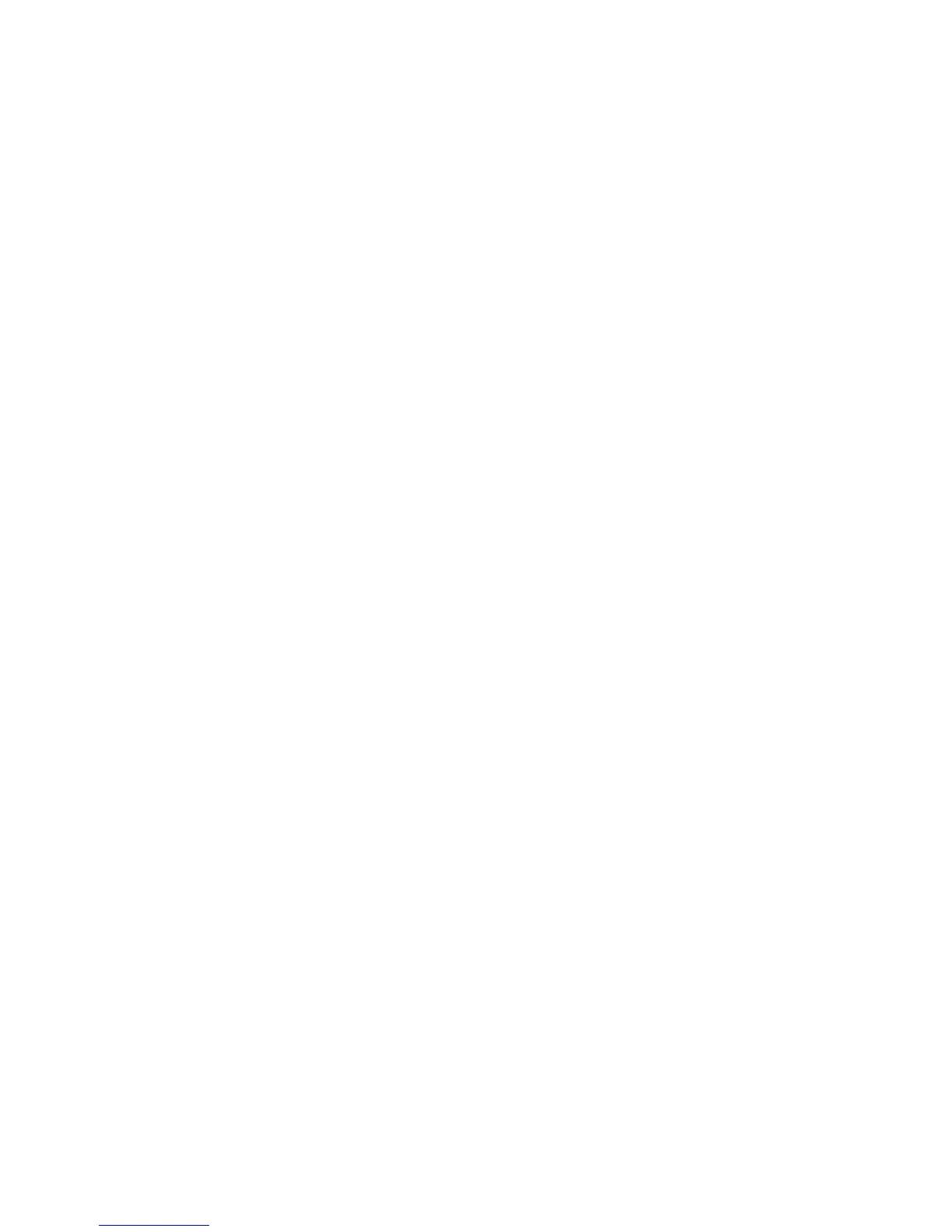PRE Guide22
To remap multiple channels in a path:
■ Shift-click multiple channels, then drag the
channels to the new locations in the Grid.
– or –
■ Marquis-select multiple channels, then drag
them in the Grid.
Channel Shuffling
If the destination channel is already occupied,
moving a signal from right to left results in a
shuffle of other signals after the new destination
channel. If the destination channel is already
occupied, moving a signal from left to right
shuffles any and all signals after the new desti-
nation channel and leaves the previous channel
empty.
Additional Options in the I/O Setup
Dialog
Naming Paths (Optional)
You can name PRE paths with custom names.
To name a path:
1 Choose Setups > I/O Setup.
2 Click the Mic Preamps tab.
3 Double-click the PRE path name and enter a
name for the path. Press Tab to move to the next
path (if any), or press Enter to set the new path
name.
4 Click OK (or press Return) to close the
I/O Setup dialog. If there are any identically
named paths, you will be instructed to correct
them before the I/O Setup dialog will close.
Resetting Paths (with the Default Button)
The Default button in the I/O Setup dialog al-
lows you to:
• Reset selected path names to PRE #1, PRE #2,
and so on, corresponding to the order that
PREs appear in the Peripherals dialog.
• Create default mappings for all eight channels
on all the currently selected PREs.
To reset path names:
1 Select a PRE path, by clicking on its name.
– or –
Select multiple PRE paths by Shift-clicking the
desired path names.
2 Click Default.
Active and Inactive Paths
Paths can be globally configured for Active or
Inactive status in the I/O Setup Dialog. When
PRE paths are inactive, they do not appear in the
Mix or Edit windows.
Making a Mic Preamp inactive can be useful if
the PRE will be disconnected from the MIDI port
or powered off during a session. You can also
make Mic Preamps inactive so that they do not
appear in the Mix and Edit windows.
Display of Active and Inactive Status
Black Button (Path Name in Italics) Indicates
the path is inactive.
Light Green Button (Path Name Non-Italics) Indi-
cates the path is active. This is the default state.
To de-activate or activate a path:
1 Choose Setup > I/O Setup.
