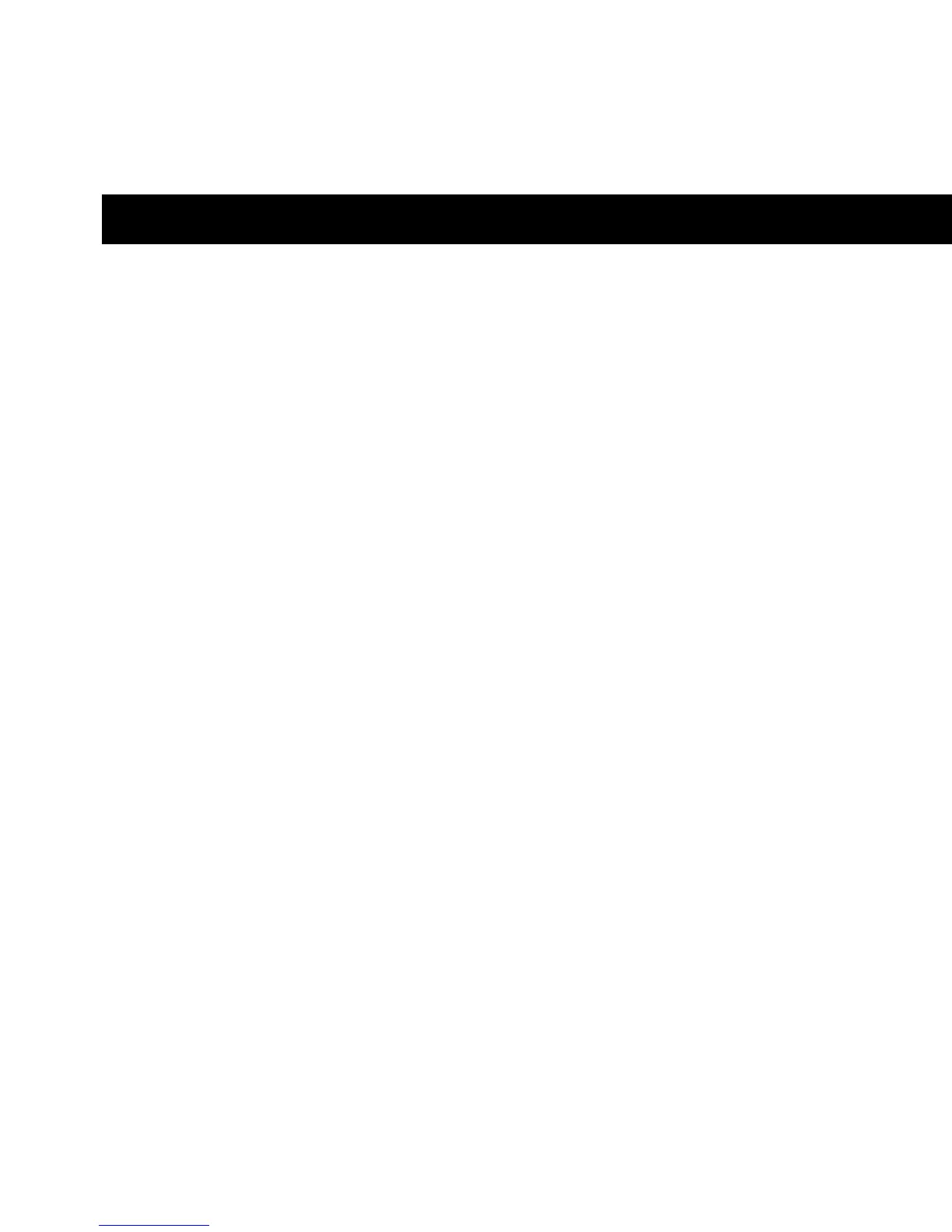Chapter 3: Remote Operation 15
chapter 3
Remote Operation
Installation of PRE remote control in Pro Tools
includes:
• Making audio and MIDI connections to PRE.
(See “Connecting PRE to a Pro Tools System”
on page 16.)
• Configuring MIDI. (See “Configuring OMS for
Your PRE” on page 17.)
• Configuring Pro Tools. (See “Configuring
Pro Tools Software for PRE” on page 19.) This
includes:
• Declaring PRE in the Peripherals dialog.
• Mapping PRE outputs to an audio inter-
face’s inputs in the I/O Setup dialog.
Once PRE is configured in Pro Tools, Mic
Preamp controls can be displayed in Pro Tools
Mix and Edit windows, and you can:
• Remote control PRE from the Mix or Edit win-
dow.
– or –
• Use PRE front panel controls to adjust Mic
Preamp controls in Pro Tools.
PRE Remote Control in Pro Tools
The following PRE front panel controls can be
remote-controlled in Pro Tools:
• Input Gain
• Input Source
• Selecting one or more channels for editing
• Input Impedance (Input Z)
• 48V
• Insert
• Pad
• Phase Invert
• High-Pass Filter
The following PRE front panel controls are not
supported by remote control.
• Oscillator on/off
• MIDI channel assignment
• Changing the Peak Hold setting of front panel
Clip LEDs
• Clearing of Clips on the front panel
• Muting individual PRE outputs
