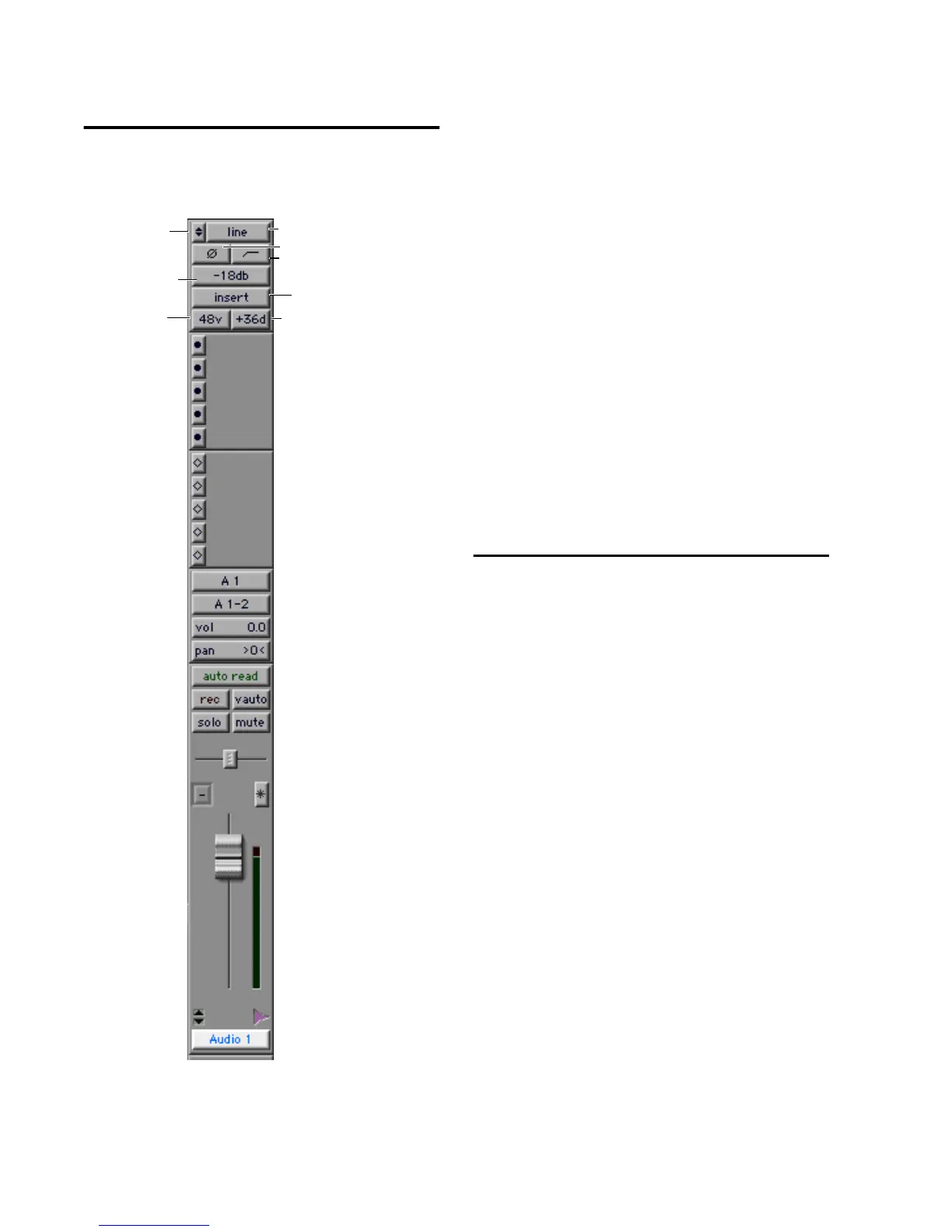PRE Guide24
Viewing Mic Preamps in Pro
Tools
Both the Mix and Edit windows can be config-
ured to show or hide PRE controls.
To show or hide Mic Preamps in the Mix and Edit
windows:
1 Choose Display > Mix Window Shows, or Edit
Window Shows, or click the View Selector in the
Edit window, and choose one of the following:
◆ Select Mic Preamps View to show all Mic
Preamp controls, or deselect to hide.
◆ Select All to display the Pro Tools input/out-
put controls, Mic Preamps, inserts, sends, and
comments.
◆ Select None to hide Pro Tools input/output
controls, Mic Preamps, inserts, sends, and com-
ments.
Mic Preamp Controls
The Mic Preamps view provides all the essential
controls for a PRE channel in the Mix and Edit
windows views, as follows.
Source Switch and Input Impedance
Pop-Up Menu
Clicking the up/down arrows in the Mic Preamp
window accesses two sets of controls. The top
half of this pop-up menu sets the input source
for the PRE channel to Mic, Line, or DI (instru-
ment). The bottom half of this pop-up menu
sets the input impedance for a PRE channel to
1.5 kΩ, 15 kΩ, or 1.5 MΩ.
For more information see “Input Impedance
(Represented as Z)” on page 7 and “Source
Switch and LEDs” on page 7.
Mic Preamps in Pro Tools
Mic Preamp Window switch
Source and
Impedance
switch
Phase
HPF
Pad
48V
Insert
Gain
