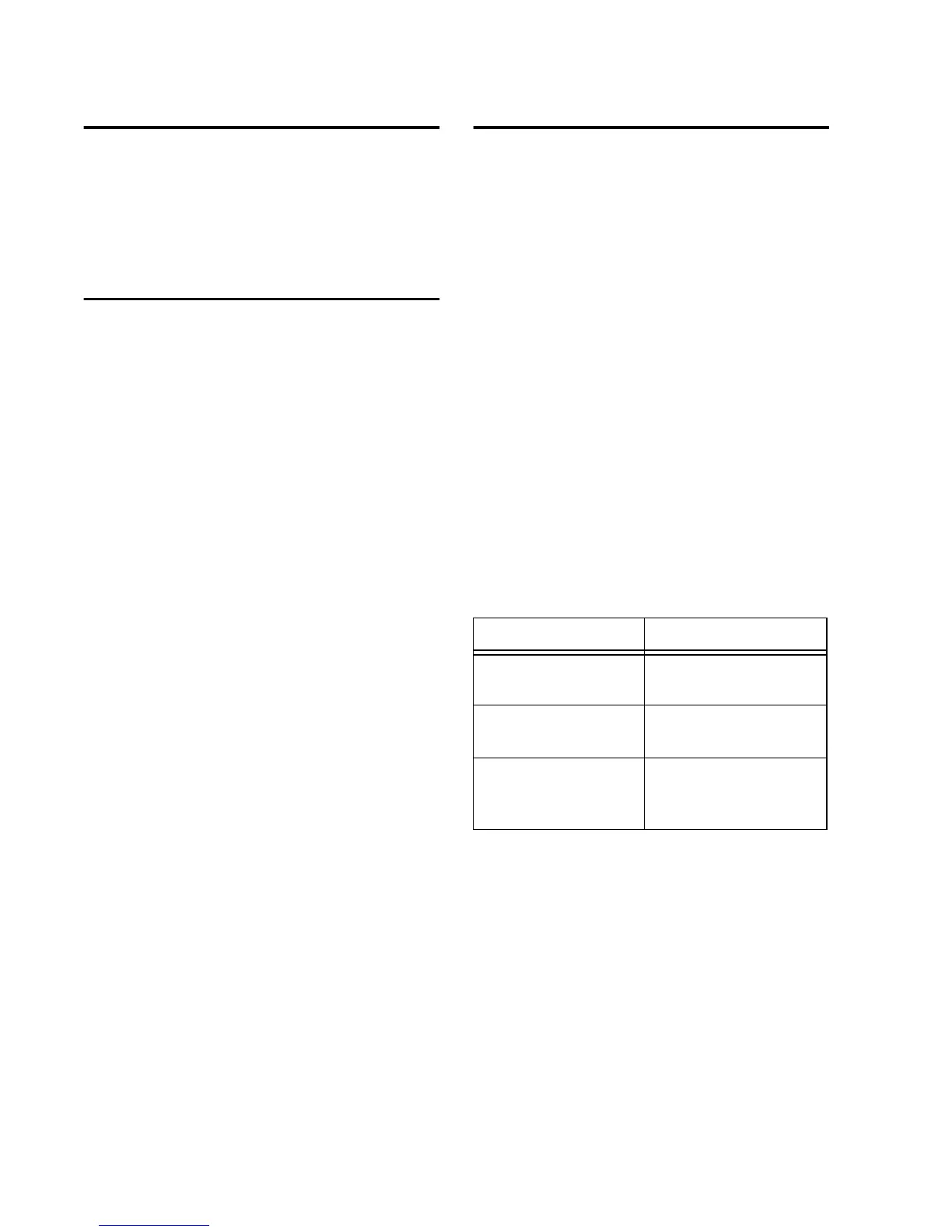PRE Guide
2
What’s Included
• PRE
• AC power cable
• PRE Guide
System Requirements
When used as a stand-alone microphone pream-
plifier, PRE is ready to use.
For remote control within Pro Tools, PRE re-
quires:
• A Pro Tools|HD system (including a Digide-
sign HD-series audio interface)
• Pro Tools TDM 5.3.1 or higher software
• Digidesign-qualified Macintosh computer
• 17˝ or larger color monitor; 1024x768 resolu-
tion
• Digidesign-qualified MIDI interface
Mic Preamps in Pro Tools can optionally be re-
mote-controlled by Digidesign control surfaces
(such as Control|24 and ProControl).
Compatibility Information
Digidesign can only assure compatibility and
provide support for hardware and software it
has tested and approved. For a list of Digidesign-
qualified computers, operating systems, and
third-party devices, refer to the latest compati-
bility information on the Digidesign Web site:
www.digidesign.com
About This Guide
This guide provides a basic overview of PRE fea-
tures and functionality, plus complete installa-
tion instructions for using PRE as a stand-alone
microphone preamplifier, adding PRE to an ex-
isting Pro Tools|HD system, or controlling it by
other means.
For more detailed Pro Tools|HD system installa-
tion instructions, or if you are connecting and
configuring a Pro Tools|HD system for the first
time, see the
Getting Started with HD Guide
.
For additional information about using
Pro Tools, see the
Pro Tools Reference Guide
.
Conventions Used in This Guide
Digidesign guides use the following conven-
tions to indicate menu choices and key com-
mands:
Convention Action
File > Save Session Choose Save Session
from the File menu
Control+N Hold down the Control
key and press the
N
key
Option-click Hold down the Option key
and click the mouse but-
ton
