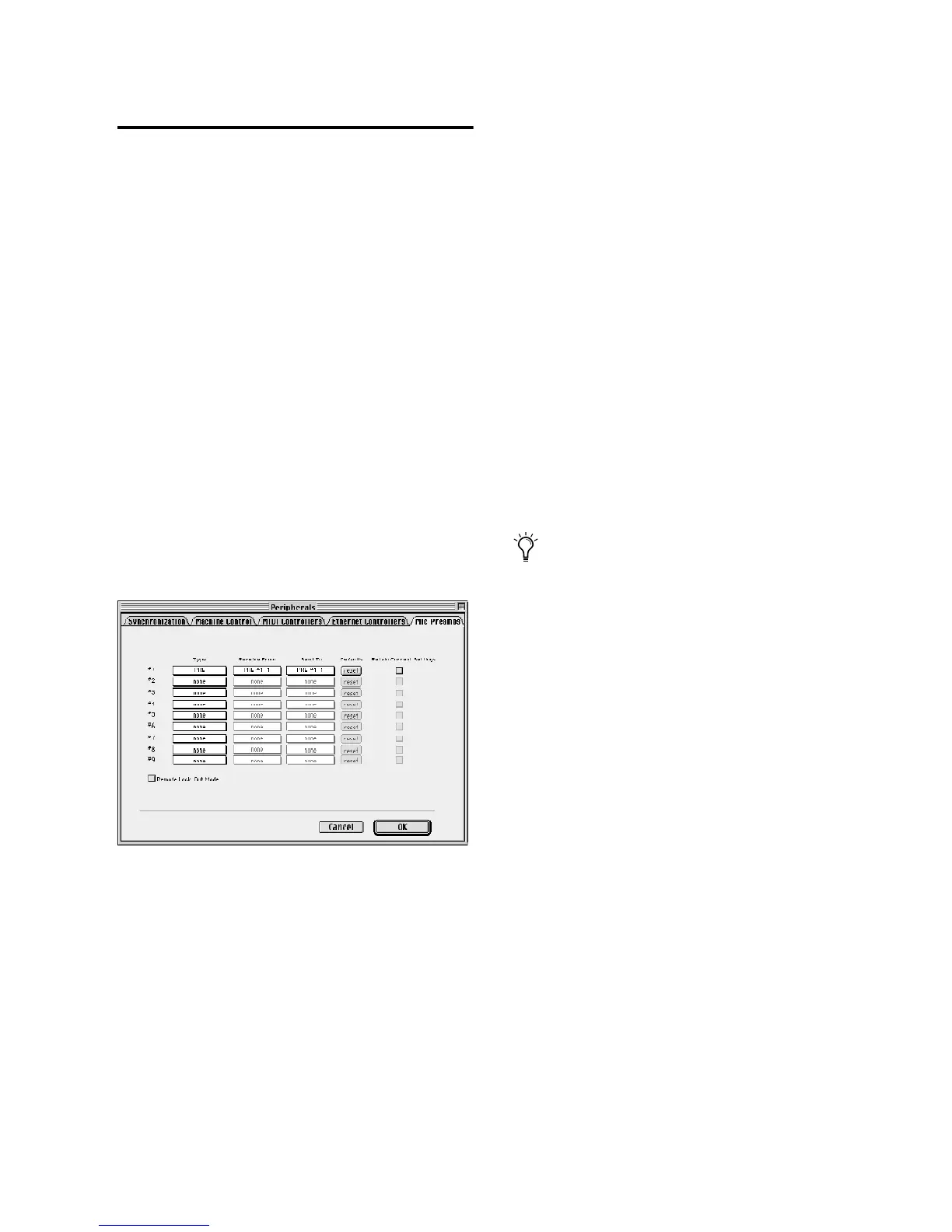Chapter 3: Remote Operation 19
Configuring Pro Tools
Software for PRE
Once PRE has been configured in OMS, it can be
declared in the Pro Tools Peripherals dialog and
mapped in the I/O Setup dialog, in order to es-
tablish communication between Pro Tools and
PRE.
Before you configure Pro Tools, make sure you
have already installed the most recent version of
Pro Tools software from your Pro Tools Installer
CD-ROM or the Digidesign Web site. For remote
control of PRE, Pro Tools TDM 5.3.1 for the Mac-
intosh is a minimum requirement
Declaring PRE in Pro Tools
Each PRE must be declared in the Pro Tools Pe-
ripherals dialog.
To declare PRE in Pro Tools:
1 Start up your system beginning with hard
drives, then PRE, then MIDI and other studio
equipment, and then the computer. Turn on
your speakers or other monitor system last.
2 Launch Pro Tools.
3 Choose Setups > Peripherals and click on Mic
Preamps.
4 Choose your PRE from the Type pop-up
menu.
5 From the Receive From menu, choose the
PRE’s source port (this will be the MIDI device
you configured in OMS) a MIDI channel to re-
ceive data. It is important to choose the right
MIDI channel if using multiple PREs, as the soft-
ware will not know how the PREs are connected
to your system except by MIDI channel assign-
ments.
6 From the Send To pop-up menu, choose a des-
tination port (this will be the same device as you
chose above), and a MIDI channel to transmit
data. Again, be sure you choose the right MIDI
channel in multiple PRE configurations.
7 Click OK.
Declaring a Mic Preamp
Open and create a session, then make sure
PRE is enabled as an input device in
Pro Tools (MIDI > Input Devices). For more
information on recording MIDI and en-
abling input devices, refer to the Pro Tools
Reference Guide.
