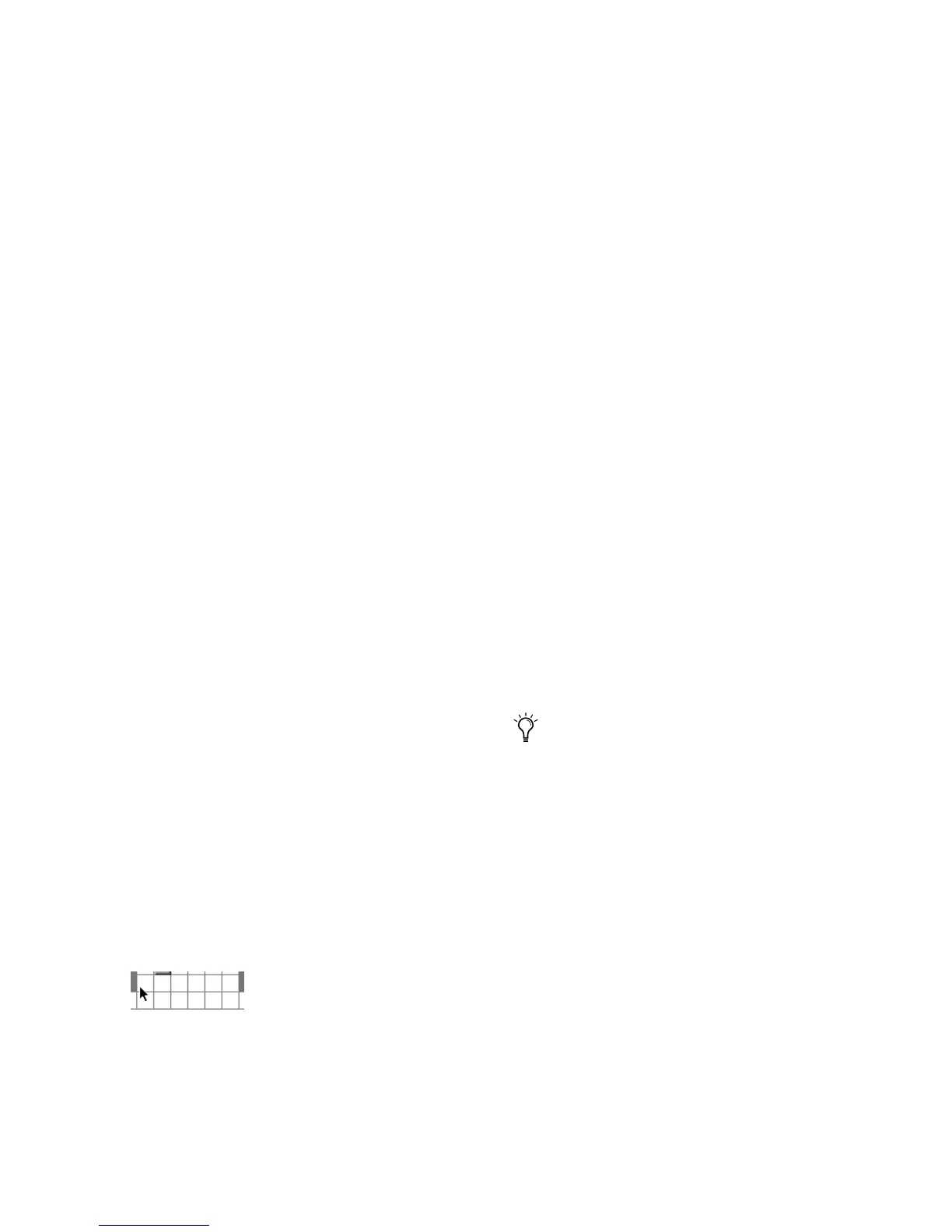Chapter 3: Remote Operation 21
Paths can be:
• Renamed, for easier identification after
changing or renaming audio interfaces. See
“Naming Paths (Optional)” on page 22.
• Remapped to different input destinations (au-
dio interface analog). See “Remapping Chan-
nels” on page 21.
• De-activated (or re-activated) to manage un-
available or unnecessary I/O resources. See
“Active and Inactive Paths” on page 22.
PRE paths cannot be deleted. Additionally, their
I/O Setup configuration cannot be exported or
imported.
If you have multiple PRE units in I/O setups, the
order in which the PRE paths appear corre-
sponds to the order in which they were assigned
in the Mic Preamps tab of the Peripherals dialog
Channel Mapping
Existing PRE paths must be mapped to specific
audio interface inputs in the Grid in order for
audio and remote control to be available in
Pro Tools.
To map channels:
1 Choose Setups > I/O Setups.
2 Choose the Mic Preamps tab.
3 In the row for the selected path, click in the
Grid column under the desired audio interface
and channel. The PRE’s first output channel will
appear in this column (as the number 1), while
the remaining seven channels fill to the right.
For example, clicking in the path row under the
audio interface’s input channel 1 will map PRE
output channels 1–8 to the audio interface’s in-
put channel 1 and next seven inputs. (PRE chan-
nels will wrap around to the left if not enough
open inputs are available to the right.) Make
sure that PRE outputs are mapped to the correct
audio interface inputs (as physically connected).
4 Click OK, when done.
Remapping Channels
You can move the individual PRE assignments
to different audio interface input channels.
To remap channels in a path:
■ Drag the PRE channel to the new location in
the Grid.
– or –
■ Command-click the PRE channel in the Grid
to open the PRE Output Channel pop-up menu,
then select an output channel. If you select a
channel that is already in use, the old and new
assignments will swap Grid positions.
Mapping channels
Command-clicking a white box in the Grid,
then selecting an output channel, updates
the Grid with the new mapping. If the chan-
nel was already in use, the old assignment
will be removed.
