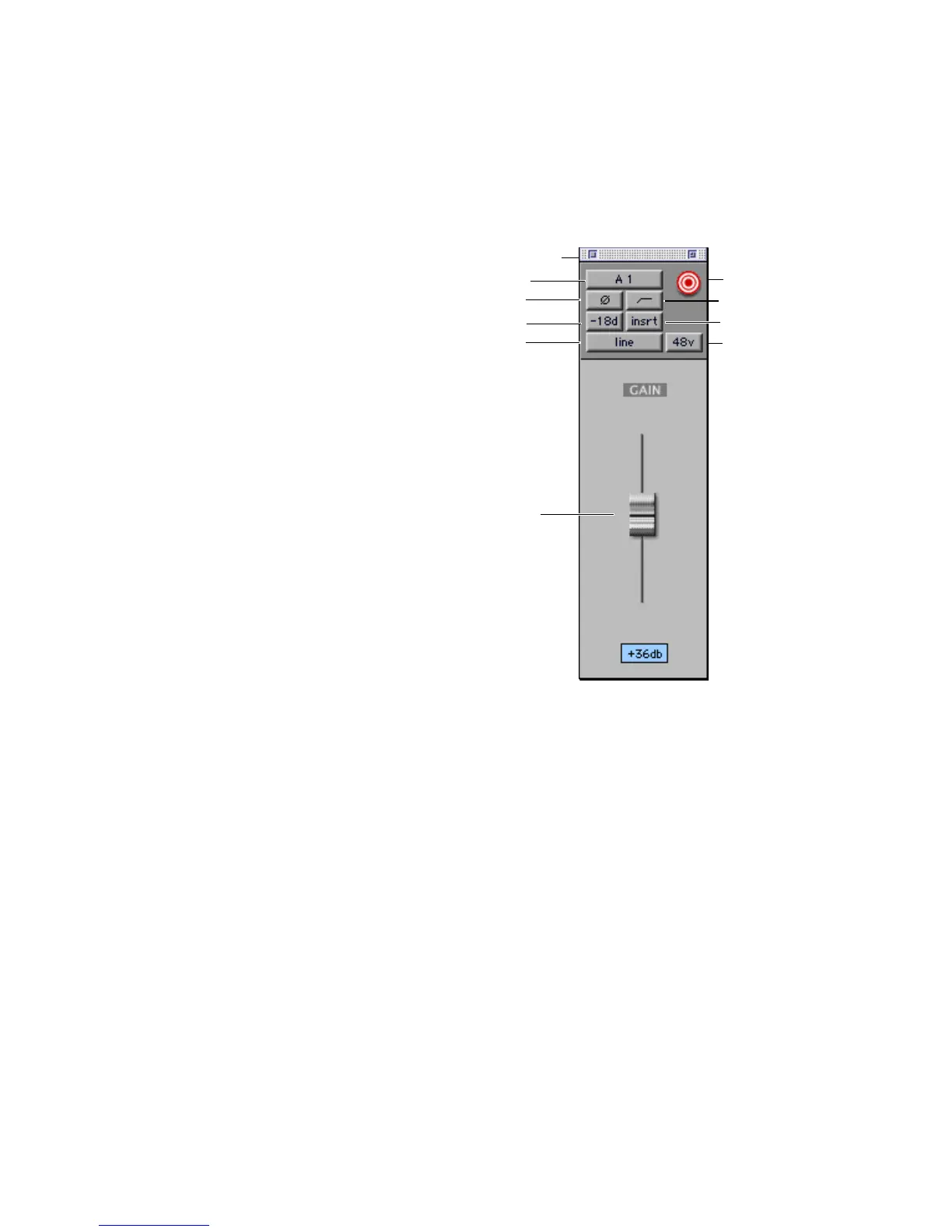PRE Guide26
Opening Multiple Mic Preamp Windows
Multiple Mic Preamp windows can be displayed
simultaneously using either of the following
methods.
To open additional Mic Preamp windows:
■ Shift-click the Mic Preamp Window switch in
other Mic Preamps.
To set a window to remain open:
■ Make sure the Target is deselected (gray, un-
lit).
Arrange multiple windows as needed. For addi-
tional information, refer to the Pro Tools Refer-
ence Guide.
Mic Preamp Window Controls
Mic Preamp windows provide standard selectors
for PRE controls and other controls in the top
area of the window.
Standard Controls
Refer to “Mic Preamp Controls” on page 24 for a
description of Mic Preamp view controls that are
mirrored in the Mic Preamp window. The fol-
lowing controls are not available in Mic
Preamps view:
Close Closes the window.
Input Selector Allows you to change which
channel you wish to assign this track. Changing
the Mic Preamp channel will also change the in-
put of the track.
Mic Preamp window standard controls
Target
Close
48V
HPF
Insert
Source
Pad
Phase
Input
Gain
