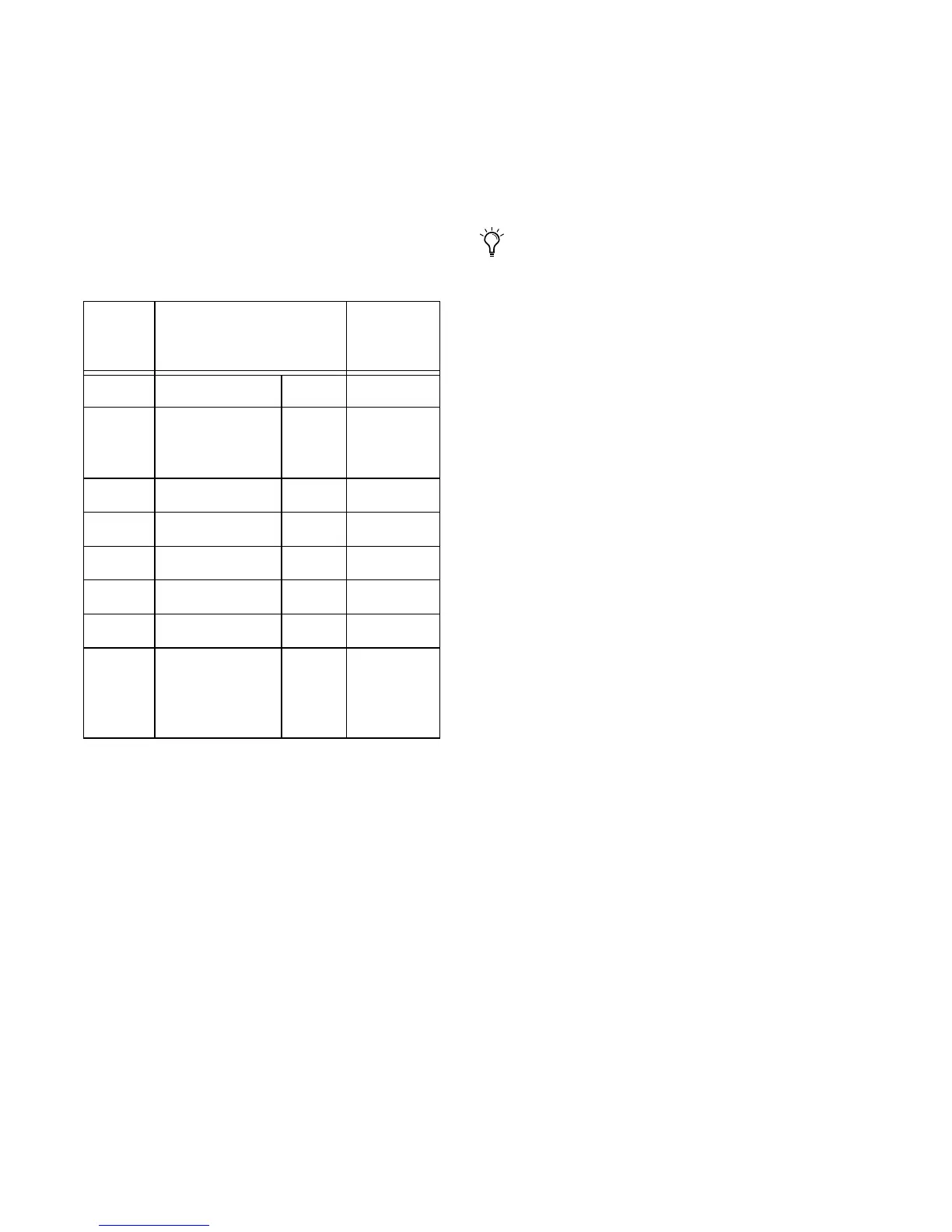PRE Guide32
Mic Preamp Parameters in the Data Encoder
LED Displays
The track name is displayed in the Channel Bar
display. Channel parameters and values are dis-
played in the Data Encoder LED displays, as fol-
lows:
To change a Mic Preamp parameter:
1 Press a channel PAN/SEND or INSERTS button
to focus a track. The track name is displayed in
the Channel Bar display. Channel focus is indi-
cated in Pro Tools by a red outline around the
track name.
2 Press REMOTE MIC PRE.
3 To change input gain, line source or imped-
ance, rotate the respective data encoder to scroll
through the available choices.
– or –
To change parameters with two states (On/Off
or In/Out), press the respective IN/OUT switch
4 To switch to another channel for additional
Mic Preamp editing, press the corresponding
channel PAN/SEND or INSERTS switch, then RE-
MOTE MIC PRE.
To exit Individual Channel mode:
1 Press the flashing REMOTE MIC PRE again, or
do any one of the following:
• Press EXC/CANCEL button.
• Press any PAN/SEND or INSERT button.
• Press the MASTER FADERS switch.
Resetting Defaults
Mic Preamp defaults can be reset from Con-
trol|24 (while in Individual Channel mode), as
follows:
To reset all the parameters on a channel to their
defaults:
1 Press a channel PAN/SEND or INSERTS button
to focus a channel.
2 Press REMOTE MIC PRE.
3 Press DEFAULT+MASTER BYPASS.
PRE Parameters in the Data Encoder LED Displays
Scribble
Strip
Parameter Names and
Values (in Data Encoder
LED Displays)
Data
Encoder
Control
1 GAIN 0–69 Encoder
2 SRCE (Input
Source)
Mic,
Line,
or DI
Encoder
3 Ø (Phase Invert) On/Off Button
4 48v On/Off Button
5 HPF In/Out Button
6 INS (Insert) In/Out Button
7 –18 In/Out Button
8 Imp
(Input
Impedance)
1.5K,
15K,
or
1.5M
Encoder
To change settings in multiple PRE chan-
nels, first press the desired Channel Select
buttons (or Shift-click track names in
Pro Tools), then press and hold
SHIFT+OPT(ALT)ALL while making ad-
justments.
To change settings in all channels, press
and hold OPT(ALT)ALL while making ad-
justments.
