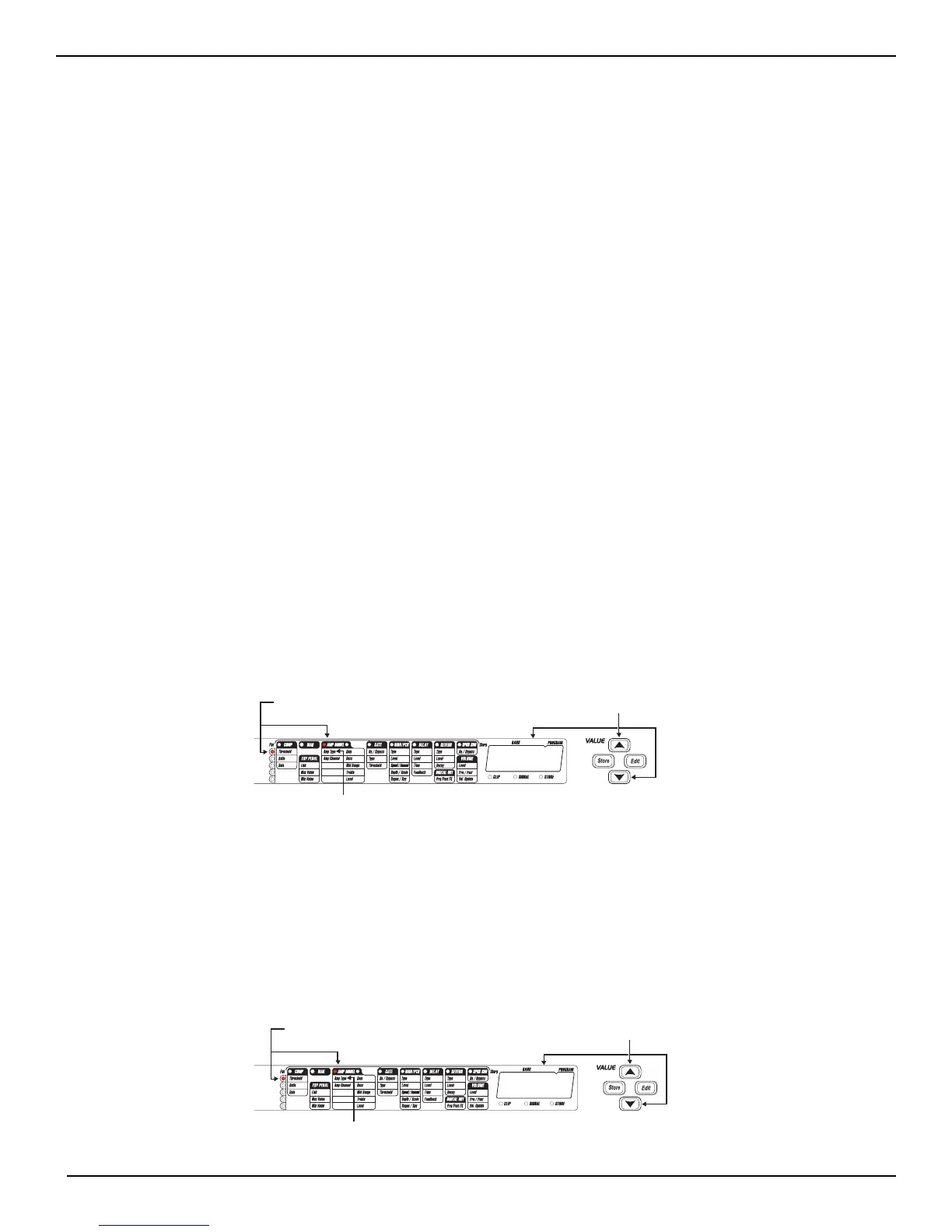Section Four - Tutorial
A Guided Example
Suppose you wanted to create your own dual channel program which used no compression, the ripping distortion of a British Stack Amp
with boosted lows in the EQ on the red channel, the warm sounds of an American Combo in the Green Channel, a Noise Gate that opens
quickly, a classic Phaser sound with the Expression Pedal controlling the Phaser Speed, no Delay, and a little bit of a Hall reverb. The fol-
lowing steps will guide you through the procedure for creating just such a Program in the RP14D.
Choose a Program
The first step in creating a Program is selecting a Program to be your starting point. You can start with any program number that you want,
but for this example let’s start with User Program U32. From the Program mode, use the Value Up or Down buttons to select Program U32.
Turn the Compressor Off
In our example Program we didn’t want to use compression so we need to turn the compressor off. If the LED above the Compressor
footswitch is on, it indicates that the compressor is on. Press the Compressor footswitch so that the LED goes out. The Compressor will then
be disengaged.
Enter the Edit Mode
The next step to creating our example Program is to enter the Edit mode. To do this, press the Edit button once. At this point the LED in the
Amp Model Column One (to the left side of the words Amp Model) and the top vertical LED will light on the Matrix. If you follow the grid
across on the Matrix, you will see that this represents the Type of Amp Model. The Numeric Display will now show the currently selected
Amp or Guitar Model instead of Program 32, but you are still in Program 32.
Select the Green Channel Amp Model
We wanted our green channel’s Amp Model to be a clean American Combo. If the LED above the Channel Footswitch is lit red, press the
Channel Footswitch once which will turn it green. If the Channel Footswitch LED is already green, proceed with selecting the Amp Model.
Use the Value Up or Down buttons until the Numeric Display shows tuin (which is the American Combo) as the type.
Select the Red Channel Amp Model
We wanted our red channel’s Amp Model to be a heavily distorted British Stack. Pressing the Parameter Down button will take you to the
Channel selection. Use the Value Up or Down button to Select red, or just press the Channel Footswitch again which will turn the LED red.
To select the Amp Model, use the Parameter Left or Right, and the Up or Down buttons to make sure the LED in the Amp Model Column
One in the horizontal row of LEDs, and the top vertical LED are both on representing the Type of Amp Model. Then use the Value Up or
Down buttons until the Display shows brit as the type.
