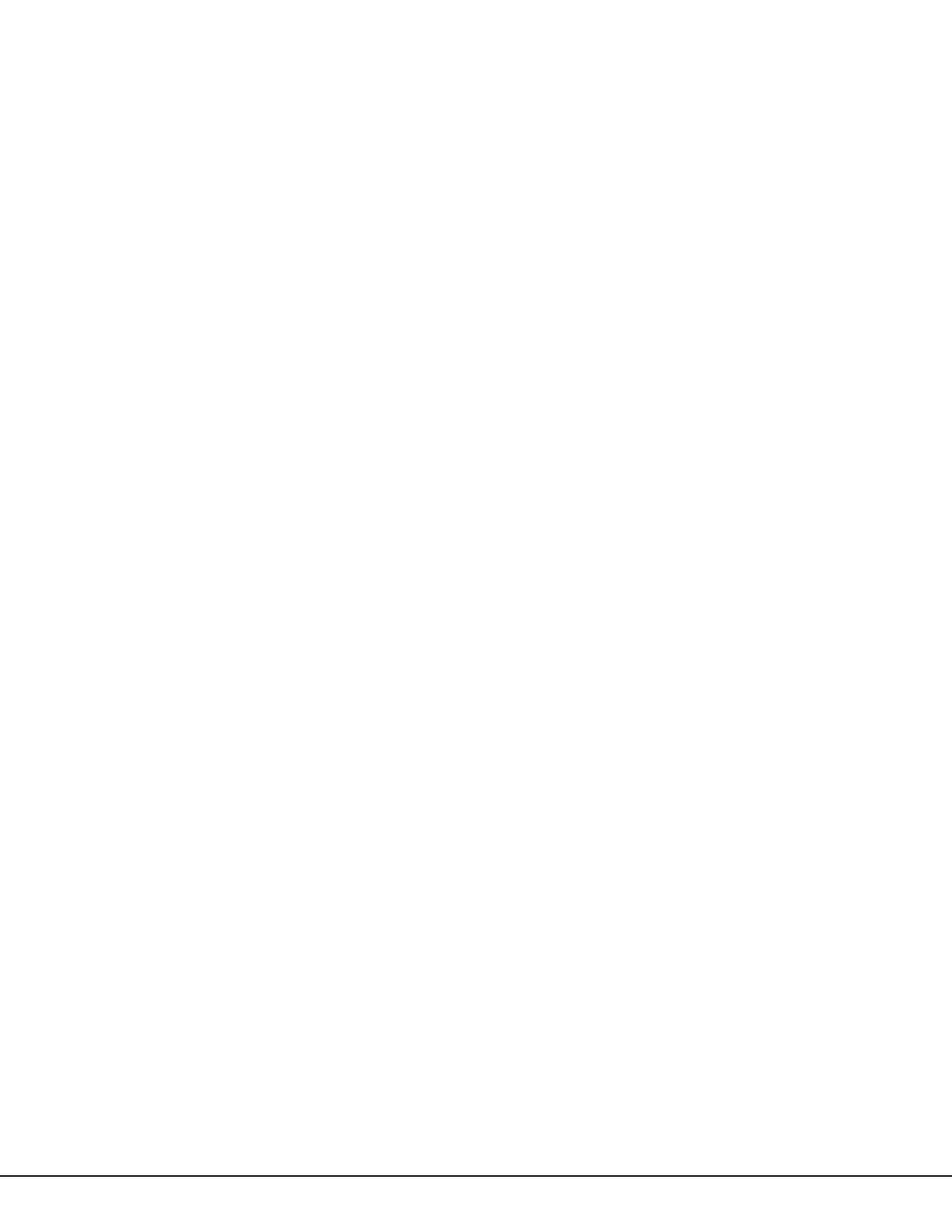Digital Monitoring Products
CellCom‑LTE‑V
Programming and Installation Guide
34
Transfer Controller (XFER)
This option allows the transfer of all existing Z‑Wave devices that are currently programmed in another manufacturer’s
Z‑Wave portable controller to your system. This operation will overwrite all Z‑Wave devices that are programmed in
your system. This option typically occurs at the time your DMP Z‑Wave controller is installed. Initiate the transfer at
the other manufacturer’s Z‑Wave portable controller after starting the transfer on the DMP keypad. Z‑Wave devices
are NOT overwritten until the transfer has been initiated at the other manufacturer’s Z‑Wave portable controller. The
transfer should not be stopped once the process has been initiated from the other manufacturer’s Z‑Wave portable
controller.
Transfer Operation
1. Access the user menu.
2. Press CMD until ZWAVE SETUP? displays.
3. Press any select area. The keypad displays ADD LIST REMOVE.
4. Press CMD again to display FAV XFER OPT.
5. Select XFER. The keypad displays XFER WILL DELETE EXISTING DEVICES then displays XFER CNTRL SURE?
YES NO.
6. Choose YES to allow receipt of Z‑Wave devices to your system. The keypad displays TRANSFERRING Z‑Wave
DEVICES. Pressing the Back Arrow cancels the transfer.
Choose NO to exit the XFER menu and return to ZWAVE SETUP?
All programming will still be intact on the DMP Z‑Wave controller and will cancel the transfer.
7. Initiate the transfer at the other manufacturer’s Z‑Wave portable controller. All Z‑Wave devices are added
to the system with a default name (device type and number). A 16‑character name may be assigned to the
Z‑Wave devices after the transfer finishes. When the transfer is complete, the screen will display ZWAVE
SETUP?
Note: If TRANSMISSION FAILED displays on the screen, your system memory is cleared of all prior Z‑Wave devices
programming and will need to add each Z‑Wave device individually.
Optimize (OPT)
Select optimize (OPT) to update communication withe all Z‑Wave devices. Optimize can be used to re‑establish
communication after a Z‑Wave device has been moved to a different location. When OPT is selected, the
communicator makes three attempts to communicate with each Z‑Wave device. Z‑Wave devices that fail to
communicate during the optimize process are not removed from programming.
1. Access the user menu.
2. Press CMD until ZWAVE SETUP? displays.
3. Press any select area. The keypad displays ADD LIST REMOVE.
4. Press CMD again to display FAV XFER OPT.
5. Select OPT, the keypad displays OPTIMIZE while the system is searching for Z‑Wave devices.
6. The keypad will display OPTIMIZE SUCCESS when Z‑Wave devices have been retrieved.
7. Press CMD to return to ZWAVE SETUP?.
Note: The keypad will display OPTIMIZE FAILED when communication with a Z‑Wave device is not established. Press CMD
to return to ZWAVE SETUP? and attempt optimize again. If communication with a Z‑Wave device is not re‑established
during the optimize process, make sure the device is powered on. If the device that failed has power, add a repeater
between the communicator and the device.
