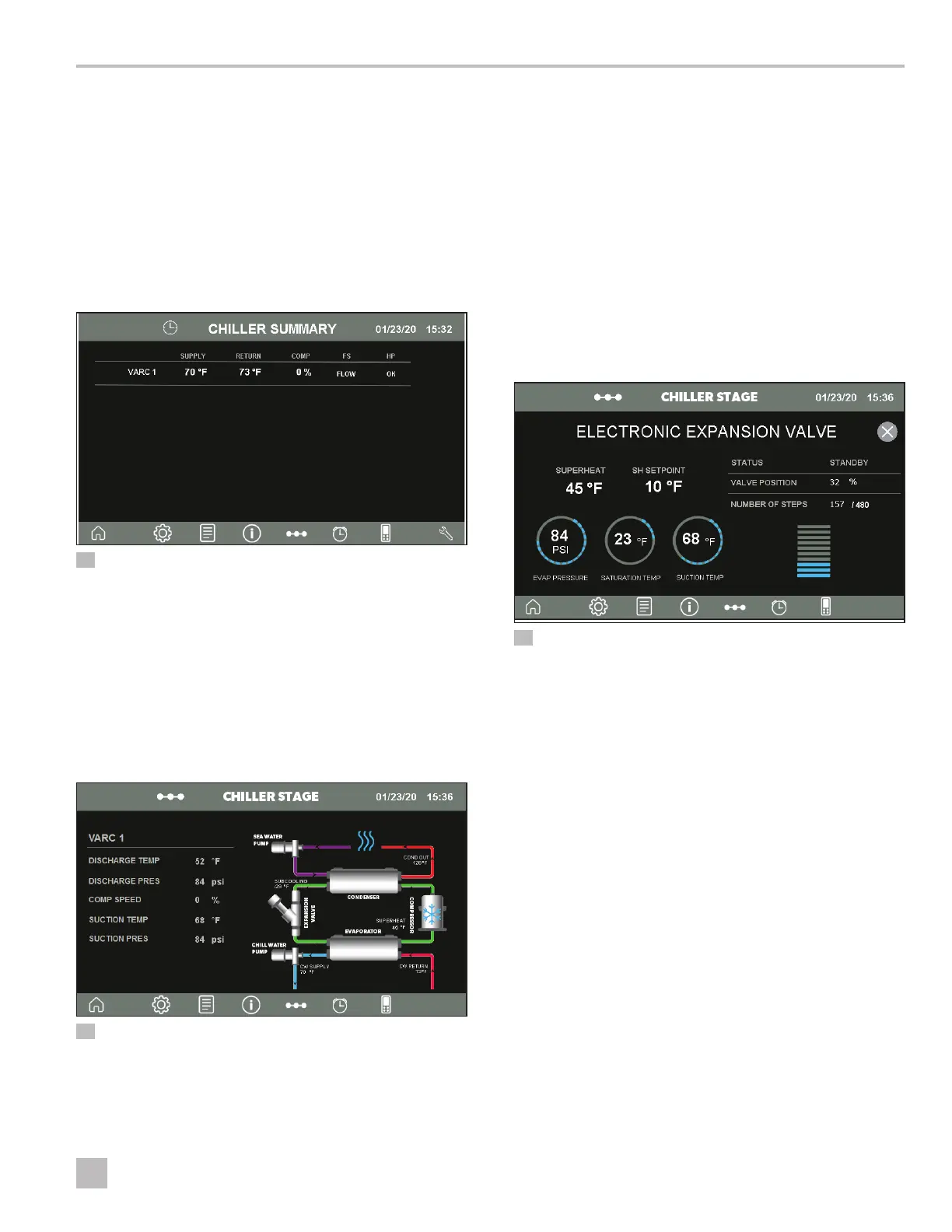23
EN
VARC Chiller Controls Operation
6.3.3 Viewing Chiller Status for Each
Stage
The Chiller Summary screen provides chiller status for all
stages. It also indicates if a stage is in Alarm Retry mode.
1. To display the Chiller Summary screen, from the Main
screen, tap Chiller Summary. See “Touch Screen” on
page 5.
2. To display a stage, tap its VARC number.
12 Chiller Summary
6.3.4 Monitoring Refrigerant and Chilled
Water Circuits
The Chiller Stage screen provides a graphic
representation of the refrigerant and chilled water
circuits.
To display the Chiller Stage screen, from the Main screen,
tap Chiller Stage. See “Touch Screen” on page 5.
13 Chiller Stage Screen
I
Depending on installed options, different icons
appear as hotspots for navigation to open another
window. When the system is in run mode, additional
icons appear to indicate cooling and heating.
Using the Electronic Expansion Valve (EEV), you can
monitor the following parameters:
a. Valve position
b. Suction pressure and temperature
c. Superheat setpoint and actual value
To view EEV parameters, on the Chiller Stage Screen,
tap the Expansion Valve icon.
14 Expansion Valve Screen
6.3.5 Viewing and Downloading
Performance Data
The Trends screen provides graphical representation of
the VARC performance data.
1. To display the Trends screen, from the Main screen,
tap Trends. See “Touch Screen” on page 5.
2. To change the time frame, select a time from the
menu. The default is one month.
