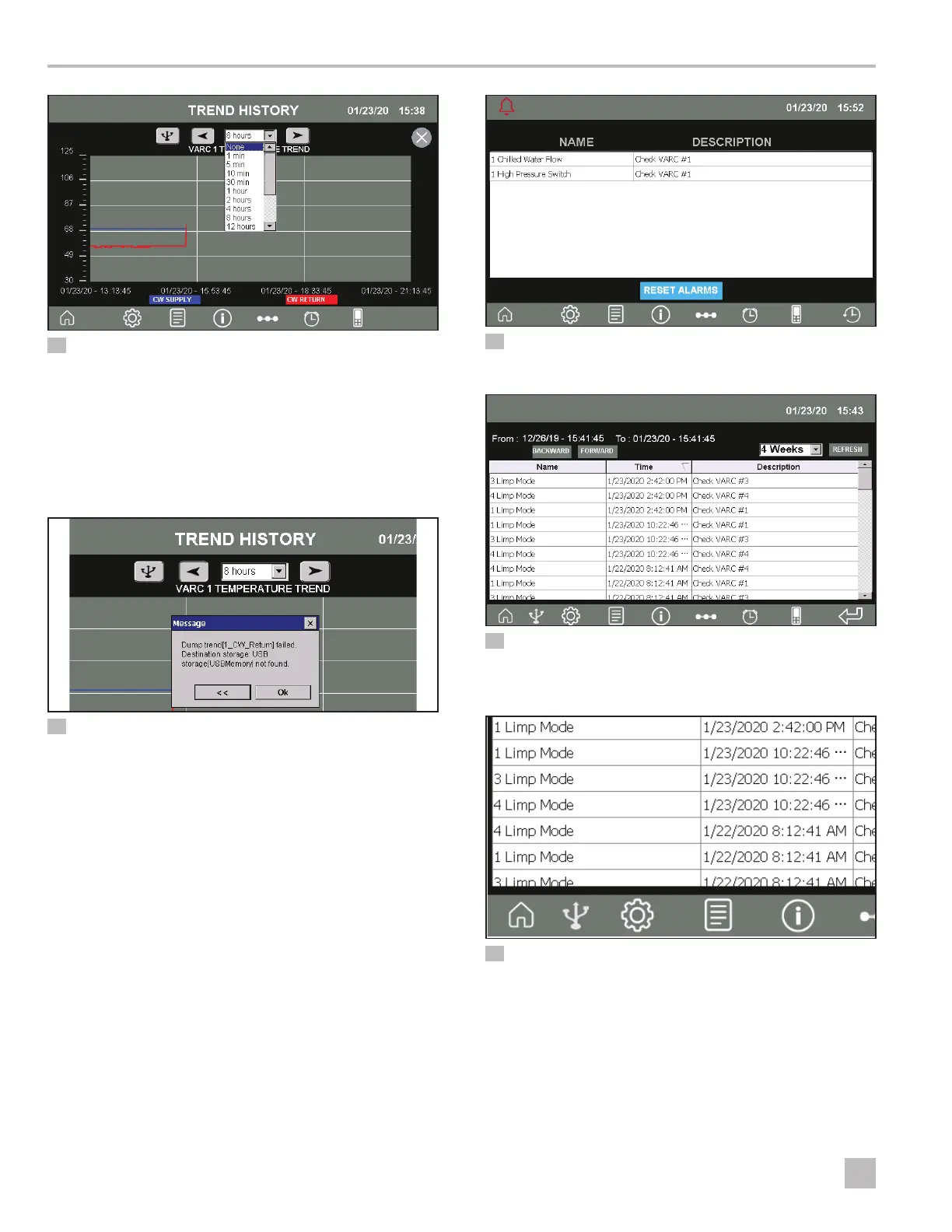24
EN
Operation VARC Chiller Controls
15 Chiller Trends Screen
3. To download performance data, insert a USB drive
into the USB port on the VARC, and then tap the USB
button.
I
If you do not put the USB drive in first, you get the
message shown in Figure “16 USB Message” on
page 24.
16 USB Message
6.3.6 Viewing Active Alarms and
Downloading Alarm History
The Alarms screen shows all active alarms and allows you
to view the alarm history.
1. To display the Alarm screen, from the Main screen,
tap Alarms. See “Touch Screen” on page 5.
2. To reset alarms, press the RESET ALARMS button.
3. To display the alarm history, tap the History button.
17 Active Alarm Screen
4. To change the time frame, select a time from the menu.
18 Alarm History Screen
5. To download alarm history, insert a USB drive into the
USB port on the VARC, then tap the USB button.
19 Download Alarm History
