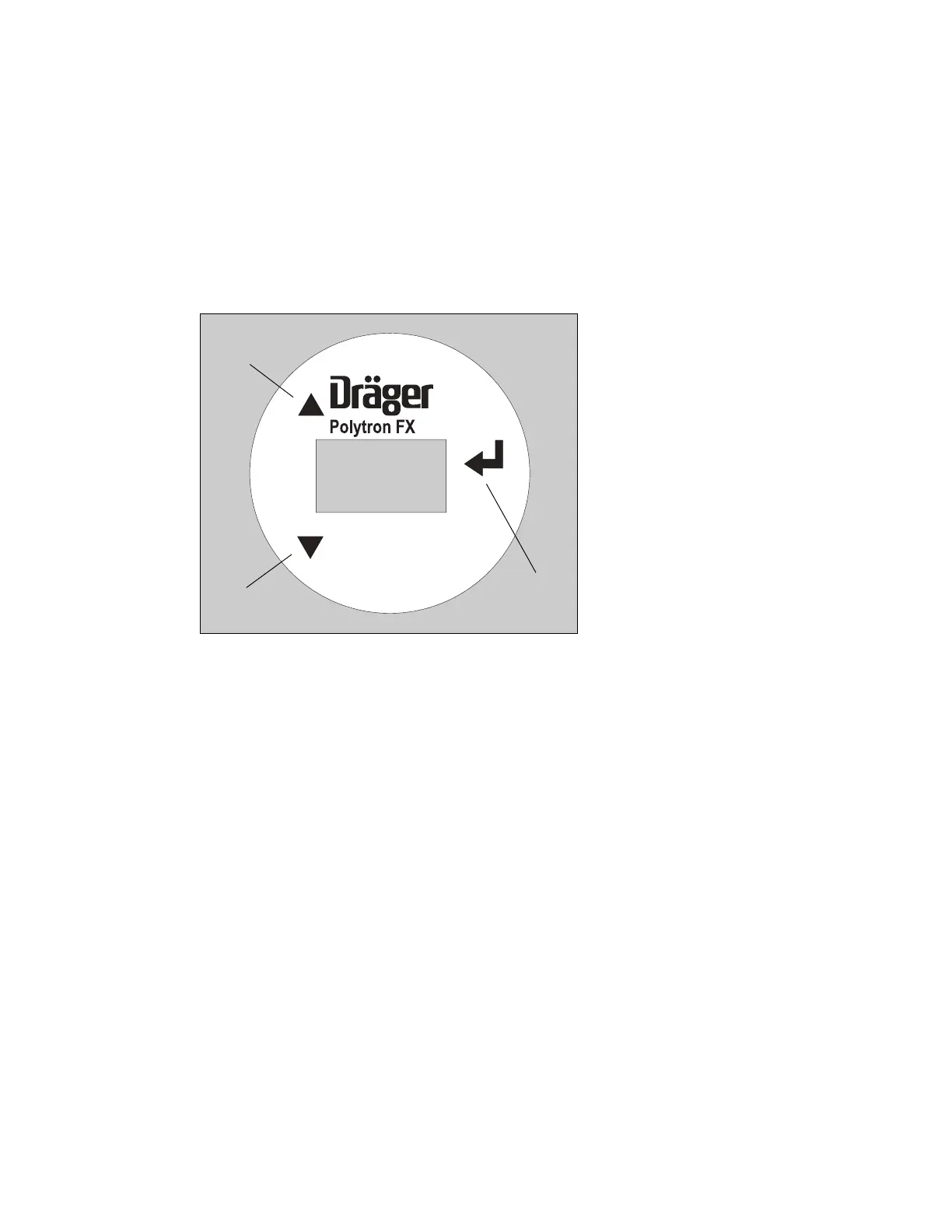9
Figure 6: Arrows indicate the location of
magnetic contact switches on front display panel
Up
Down
Enter
Menu
Menu Navigation
Changing Parameter Values/Status
Exiting the Menu
3 Menu
In the standard operating mode, the Gas Concentration of the target gas will be
displayed. To access the software menu, tap the magnetic wand once against
the glass viewport above the Down arrow. The display shows the first menu
item, Adj Zero. The displays flashes ‘-0-’, ‘Adj’, and then shows the target gas
concentration.
3.1 Menu Navigation
Tap the magnetic wand over the Up and Down arrows to scroll through the
menu selections. If the magnetic wand is held over the switch for
> 0.5 second, this will be considered multiple taps and the menu will scroll.
When you reach the last item (LCD On/Off), the menu will bottom-out, and you
will have to use the Up arrow to scroll back up through the menu.
The active menu item as well as its current value or status will flash on the
display as it scrolls.
NOTE
The instrument is designed for the magnetic wand to be used with the
housing cover in place. If the housing cover is not in place, then the
magnetic wand may not work properly.
3.2 Changing Parameter Values/Status
To enter a new value, or change a status, tap Enter with the magnetic wand
when the desired menu item is displayed. The current value or status will flash
to indicate a change to data entry mode. The Up and Down arrows allow you to
adjust the value of a numerical parameter or to toggle between preset choices.
Once the display shows the desired value or choice, tap Enter to validate the
new parameter. This will take you back to the menu, where you can scroll to
another menu item, if desired.
