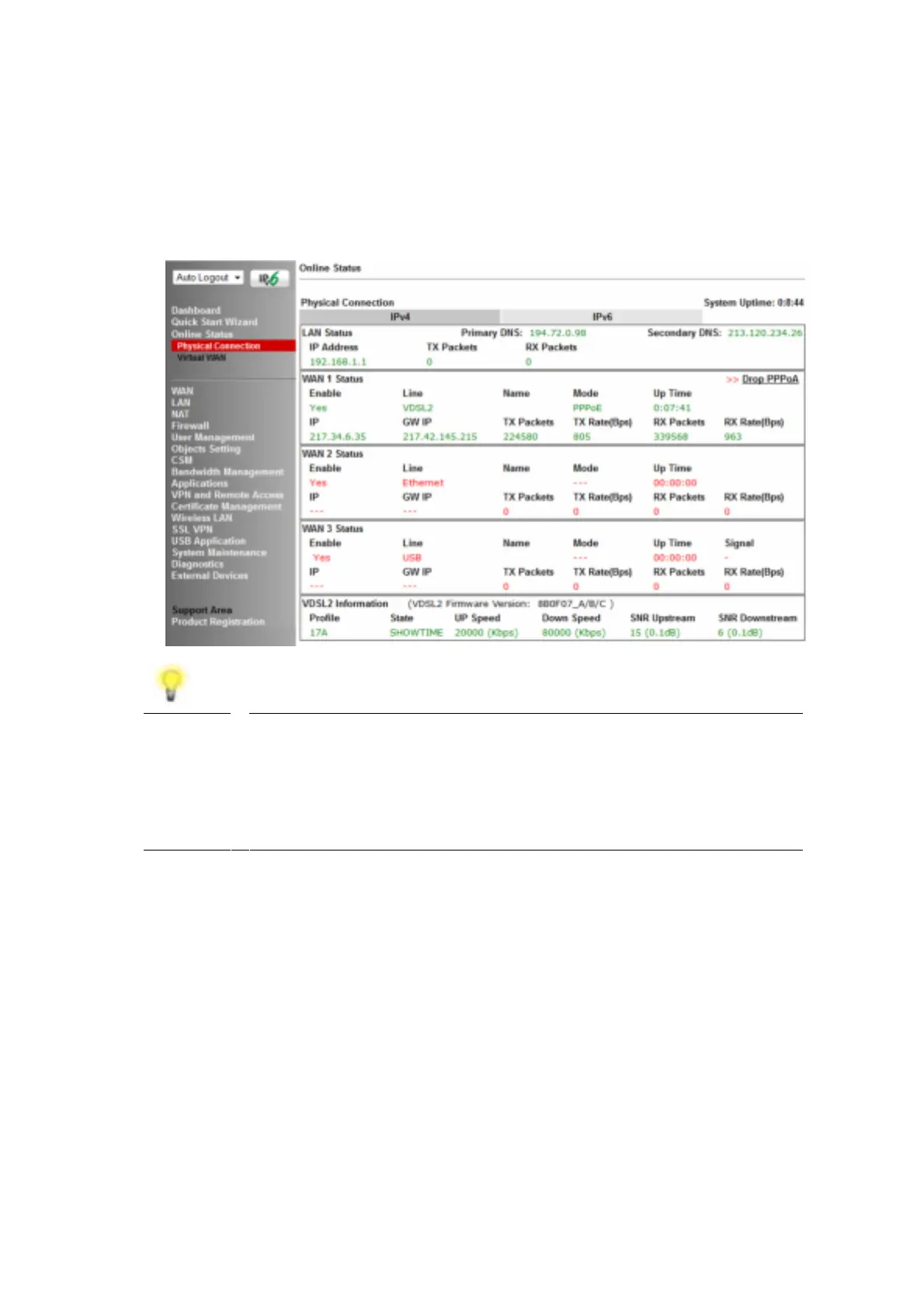18
Click OK on t his page t o apply t he changes and t he rout er will t hen prompt t o
rest art . Click t he OK but t on t o rest art t he rout er.
3. Once t he rout er has rest art ed, t he [Online Status] > [Physical Connection]
page will display t he ADSL informat ion and PPP connect ion st at us, if t he
WAN1 sect ion shows an IP address, it has connect ed t o t he int ernet
successf ully:
Note If t he WAN 1 IP address displayed begins wit h 172.16.x.x, it ’ s
possible t hat t he ISP has not accept ed t he supplied Username
and Password for t he Int ernet connect ion.
Check t hat t he ISP Access Set up - Username and Password mat ch
t he det ails supplied by your ISP.
4
4
.
.
3
3
W
W
A
A
N
N
2
2
–
–
E
E
t
t
h
h
e
e
r
r
n
n
e
e
t
t
C
C
o
o
n
n
n
n
e
e
c
c
t
t
i
i
o
o
n
n
S
S
e
e
t
t
u
u
p
p
The WAN2 int erf ace of t he Vigor 2765 rout er can connect t o an ISP supplied
rout er or anot her net work wit h an Int ernet connect ion.
The Et hernet WAN por t is shared wi t h t he LAN port P4 and must be conf igur ed t o
operat e in WAN mode as shown in sect ion 5.3. 1 Enabling the Ethernet WAN
Port
If you are using a modem and your ISP has supplied you wit h a Username and
Password t o connect t o t he Int ernet , see sect ion 5.3. 2 PPPoE
If t he rout er is connect ed t o a modem and t he ISP does not supply or require a
Username and Password t o connect t o t he Int ernet , or you are connect ing t o
anot her rout er or net work, see sect ion 5.3. 3 Static or Dynamic IP
