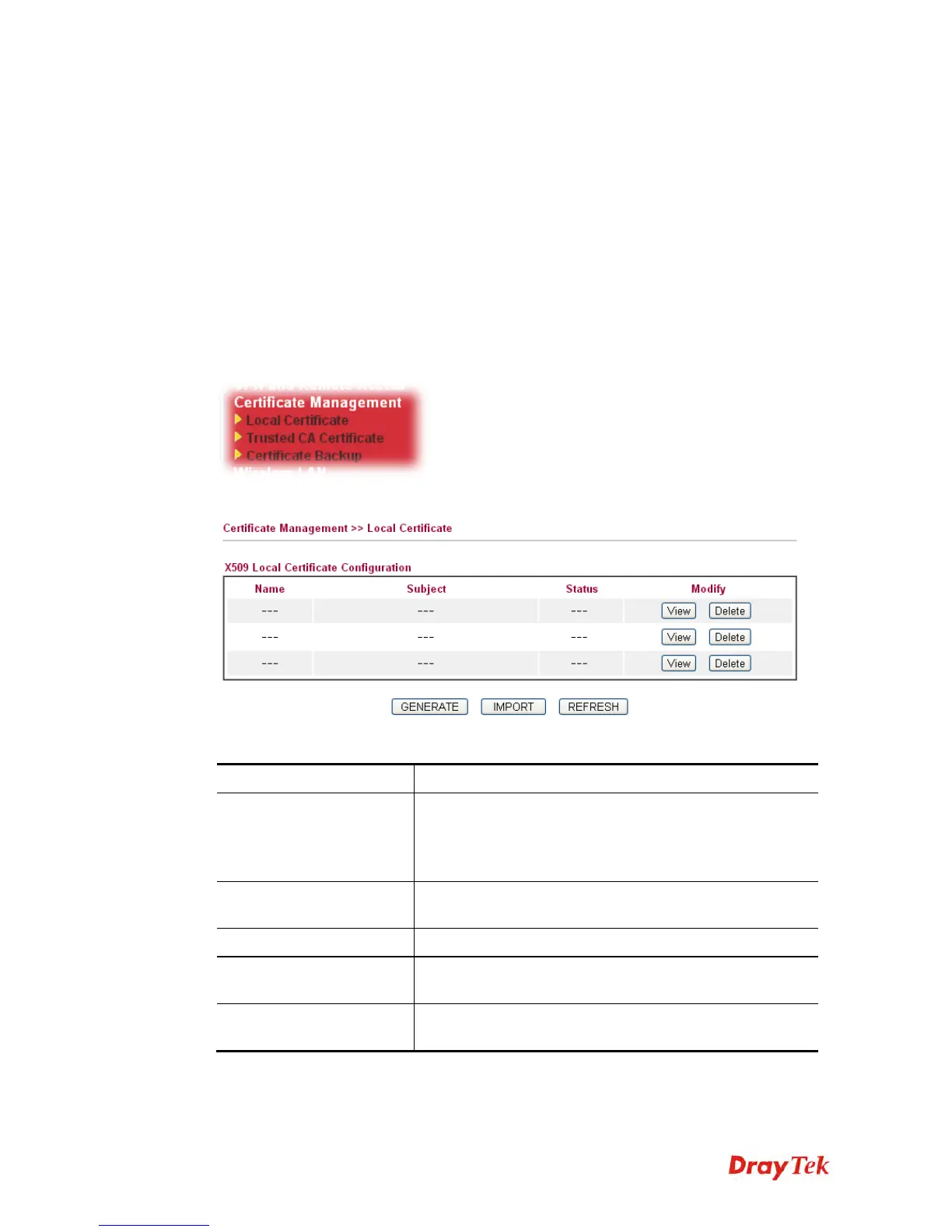Vigor2830 Series User’s Guide
268
3
3
.
.
1
1
2
2
C
C
e
e
r
r
t
t
i
i
f
f
i
i
c
c
a
a
t
t
e
e
M
M
a
a
n
n
a
a
g
g
e
e
m
m
e
e
n
n
t
t
A digital certificate works as an electronic ID, which is issued by a certification authority
(CA). It contains information such as your name, a serial number, expiration dates etc., and the
digital signature of the certificate-issuing authority so that a recipient can verify that the
certificate is real. Here Vigor router support digital certificates conforming to standard X.509.
Any entity wants to utilize digital certificates should first request a certificate issued by a CA
server. It should also retrieve certificates of other trusted CA servers so it can authenticate the
peer with certificates issued by those trusted CA servers.
Here you can manage generate and manage the local digital certificates, and set trusted CA
certificates. Remember to adjust the time of Vigor router before using the certificate so that
you can get the correct valid period of certificate.
Below shows the menu items for Certificate Management.
3
3
.
.
1
1
2
2
.
.
1
1
L
L
o
o
c
c
a
a
l
l
C
C
e
e
r
r
t
t
i
i
f
f
i
i
c
c
a
a
t
t
e
e
Available settings are explained as follows:
Item Description
Generate
Click this button to open Generate Certificate Request
window.
Type in all the information that the window requests. Then
click Generate again.
Import
Click this button to import a saved file as the certification
information.
Refresh
Click this button to refresh the information listed below.
View
Click this button to view the detailed settings for certificate
request.
Delete
Click this button to delete selected name with certification
information.
GENERATE
Click this button to open Generate Certificate Signing Request window. Type in all the
information that the window request such as certifcate name (used for identifying different
